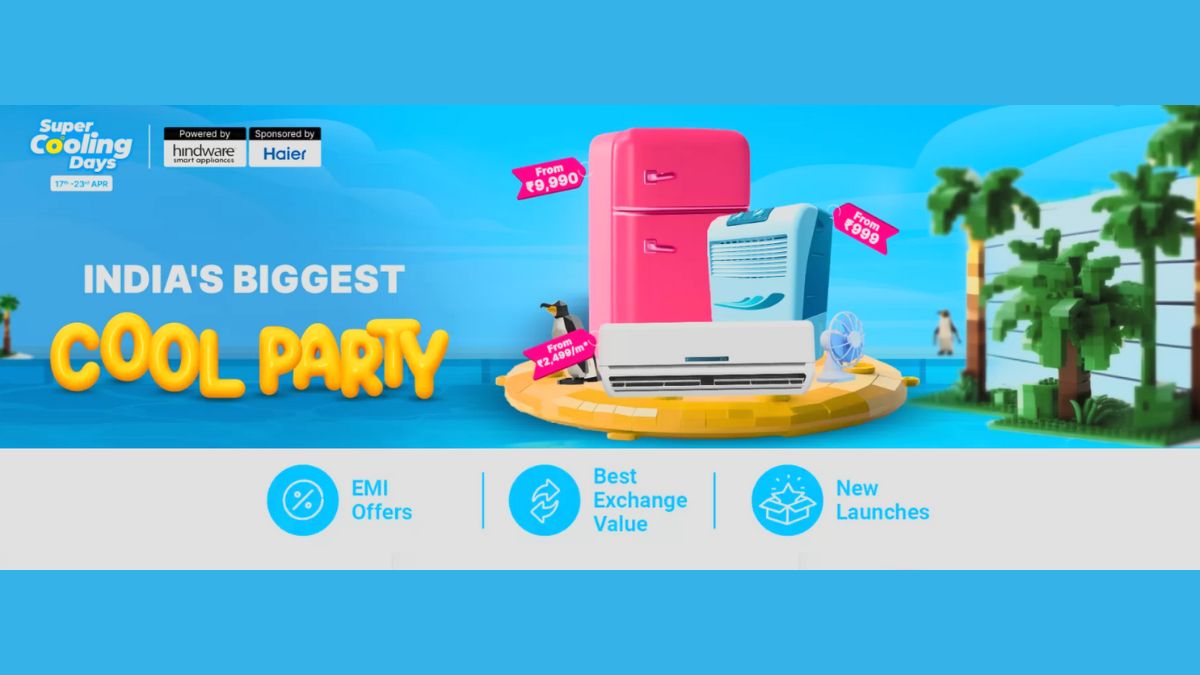Just In
- 8 hrs ago

- 8 hrs ago

- 9 hrs ago

- 10 hrs ago

Don't Miss
- Finance
 5 Bonus, Rs 28/Sh Dividend: IT Giant Infosys Beats Estimates In Q4FY24, But ADR Falls Sharply; Here's Why!
5 Bonus, Rs 28/Sh Dividend: IT Giant Infosys Beats Estimates In Q4FY24, But ADR Falls Sharply; Here's Why! - Lifestyle
 Kamada Ekadashi 2024 Wishes: Greetings, Messages, Texts, Images, Twitter Status And Instagram Captions
Kamada Ekadashi 2024 Wishes: Greetings, Messages, Texts, Images, Twitter Status And Instagram Captions - Sports
 Who Won Yesterday's IPL Match 33? PBKS vs MI, IPL 2024 on April 17: Mumbai Indians Escape Last-Ditched Fight by Punjab Kings To Win
Who Won Yesterday's IPL Match 33? PBKS vs MI, IPL 2024 on April 17: Mumbai Indians Escape Last-Ditched Fight by Punjab Kings To Win - Movies
 Do Aur Do Pyaar OTT Release Date & Platform: When & Where To Watch Vidya Balan’s Film After Theatrical Run?
Do Aur Do Pyaar OTT Release Date & Platform: When & Where To Watch Vidya Balan’s Film After Theatrical Run? - News
 BRS Chief K Chandrasekhar Rao Slams BJP, Says K Kavitha's Arrest Is Vendetta Politics
BRS Chief K Chandrasekhar Rao Slams BJP, Says K Kavitha's Arrest Is Vendetta Politics - Automobiles
 Aprilia RS 457 Accessories: A Detailed Look At The Prices
Aprilia RS 457 Accessories: A Detailed Look At The Prices - Education
 Karnataka SSLC Result 2024 Soon, Know How to Check Through Website, SMS and Digilocker
Karnataka SSLC Result 2024 Soon, Know How to Check Through Website, SMS and Digilocker - Travel
Telangana's Waterfall: A Serene Escape Into Nature's Marvels
Xioami Redmi Note Phablet: Top 10 Tips and Tricks You Need to Know
Xiaomi is a serious threat to most of the smartphone names you can think of. While nobody was aware of the Chinese handset maker even at the start of the year, the company, riding on social media and online retailers, has become one of the top names in the growing native smartphone industry.
Recommended: Top 10 Android KitKat Smartphones Below Rs 3,000 with Dual SIM, Wi-Fi Support
The Redmi Note has been one of the several phones in pipeline from Xiaomi. While it has already attained a standard with the likes of Redmi 1S and Mi 3, the Remi Note has been introduced to try out the market even more.
With the Redmi Note already here, it goes without saying that it has already made it to a lot of wishlists. But there are also a few secrets the smartphone hold. Here's a look at the 10 secrets of the Xiaomi Redmi Note.

#1
You can actually cut all the slack in between and directly head over to the phone's setting from the drop down toggle tab. All you need to do is swipe down and select the Toggles tab. Press and hold the settings you want to access, until it brings you to the settings page for the particular feature. For each different feature, you can access the settings of that.

#2
In case you didn't know, all Xiaomi devices have a QR code reader integrated into the camera app, so you can simply activate the camera, point it at the QR code and read the code. The Redmi Note isn't any different either. You can even share Wi fi via QR. Just go to Wi-Fi settings. Select the Wi-Fi network you're connected to, and click on Share Wi-Fi to activate the QR code for scanning.

#3
This one involves a lot of thought for everyone as saving phone data (apart from saving phone battery) remains a major issue. But with the new Redmi Note, it isn't that hard. Head over to the Security app and choose Data usage followed by Restrict. This allows you to be selective in terms of how you may want to implement the data for several different services.

#4
While the drop down on the phone brings the toggle tab, a downward swipe to the top, you will get a pop-up view of the app that is concerned. Just swipe down from the app icon to check it out, although this feature is only available for the default music and note app.

#5
There are smartphones in the market that need you to install a third party app to access the flashlight via the phone's flash. But with the Redmi Note, you need not take such pain. Just press and hold the home button from the lock screen to light it up. To switch off the light, click on the power button.

#6
MIUI offers a private messaging feature that has been integrated within its default app. You can set a password to prevent unauthorised access while desinating private contacts. to activate it, open the messaging app and continue to swipe the screen downwards until the private message section appears.

#7
There are times when you will feel the need to access the in-device camera as soon as possible. With Redmi Note, that becomes easy. Just go to Settings followed by Buttons, while making sure the "Long press Back to take photo" option is activated. Now just press and hold the back button on the lock screen until you hear the shutter sound.

#8
With the Redmi Note, moving apps from one destination to the next is a charm. Just press and hold the screen, select move apps and tap on the apps that need to be moved as per your needs.

#9
This one comes handy when you have too many apps on your phone, and you are trying save some memory on your handset. You can lock your apps to avoid such kind of problems. Press and hold the menu button to bring up the multitasking menu. Now swipe the app downwards to lock it down. Next, tap the tiny broom icon to clear the other apps.

#10
There will be a lot of junk files inside your handset that will again take up space that you would instead have free for an impressive performance. You can clean out the trash. Just go to the security app, select cleaner followed by start scan and clean up.
-
99,999
-
1,29,999
-
69,999
-
41,999
-
64,999
-
99,999
-
29,999
-
63,999
-
39,999
-
1,56,900
-
79,900
-
1,39,900
-
1,29,900
-
65,900
-
1,56,900
-
1,30,990
-
76,990
-
16,499
-
30,700
-
12,999
-
62,425
-
1,15,909
-
93,635
-
75,804
-
9,999
-
11,999
-
3,999
-
2,500
-
3,599
-
8,893