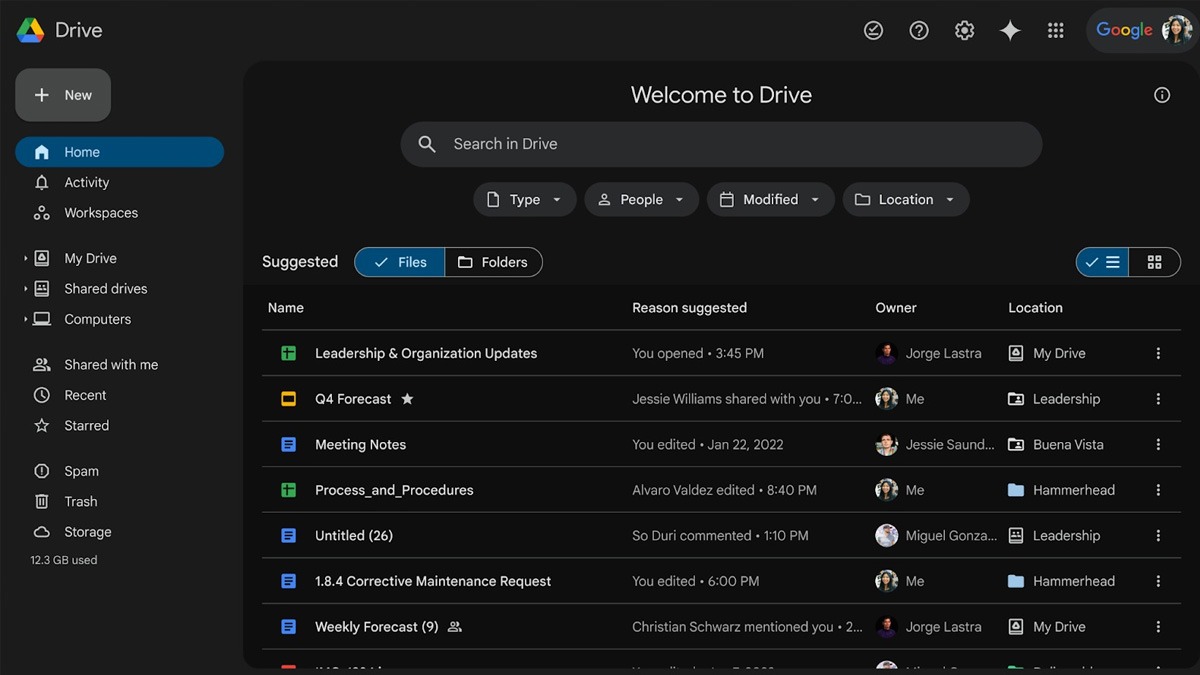Just In
- 12 min ago

- 1 hr ago

- 2 hrs ago

- 3 hrs ago

Don't Miss
- Movies
 Ranveer Singh Files FIR Against THIS Viral Video, Mumbai Cyber Branch Takes To Probe Case
Ranveer Singh Files FIR Against THIS Viral Video, Mumbai Cyber Branch Takes To Probe Case - Sports
 Pakistan Cricket Team: Ramiz Raja Berates Babar Azam and Co. after defeat against NZ
Pakistan Cricket Team: Ramiz Raja Berates Babar Azam and Co. after defeat against NZ - Finance
 Closing Bell: Market Ends With Healthy Gains For The 2nd Straight Day; Sensex & Nifty Hit 1-Week High
Closing Bell: Market Ends With Healthy Gains For The 2nd Straight Day; Sensex & Nifty Hit 1-Week High - Automobiles
 Hyundai's New Initiative EcoGram Cuts Down Carbon Emissions Significantly
Hyundai's New Initiative EcoGram Cuts Down Carbon Emissions Significantly - News
 Tamil Nadu Weather Update: 8 Districts Exceed 40°C, Chennai at 37.8°C
Tamil Nadu Weather Update: 8 Districts Exceed 40°C, Chennai at 37.8°C - Lifestyle
 Suhana Khan Serves Chic Style Goals From Her Milan Vacay, Tips To Get Your Holiday Fashion Right!
Suhana Khan Serves Chic Style Goals From Her Milan Vacay, Tips To Get Your Holiday Fashion Right! - Education
 AP SSC Results 2024 Declared On April 22, Check Details Here
AP SSC Results 2024 Declared On April 22, Check Details Here - Travel
 Journey From Delhi To Ooty: Top Transport Options And Attractions
Journey From Delhi To Ooty: Top Transport Options And Attractions
Learn How to Repair Corrupted AVI Video File Online in Great Quality
Capturing videos has become a normal thing in today's world of technology, and it's used both for professional and personal purposes. It's obvious to get panic if you've shot some video that is essential to you and somehow it gets corrupted. Now as much as this scenario seems frustrating, you can remedy it with the help of an advanced working video repair tool such as Wondershare Repairit.
In this article, we're going to talk about Repairit, which can repair MP4 videos but also other formats like AVI online. So, let's get ahead!
Part 1: Why an AVI Video File Gets Corrupted?
Before moving forward with the solution on how you can repair your corrupted AVI videos online. You must first understand why video corruption occurs in the first place. Numerous factors can cause video corruption, which we will tackle in this part:
1. Virus Attack
Virus or malware attack is one of the common reasons behind video corruption, but how do these viruses damage AVI files? Well, usually, viruses enter your computer through random links and pop-up ads which appear while browsing the web. These viruses sneakily enter your device and start damaging your essential data files without warning. To ensure your AVI and other data files remain safe, make sure to install a trustworthy anti-virus.
2. Interruption during Downloading or Transferring
While downloading or transferring AVI files, if your computer faces an interruption due to an unstable internet connection or software update, it can lead to video corruption. Usually, this reason doesn't seem important as others but trust us; it can easily damage your essential video files severely. To avoid this annoying scenario, ensure you've got stable internet before making any downloads or transfers.
3. Damaged Hard Drive
A hard drive is one of the crucial parts of a computer that stores all the primary data and information. Therefore, if your hard drive gets damaged for some reason, then the chances of data corruption or even permanent deletion are higher than ever. A damaged hard drive can severely damage your computer, which makes the recovery of data nearly impossible. Always ensure your computer hard drive remains up to date to eliminate the danger of data corruption.
4. Incompetent Video Player
An incompetent or poorly coded video player is another reason to consider if you encounter an error such as "Unable to run the video" or any other corrupted issue. Various video players are available on the web, but not all are secure and offer a wide range of video formats. This is why you need to ensure you've got an advanced media player that can work with all the popular video formats like AVI, MOV, and MP4.
Part 2: A Perfect Online Video Repair Tool for Fixing a Damaged AVI Video
Are you having an issue with video corruption with your AVI file? Well, worry not because Wondershare Repairit Online is a perfect platform for you to video repair. With its user-friendly interface, Repairit assists its user in quickly recovering their corrupted AVI files. You can efficiently repair any video regardless of the device it has been shot on. Isn't that awesome? Repairit Online offers a complete automatic repair that lets you repair your data and fix your AVI files in only a couple of minutes.
This advance online tool supports various popular video formats like M2TS, MKV, MTS, AVI, FLV, MXF, and M4V formats online. Besides that, it lets you repair videos up to 2GB at a time, so now you know what online platform to select in case of video corruption. Right?
Steps to Repair a Damaged AVI Video with Wondershare Repairit Online
Now that we've discussed some major factors of why you should select Repairit Online to fix your AVI files. We're going to share a quick tutorial on how you can restore your corrupted AVI file with Repairit online.
Step 1: Upload the Corrupted AVI File
First, you need to upload the corrupted AVI file by clicking on the "Add +" icon from the center of the screen. You can also drag the file if you prefer.

Step 2: Upload Sample Video File
In the next step, upload the sample video file as a reference for the corrupted AVI file to continue the repair process. Now initiate the repairing process by clicking the "Repair" button. Now the repair will start on the new window, now wait for it to complete.

Step 3: Preview and Save the AVI File
Once your corrupted AVI file is repaired, you can preview it with the preview feature. To preview, click on the "Preview" button under the video file. The preview feature lets you determine if the repair has been successfully done as you requested. Once satisfied with the results, you can save the video on your computer by clicking the "Arrow Down" icon beside the video. You can select "Download All" to export all the repaired files while dealing with multiple repairs.

Bonus Tip: Fix a Damaged AVI Video on Windows or Mac without Any File Size Limit
If you're dealing with a corrupted AVI video file that exceeds the size of 2GB, then we have the right video repair tool for you. Wondershare Repairit also offers a desktop version that smoothly works both on Windows and Mac. The user-friendly and eye-catching design makes this tool straightforward. You can repair MOV, MP4, MTS, AVI, FLV, MXF, KLV, INSV, M4V, WMV, MPEG, and many more formats in three simple steps. Awesome right?
Besides its innovative interface, Repairit offers some cool features like preview, batch repair, and advance repair, so you can efficiently repair your corrupted AVI files without fuss. It can fix Full HD, 4K, and 8K videos recorded with various brands of cameras or smartphones without harming the original content. Repairit promises a 95% recovery rate for your corrupted video files, which makes it one of the most reliable video repair tools on the web.
Steps to Repair a Corrupted Video with Wondershare Repairit Desktop
Now let's go through the steps on how you can repair your corrupted AVI file with Wondershare Repair software. Shall we?
Step 1: Upload the Corrupted AVI File(s)
Install the Wondershare Repairit desktop version from the official website and successfully launch it on your computer. From the default interface, click on "Video Repair" from the left sidebar. Now you can upload corrupted AVI file(s) either by clicking on the "Add video and start repairing" or the "Add +" icon from the screen.

Step 2: Start Repairing Damaged AVI Files
Once you're done importing corrupted AVI file(s), click on the "Repair" button. Now the repair process will start fixing your corrupted video files. After the repair process is complete, you can preview the fixed AVI file(s).

Step 3: Save the Repaired AVI File(s)
If you're satisfied with the repaired AVI file(s), then you can directly save them on your computer. To save, click on the "Save" button. Do remember not to save the repaired AVI file(s) in the same location as they were saved earlier to avoid mishaps.

Last Words
Video corruption is a common error, especially if you're dealing with multiple videos simultaneously, but tools like Wondershare Repairit offer both online and desktop versions so you can efficiently fix corrupted AVI files. The attractive and easy-to-navigate interface not only promises quick repair, but it's also secure.
This video repair tool offers some cool features that make it even more exciting such as its preview feature that lets you preview the repair files before saving them. So, now you know what tool to opt for in case of video corruption.
-
99,999
-
1,29,999
-
69,999
-
41,999
-
64,999
-
99,999
-
29,999
-
63,999
-
39,999
-
1,56,900
-
79,900
-
1,39,900
-
1,29,900
-
65,900
-
1,56,900
-
1,30,990
-
76,990
-
16,499
-
30,700
-
12,999
-
14,999
-
26,634
-
18,800
-
62,425
-
1,15,909
-
93,635
-
75,804
-
9,999
-
11,999
-
3,999