Just In
- 4 hrs ago

- 6 hrs ago

- 6 hrs ago

- 7 hrs ago

Don't Miss
- Sports
 LSG vs CSK: 'Mahi Maar Raha Hain' - Twitter goes Crazy as MS Dhoni shows Batting Magic at Ekana Stadium
LSG vs CSK: 'Mahi Maar Raha Hain' - Twitter goes Crazy as MS Dhoni shows Batting Magic at Ekana Stadium - Movies
 When Karan Johar Revealed Sara Ali Khan And Janhvi Kapoor Once Dated Siblings On KWK 7, Guess Who?
When Karan Johar Revealed Sara Ali Khan And Janhvi Kapoor Once Dated Siblings On KWK 7, Guess Who? - Finance
 Reliance, ONGC, Tata, Adanis: Energy Stocks Didn't Get The Memo Of Bears, Up 12% In 30-Days; 10 Stocks To BUY
Reliance, ONGC, Tata, Adanis: Energy Stocks Didn't Get The Memo Of Bears, Up 12% In 30-Days; 10 Stocks To BUY - News
 Trust Of The Nation 2024: PM Modi Is Poised For A Resounding Victory, Shows Dailyhunt Survey
Trust Of The Nation 2024: PM Modi Is Poised For A Resounding Victory, Shows Dailyhunt Survey - Lifestyle
 Met Gala 2024: Date, Theme, Venue, Guest List, All You Need To Know About The Fashion Event
Met Gala 2024: Date, Theme, Venue, Guest List, All You Need To Know About The Fashion Event - Automobiles
 Suzuki Swift Hatchback Scores 4 Star Safety Rating At JNCAP – ADAS, New Engine & More
Suzuki Swift Hatchback Scores 4 Star Safety Rating At JNCAP – ADAS, New Engine & More - Education
 NLSIU Announces the Rajiv K. Luthra Foundation Grant
NLSIU Announces the Rajiv K. Luthra Foundation Grant - Travel
 Journey From Delhi To Ooty: Top Transport Options And Attractions
Journey From Delhi To Ooty: Top Transport Options And Attractions
What is iPhone Error 2009 And How to Fix It Efficiently without Data Loss?
System crashes and errors are pretty common, even for iPhone users. Various types of issues often arise in iOS, such as iPhone stuck on the Apple logo, boot loop, black screen, and more. The iPhone Error 2009 is a similar problem that users have been reportedly facing on their devices.
Not sure how to get rid of the issue? Keep reading to learn more about Error 2009 and its potential causes. Also, discover a detailed step-by-step guide to fix the Error 2009 on your iPhone effectively using the best iOS system recovery tool - Dr.Fone.
Part 1: Overview of iPhone Error 2009 and its Causes
Are you wondering why your iPhone is facing Error 2009? The iPhone Error 2009, also sometimes known as iTunes Error 2009, is a system error that arises during system or firmware updates or when restoring backups via iTunes. If this occurs on your iOS device, you will not be able to restore or update your device properly.
There are many potential causes for Error 2009 to arise on your iPhone. The most common reason for Error 2009 is external hardware issues. These include problems related to USB cables, ports, displays, faulty connections, damaged operating systems, and more. If your iOS device has a corrupt or incomplete installation of iTunes, it can also result in the iPhone Error 2009.

Virus and malware attacks are also known to cause a range of system-related issues on a variety of devices, including Error 2009. Sometimes, malicious programs can accidentally delete iTunes files, which can cause this error to arise. Other reasons for the error include an outdated iTunes version, outdated security software, or corruption of the iTunes or iOS data files.
Part 2: Best iOS System Recovery Tool to Repair any iOS Issue without Data Loss
Now that you know what iPhone Error 2009 on your device is, it is time to move on to the next step. Are you looking for a system repairing tool to help you get rid of this error once and for all? The perfect solution for you lies in Dr.Fone.
Powered by Wondershare, Dr.Fone is a complete and comprehensive toolkit that encompasses a wide range of system-related issues. For both Android and iOS devices, Dr.Fone can solve any problem that may arise on your device. From system breakdowns to screen unlocks and data recovery, Dr.Fone can do it all for you.

The iOS system repair tool of Dr.Fone is a one-of-a-kind solution that can fix all your iOS-related issues with a few simple clicks. From the iPhone stuck in recovery mode to the white screen of death and other system errors, Dr.Fone can solve it all. You can now fix complex system issues from the comfort of your own home and without any data loss using the remarkable services of Dr.Fone.
Part 3: How to Fix the Issue of iPhone Error 2009 Easily?
Wondering how to solve the iPhone Error 2009? Using Dr.Fone - System Repair for iOS, you don't have to fret anymore. Here is a step-by-step guide explaining how to fix the iTunes Error 2009 on your iOS device using Dr.Fone:
Step 1: Choose iOS Repair Tool
After installing Dr.Fone on your computer, launch it and go to the "Home" tab of the program. From the list of available options, find and click on the "System Repair" option. From the next screen, choose "iOS" as your device type. You will be redirected to another screen, where you need to select the "iOS Repair" option.

Step 2: Select the Standard Mode to Repair
Dr.Fone will provide you with a list of potential system troubles that may arise. Locate your problem from the list and tap on it, then select "Repair Now." Even if the issue you are facing does not appear on the screen, you can still click "Repair Now" and continue with the process. On the emerging interface, select "Standard Repair" so you can fix the Error 2009 on your iOS device without losing essential data on your phone.

Step 3: Activate the Recovery Mode
You now need to launch Recovery Mode on your device. First, use a USB cable to connect your device to your computer, and click on the "Trust" option from the pop-up to continue the process. Then, follow the instructions visible on the screen to enter Recovery Mode on your iOS device. Once your device is in Recovery Mode, Dr.Fone will automatically detect the device model and system version.

Step 4: Download the iOS Firmware
On the next screen, you will see a list of available firmware depending on your device. Click on the "Download" button next to one of your choices to install the firmware.
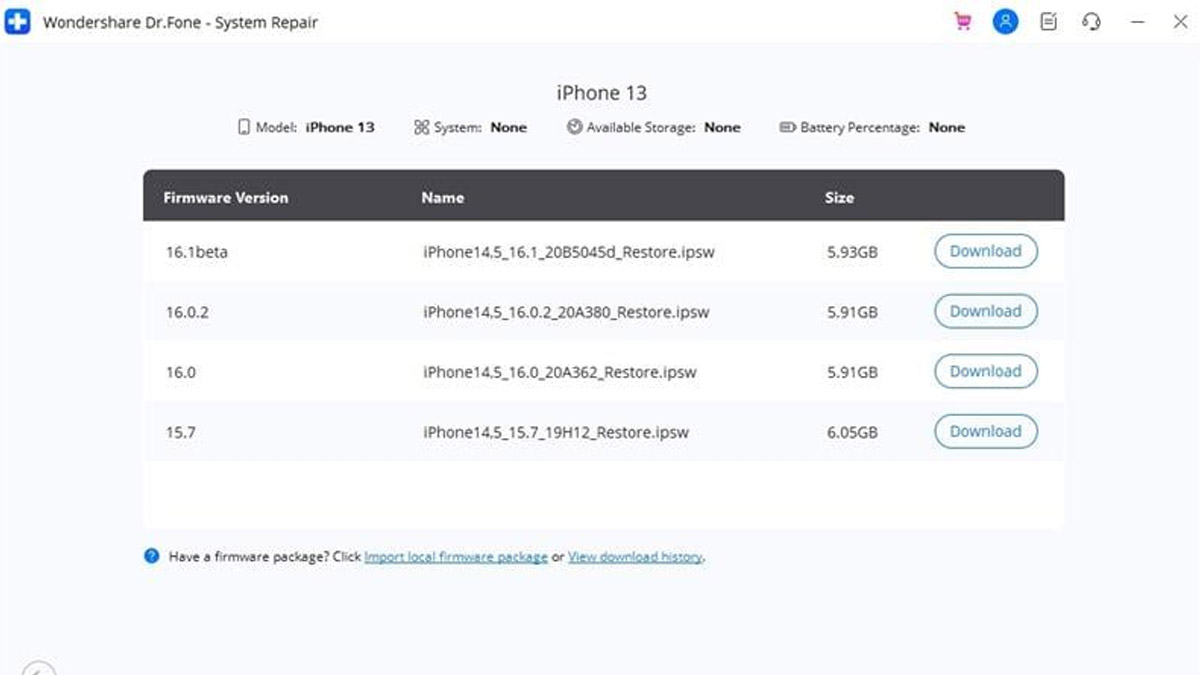
Step 5: Repair your iOS Device
Once the download process is complete, Dr.Fone will verify the firmware package. After that, click on the "Repair Now" button to proceed with the recovery process. When Dr.Fone has concluded the process, tap on "Done." You can now check your device and see if the issue still persists. If the process fails to resolve the error, you can try again with another repair mode on Dr.Fone.

Conclusion
The iPhone Error 2009 can interfere with your device's functioning and can hinder the updating or restoring process. Luckily, there is a simple fix for it. With the remarkable services of Dr.Fone's system recovery tool, you can resolve any type of system issue, including Error 2009, on your iOS device. In a few minutes, you can fix the error and get your device working anew.
-
99,999
-
1,29,999
-
69,999
-
41,999
-
64,999
-
99,999
-
29,999
-
63,999
-
39,999
-
1,56,900
-
79,900
-
1,39,900
-
1,29,900
-
65,900
-
1,56,900
-
1,30,990
-
76,990
-
16,499
-
30,700
-
12,999
-
62,425
-
1,15,909
-
93,635
-
75,804
-
9,999
-
11,999
-
3,999
-
2,500
-
3,599
-
8,893












































