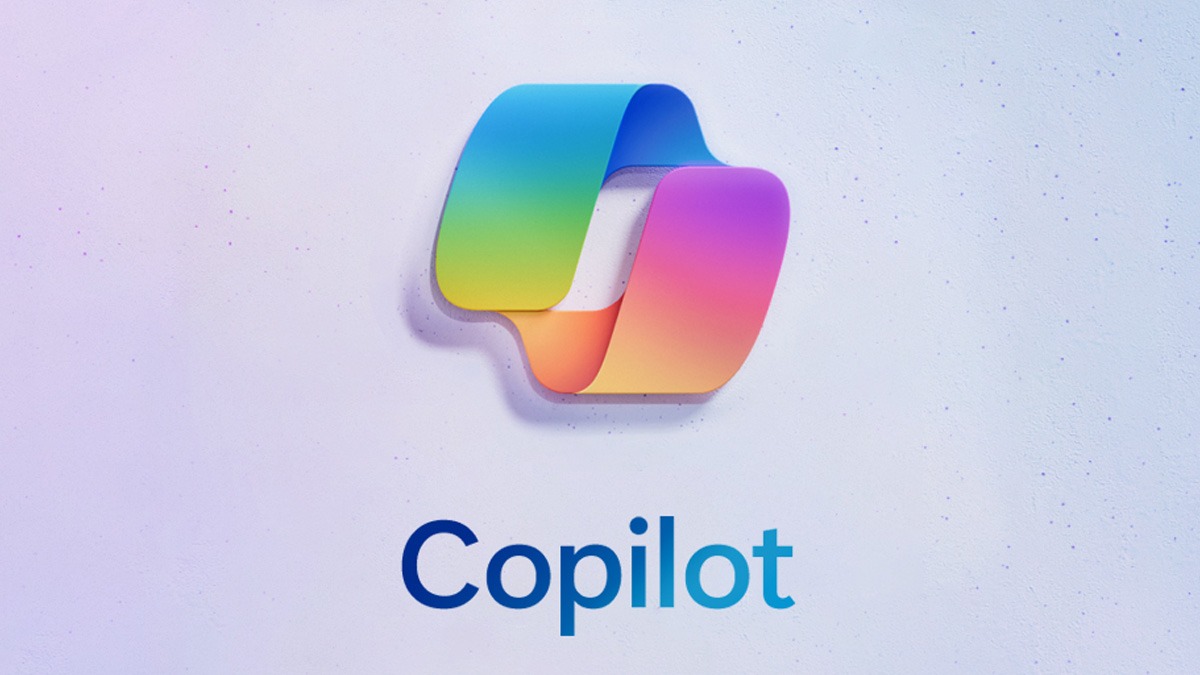Just In
- 7 hrs ago

- 7 hrs ago

- 8 hrs ago

- 9 hrs ago

Don't Miss
- Sports
 Jos Buttler Channels Inner MS Dhoni, Virat Kohli to Lead Rajasthan Royals in Record-Breaking IPL 2024 Run Chase Against KKR
Jos Buttler Channels Inner MS Dhoni, Virat Kohli to Lead Rajasthan Royals in Record-Breaking IPL 2024 Run Chase Against KKR - Lifestyle
 Dr Sarvepalli Radhakrishnan Death Anniversary: Profound And Inspiring Quotes For Students
Dr Sarvepalli Radhakrishnan Death Anniversary: Profound And Inspiring Quotes For Students - Finance
 Rs 7/Share Dividend: May 3 Fixed As Record Date; Buy The Large Cap Stock To Be Eligible?
Rs 7/Share Dividend: May 3 Fixed As Record Date; Buy The Large Cap Stock To Be Eligible? - Movies
 Bade Miyan Chote Miyan Vs Maidaan Box Office Collection Day 6: Akshay Kumar BEATS Ajay Devgn. Margin Is...
Bade Miyan Chote Miyan Vs Maidaan Box Office Collection Day 6: Akshay Kumar BEATS Ajay Devgn. Margin Is... - News
 UAE Weather Report: Floods Hit Dubai, 18 Dead; Govt. Shuts Schools, Colleges
UAE Weather Report: Floods Hit Dubai, 18 Dead; Govt. Shuts Schools, Colleges - Education
 UPSC Success Story: An IITian, A Government Job Holder at Railways, Quit the Job and Emerged as an IAS
UPSC Success Story: An IITian, A Government Job Holder at Railways, Quit the Job and Emerged as an IAS - Automobiles
 Jeep Compass Gets More Powerful 268.3bhp Turbo Petrol Engine – Check Out All The Details Here
Jeep Compass Gets More Powerful 268.3bhp Turbo Petrol Engine – Check Out All The Details Here - Travel
 From Coconut Breaking on Head to Men Dressing as Women: 12 Unique Indian Rituals Explored
From Coconut Breaking on Head to Men Dressing as Women: 12 Unique Indian Rituals Explored
Nexus 7 Shipping Debuts in India Ahead of April 5: 10 Steps to Do With the New Google Tablet
Google announced the release of Nexus 7 in India a few days back and claimed that the tablet will start shipping from April 5, 2013. The company also assured that the Nexus range of devices including Nexus 4, Nexus 7 and Nexus 10 will be sold via the Play Store in the country.
It seems like the Nexus 7 is selling earlier than it is intended to. According to a AndroidOS report, Google has started shipping the newly released Nexus 7 ahead of the April 5 schedule. Several consumers have started receiving their orders and have mentioned the same on micro-blogging site Twitter.
The report claims that Google is shipping the Nexus 7 tablets from Singapore and has included the custom duty and shipping charge in the Rs 15,999 price tag. Hence, there is no extra charge that has to be paid while purchasing the tablet from Play Store.
Speaking of the specifications, Google Nexus 7 sports a 7 inch 10 point multi-touch IPS display with 1280 x 800 resolution, quad core 1.2GHz Nvidia Tegra 3 processor, Android 4.1 Jelly Bean OS (upgradeable to Android 4.2 Jelly Bean), 1GB RAM, 16GB/32GB internal storage, 1.2MP front camera, WiFi, Bluetooth, 4,325 mAh battery and NFC connectivity.
Click here for more Nexus 7 tablet images...

Click here for more tablet images...
With this information made clear, for those who have already received the brand new Nexus 7 or those who are waiting to get their ordered units, Gizbot has come up with a guide on how to setup the tablet initially.
Configure Gmail
The first thing you should do is to sign in with your existing Gmail account or create a new one. Your Gmail account will keep in sync your data and regularly backup your information and settings for when you need to do a recovery. Also for email accounts other than Gmail run the Email app and follow the on-screen instructions to configure your email.
Check for System Upgrade
Once you have completed your activation, check to see if there is a System Update. As the Nexus 7 launched with Android 4.1 Jelly Bean has received the Android 4.1.2 Jelly Bean upgrade elsewhere, there is a possibility that the Nexus 7 users in India will also receive it.
Update Applications
Open the Play Store and go to My Apps icon at the top of the screen. This will list the several applications that are installed on the tablet along with an update option if available. Select the apps that require and update or click on update all button and within a few minutes all the apps will be updated. The first app mgith prompt users to select an option called update automatically.
Social networks
From the Play Store download and install your favorite social network apps. Then go into Settings and scroll down to the Accounts section and add each network you use so the Nexus 7 can sync with them.
Auto-Rotation
By default, your new Nexus 7 will be locked to portrait orientation. To switch to landscape just pull down the notification bar and then tap on the orientation icon next to the date. You can also unlock the orientation via Settings > Accessibility > Auto-rotate.
Set up home screens
Nexus 7 has five home screens that can be accessed by swiping left and right on the default screen. You can customize the necessary app icons and widgets on these home screens to arrange things as per your preference. You can access apps and widgets by hitting the Apps icon in the center of the dock on the home screen.
Set up the dock.
The dock at the bottom of the home screen has 5 apps that come by default and it can be customized by the users. The dock is common for all the 5 home screens. The dock will accept as many as 6 icons, so users will have choose the right one and drag them down to the dock.
Tablified Market HD
It is especially hard to find apps that work well on the tablet. The free Tablified Market HD app is a great app for finding all the apps in the google Play Store optimized for the tablet. Discovering good apps for the Nexus 7 is fun with this app installed. You can find it by searching for it by name in the Google Play Store.
Disable pre-install apps
Every device comes with apps pre-installed that you may not want, and if you don't intend to use them then they could be unnecessarily draining your battery. You can't uninstall them, but you can ‘disable' them. Go to Settings > Apps and swipe to the All tab to find the app you want to disable. Tap on the app, select ‘disable,' then click OK. The app will hibernate and the icon will be removed from your home screen and the app drawer.
Cloud Storage Space
Nexus 7 has limited storage so you should take advantage of cloud services. Start with Google Music where you can store up to 20,000 songs and stream them to your device. You can also use cloud storage services like Google Drive and Dropbox to store all kinds of files and share them easily and wirelessly between your laptop, smartphone, and other devices.
-
99,999
-
1,29,999
-
69,999
-
41,999
-
64,999
-
99,999
-
29,999
-
63,999
-
39,999
-
1,56,900
-
79,900
-
1,39,900
-
1,29,900
-
65,900
-
1,56,900
-
1,30,990
-
76,990
-
16,499
-
30,700
-
12,999
-
3,999
-
2,500
-
3,599
-
8,893
-
13,999
-
32,999
-
9,990
-
12,999
-
25,377
-
23,490