Just In
- 1 hr ago

- 10 hrs ago

- 10 hrs ago

- 10 hrs ago

Don't Miss
- Sports
 Today's IPL 2024 Match Prediction, DC vs GT: Who Will Win Delhi Capitals vs Gujarat Titans Match 40?
Today's IPL 2024 Match Prediction, DC vs GT: Who Will Win Delhi Capitals vs Gujarat Titans Match 40? - Finance
 6,693% Returns: Below Rs 75, Pharma Penny Stock Ex-Dividend For Rs 40/Sh Payout After 9 Years; Do You Own?
6,693% Returns: Below Rs 75, Pharma Penny Stock Ex-Dividend For Rs 40/Sh Payout After 9 Years; Do You Own? - News
 Senator Lambie Calls For Elon Musk's Imprisonment Over Wakeley Church Stabbing Posts
Senator Lambie Calls For Elon Musk's Imprisonment Over Wakeley Church Stabbing Posts - Movies
 Mirzapur 3 OTT Release Date, Platform: When Will Mirzapur Season 3 Premiere On Amazon Prime Video?
Mirzapur 3 OTT Release Date, Platform: When Will Mirzapur Season 3 Premiere On Amazon Prime Video? - Education
 Telangana Inter Manabadi 1st and 2nd Year Results 2024 to be Declared Tomorrow
Telangana Inter Manabadi 1st and 2nd Year Results 2024 to be Declared Tomorrow - Automobiles
 Chrysler Pacifica Marks Seven Years As Most Awarded Minivan With New Campaign
Chrysler Pacifica Marks Seven Years As Most Awarded Minivan With New Campaign - Lifestyle
 Anant Ambani-Radhika Merchant's Wedding Function Details Are Out, Check out Ambani Bahu-To-Be's Chic Fashion!
Anant Ambani-Radhika Merchant's Wedding Function Details Are Out, Check out Ambani Bahu-To-Be's Chic Fashion! - Travel
Kurnool's Hidden Gems: A Guide To Exploring India's Lesser-Known Treasures
Don't Do These 7 Common Computer Mistakes
No one is perfect in anything and this applies to the computer users as well. Most of us keep committing silly mistakes when it comes to using our computers or any device for that matter.
Also Read: Asus Zenfone Zoom and Selfie to Get Android 6.0 Marshmallow Update

If you have experienced yourself being in such a situation, you might not want to be caught being naive in using computers. Of course, there is advice available online and all you need to do is just look for the same.
Also Read: Top 15 Mid-range Smartphones Launched in June below Rs 20,000
Here, we have come up with some common computer mistakes that everyone is prone to do. Take a look at the same to correct yourself.
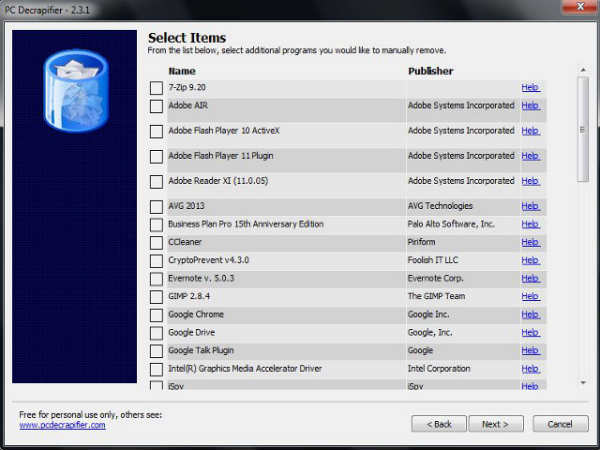
Using Pre-installed Free Apps
There are pre-installed free apps included with every device that is available today. Notably, not all these apps are good. Some may be very useful while some others many have no use at all. A few such apps might cause issues to your computer by slowing down the system.
It could be tough to check each and every app that came along with your PC, but this is the only way to get rid of those that you don't want. Fortunately, you can use the PC Decrapifier like apps that will identify the unwanted apps.
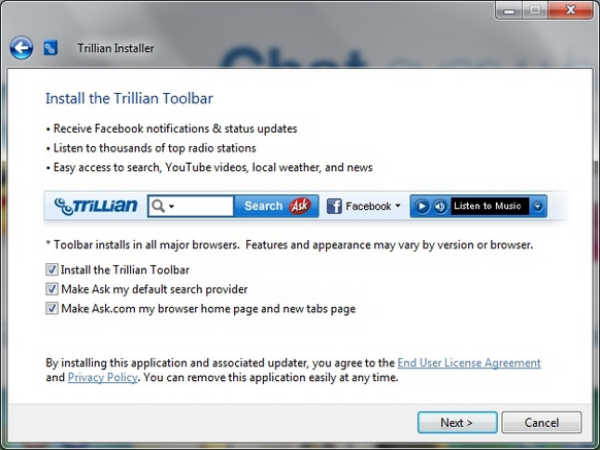
Default Installations
Is there someone who doesn't like free stuff? Whatever it is, free software is ad-supported and in most cases the installer will be bundled with more products or ad-ware that will slow down your computer.
Keep in mind that anytime you download a free Windows app, you should do a custom install. This way, you can opt out of the crapware such as a browser toolbar or similar unwanted applications.
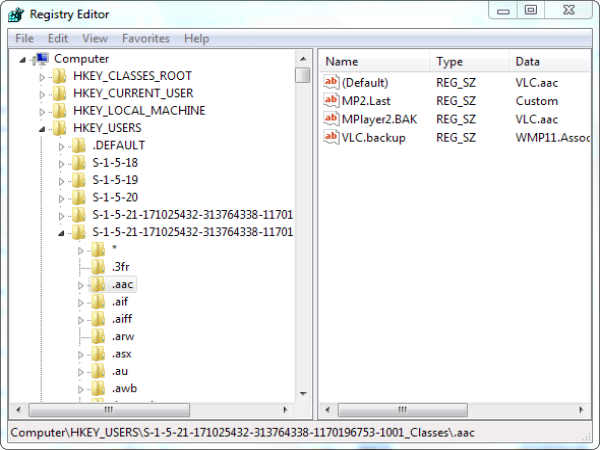
Registry Cleaning
There is a myth that registry cleaning will not speed up your computer, but the internet paints a different picture. So, do not believe in the myth. The process of registry cleaning might actually slow down your computer.
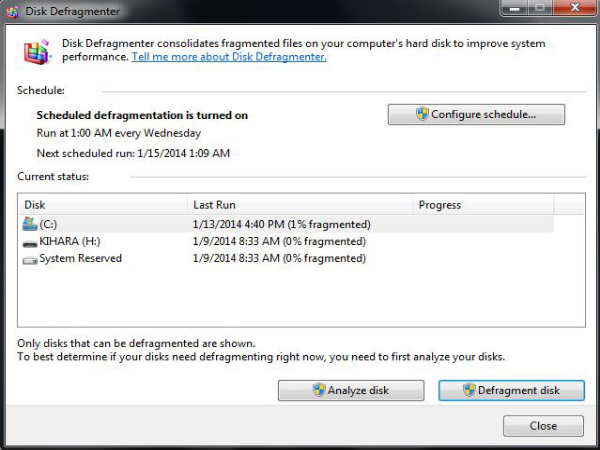
Excessive Disk De-fragmentation
Windows will defragment your drive automatically in the background. For this reason, most users need not defragment their hard disk manually. De-fragmentation is recommended only if your hard drive is 5 to 10 percent fragmented and only in the case of magnetic hard drives. The SSDs do not actually benefit from de-fragmentation. On the contradictory, but they tend to lose their life span.
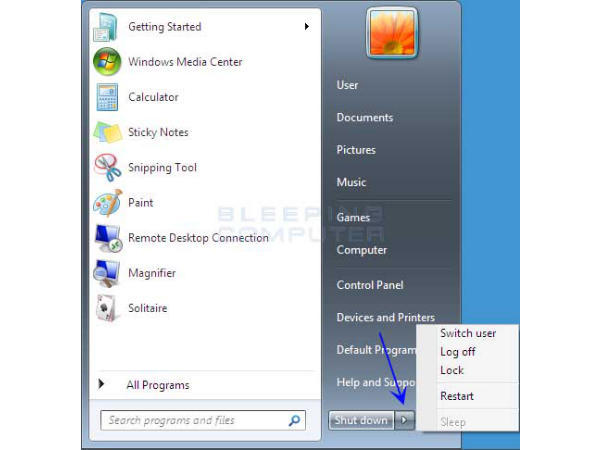
Failing to Restart Your Computer
You might have experienced situations such as your PC behaving weird for no specific reason. In that case, you need to first reboot your system to check if the issue is resolved. Rebooting is believed to be a kind of a solution to lots of problems. A few problems such as running slow, consuming too much memory, Wi-Fi or internet connection issues, etc.

Failure To Back Up Data
Data loss might happen due to many reasons, but some common ones are viruses, improper shutdown, power disruption, hard disk failure or damage and accidental deletion. You need to have a solid data backup strategy to handle the data loss scenarios. You can either backup to an external hard drive, a network drive or use a cloud storage service.
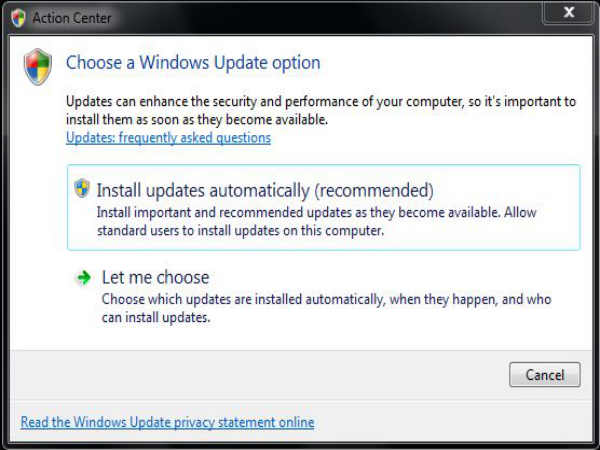
Missing Out on Software Updates
The updates are sent for several reasons such as fixing bugs, rolling out new features, making the system more secure, and patching security loopholes. The failure to update the operating system and other essential software will leave you vulnerable to various security breaches. So, you can turn on automatic update. Also, check for anti-virus updates every day.
-
99,999
-
1,29,999
-
69,999
-
41,999
-
64,999
-
99,999
-
29,999
-
63,999
-
39,999
-
1,56,900
-
79,900
-
1,39,900
-
1,29,900
-
65,900
-
1,56,900
-
1,30,990
-
76,990
-
16,499
-
30,700
-
12,999
-
14,999
-
26,634
-
18,800
-
62,425
-
1,15,909
-
93,635
-
75,804
-
9,999
-
11,999
-
3,999












































