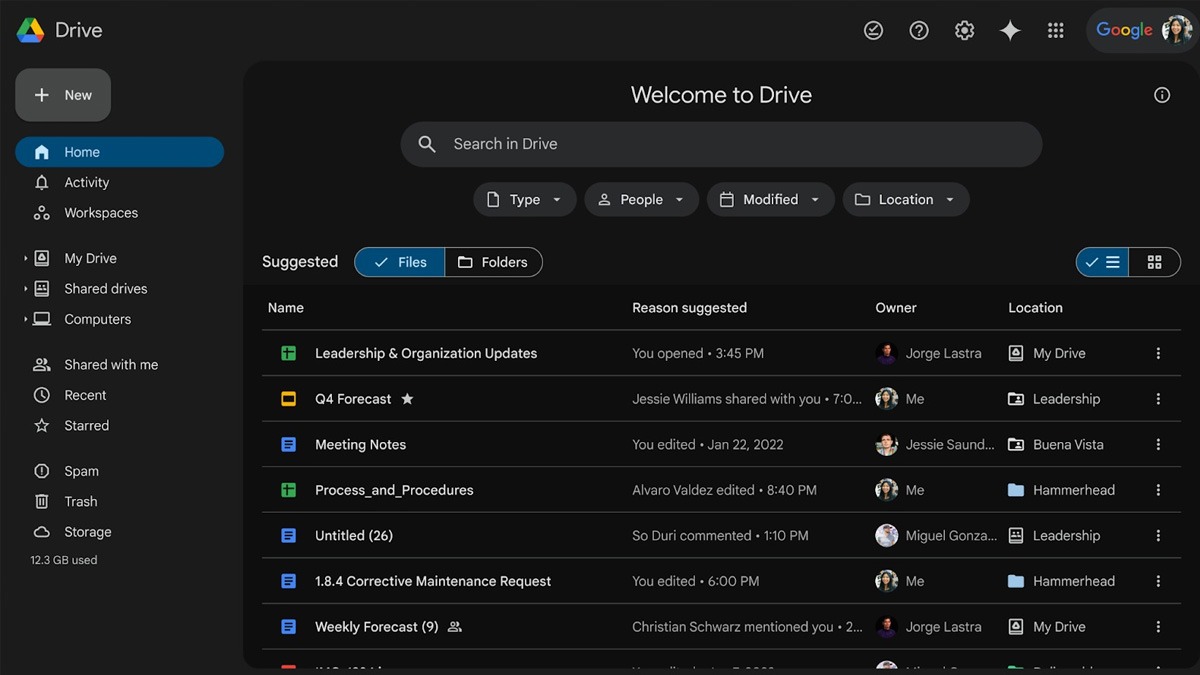Just In
- 12 min ago

- 1 hr ago

- 1 hr ago

- 3 hrs ago

Don't Miss
- News
 Karnataka Weather Alert: What's The Weather Like In Bengaluru This Week? Check Latest Forecast
Karnataka Weather Alert: What's The Weather Like In Bengaluru This Week? Check Latest Forecast - Movies
 Top 5 Trendy Blouse Designs By Alia Bhatt: From Embroided Royalty To Shiny Velvety, Here Are Top Picks
Top 5 Trendy Blouse Designs By Alia Bhatt: From Embroided Royalty To Shiny Velvety, Here Are Top Picks - Finance
 Reliance Jio Q4 Results: Standalone PAT Jumps 13% YoY To Rs 5,337 Crore, Revenue Up 11%
Reliance Jio Q4 Results: Standalone PAT Jumps 13% YoY To Rs 5,337 Crore, Revenue Up 11% - Sports
 KL Rahul Record vs CSK & Stats at MA Chidambaram Stadium Ahead Of IPL 2024 Match 39
KL Rahul Record vs CSK & Stats at MA Chidambaram Stadium Ahead Of IPL 2024 Match 39 - Education
 CBSE Board 2024: Class 10th and 12th Results Soon on cbse.gov.in, Check the Tentative Dates
CBSE Board 2024: Class 10th and 12th Results Soon on cbse.gov.in, Check the Tentative Dates - Automobiles
 4 Tips To Reduce Cabin Noise In Your Car – Say Bye-Bye To Road Noise
4 Tips To Reduce Cabin Noise In Your Car – Say Bye-Bye To Road Noise - Lifestyle
 Suhana Khan Serves Chic Style Goals From Her Milan Vacay, Tips To Get Your Holiday Fashion Right!
Suhana Khan Serves Chic Style Goals From Her Milan Vacay, Tips To Get Your Holiday Fashion Right! - Travel
 Journey From Delhi To Ooty: Top Transport Options And Attractions
Journey From Delhi To Ooty: Top Transport Options And Attractions
5 Alternative Screen Capture Tools Apple Mac users Must Check
It happens often when you feel the need of taking a screen shot of your system to save it for later. Most bloggers use the screen capture feature to get screen shots and use them in their blogs and stories. Similarly, students do the same for taking a screen shot of an interesting or useful read.

Apple Mac users can also take free screen capture using the default way of doing so, however you can also choose other ways to capture screen. Considering that the inbuilt screen shot function is limited in features as compared to the third party apps, you may want to ditch it for a third party app that gives you more features to explore.
For those who want to avoid using the inbuilt screen capture function, there are several other third party screen capture tools for Mac available online. Here we list five alternative Mac screen capture apps:
SEE ALSO: WhatsApp on iOS to Get Better: 4 Cool Features Coming Soon!

1. Capture Me good!
The service called Capture Me works as a translucent window that floats on top of other windows. It can be moved and resized, and lets a user take screenshot. All you have to do is drag and resize the floating window to cover the area you want to take shot of, and click anywhere on it for a screen shot. It allows resizing of image and let you save an image in various formats.

2. Backdrop it for clean background!
For those who don't like to clean up the desktop everytime they want to capture screen, Backdrop works well, for it is more of a screen capture enhancement tool rather than a screen capture app. The service doesn't capture screen, but puts a plain background or a background of your choice of color. You can use it to take neat and clean screen shots of different screens, with a plain background.
SEE ALSO: Apple iPhone 7 rumor round up: Top 10 Things to Know!

3. Skitch lets you edit!
If you want to capture as well as edit screenshot in the same app, then Skitch is useful for you. It is screen capture tool that also comes with image editing tool. With this app, you can take screenshots, resize, crop, draw, annotate and sketch. Also, it has a frame capture mode that turns the Skitch window transparent and let you resize it over the image. You can then capture the image using snap button. Another highlight of the app is that it can save images in various formats.

4. Jing can record video shots!
Screen shots are just to capture one shot at a time, however if you want to capture a video shot, then Jing is the app for you. Jing can let you take screenshots, record videos and share it online. When you load t up, Jing docks itself as a yellow circle in the top right corner of the desktop screen. You can navigate your mouse to the yellow circle, if you want to take screenshot or screencast.
SEE ALSO: Reliance LYF Earth 2 Launched at Rs 20,999: 8 Feature Highlights You Need to Know

5. InstantShot! for multiple screen shots at a time!
InstantShot is one good app that allows users to change the screenshot setting even before taking a screenshot. It is good when you are in a rush and don't want to spend time in editing screenshots. Moreover, the app captures multiple shots with one click on the hotkey Shift + Cmd + T. On doing so, the app will take multiple shots at 5 seconds interval.
-
99,999
-
1,29,999
-
69,999
-
41,999
-
64,999
-
99,999
-
29,999
-
63,999
-
39,999
-
1,56,900
-
79,900
-
1,39,900
-
1,29,900
-
65,900
-
1,56,900
-
1,30,990
-
76,990
-
16,499
-
30,700
-
12,999
-
14,999
-
26,634
-
18,800
-
62,425
-
1,15,909
-
93,635
-
75,804
-
9,999
-
11,999
-
3,999