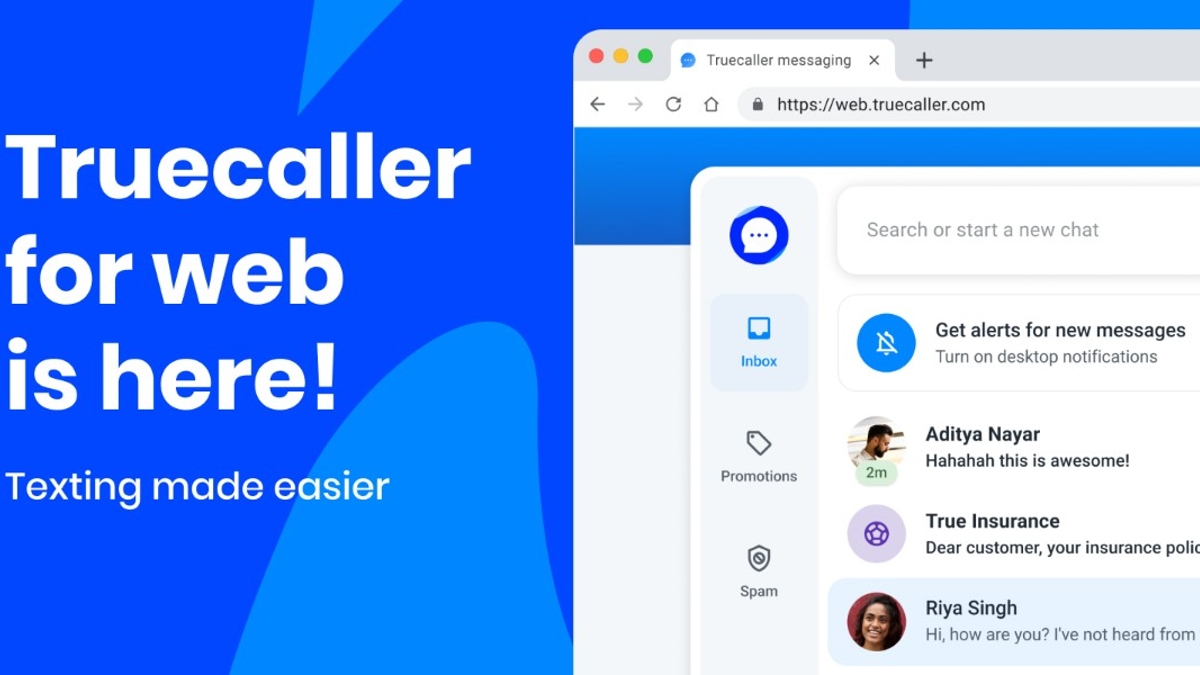Just In
- 8 hrs ago

- 9 hrs ago

- 9 hrs ago

- 9 hrs ago

Don't Miss
- News
 Delhi Crime: Man Stoned To Death For Sending Obscene Photos To A Female Friend
Delhi Crime: Man Stoned To Death For Sending Obscene Photos To A Female Friend - Sports
 Emma Raducanu seals stunning GB win over France in Billie Jean King Cup
Emma Raducanu seals stunning GB win over France in Billie Jean King Cup - Finance
 Janani Suraksha Yojana: All About The Maternity Scheme For Women; From Benefits, Eligibility To Rules
Janani Suraksha Yojana: All About The Maternity Scheme For Women; From Benefits, Eligibility To Rules - Movies
 Love Sex Aur Dhokha 2: Makers To Host Screening For LSD 1 Cast, Rajkummar Rao Nushrat Bharucha To Attend?
Love Sex Aur Dhokha 2: Makers To Host Screening For LSD 1 Cast, Rajkummar Rao Nushrat Bharucha To Attend? - Lifestyle
 Chaitra Navratri 2024: Orange Ethnic Outfit Inspirations To Celebrate Day 6
Chaitra Navratri 2024: Orange Ethnic Outfit Inspirations To Celebrate Day 6 - Automobiles
 The Leading Superbikes: Engineering Mastery Meets Track Speed
The Leading Superbikes: Engineering Mastery Meets Track Speed - Education
 Discover the Top Medical Universities Abroad for Your Future Success
Discover the Top Medical Universities Abroad for Your Future Success - Travel
 Hanuman Jayanti 2024: Visit Anjanadri Hill, the birthplace of Lord Hanuman near Hampi, Karnataka
Hanuman Jayanti 2024: Visit Anjanadri Hill, the birthplace of Lord Hanuman near Hampi, Karnataka
A Simple Guide to Create and Share GIFs on Your Apple iPhone
“A picture is worth a thousand words,” but a GIF is even more worthier.
Words, for most of the part, can express one’s intentions aptly, but more often people fall short of them, especially if one is dealing with things that are difficult to put into words. And that’s exactly where GIFs come in. Be it making fun of someone, a product illustration or telling a story, GIFs can be very useful, if not very funny.

Moreover, chances are if there’s a message a GIF will follow (at least in this internet-age) and why not? After all, “if a picture is worth a thousand words,” a GIF is even worthier.
Also Read: After Android, iPhone Users Can Now Create and Share GIF on WhatsApp
But have you ever wondered if you can create a GIF by yourself right from your iPhone or iPad? If you have been, wonder no more for we are here to help you. Here’s a simple guide that’ll teach you how to create a GIF and share it from your iPhone.
There are many apps already available on the App Store to help you create GIFs. In this article, we will be using the GifBoom to demonstrate how to create a GIF.
- Launch the GifBoom app on your iPhone.
- Tap on the camera icon located at the bottom of the screen.
- Record a 10-second video (alternatively you can add photos or videos — get back to that later), apply filters, add background music, add text, crop if needed and share it.
- Then click on the three dotted symbol at the bottom right corner and click on download to save the GIF to the app gallery.
- Alternatively, one can add photos from the camera roll (up to 60 photos) and stitch them up (will be done automatically) to create a single GIF. Also, one can apply filters, add background music, and text if needed. Follow the same procedure as mentioned in step 4 to download it.
- Now, from the app Gallery, select the required GIF, click on the download icon, and “Save as GIF,” the GIF will be saved to the camera roll.
-
99,999
-
1,29,999
-
69,999
-
41,999
-
64,999
-
99,999
-
29,999
-
63,999
-
39,999
-
1,56,900
-
79,900
-
1,39,900
-
1,29,900
-
65,900
-
1,56,900
-
1,30,990
-
76,990
-
16,499
-
30,700
-
12,999
-
3,999
-
2,500
-
3,599
-
8,893
-
13,999
-
32,999
-
9,990
-
14,999
-
12,999
-
12,999