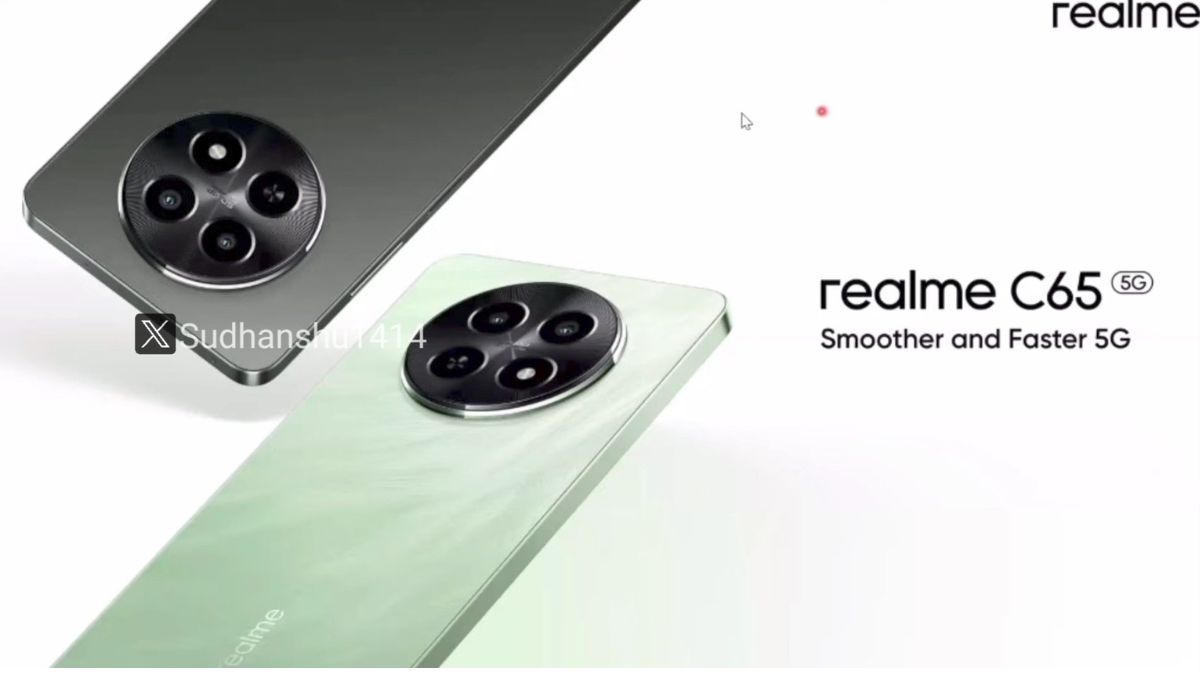For Quick Alerts
For Daily Alerts
Just In
- 7 hrs ago

- 7 hrs ago

- 9 hrs ago

- 9 hrs ago

Don't Miss
- Movies
 When Aishwarya Rai Gives ‘Classy Slap’ On Journalist’s Face For Asking Her To Pose Nude, Watch Video
When Aishwarya Rai Gives ‘Classy Slap’ On Journalist’s Face For Asking Her To Pose Nude, Watch Video - Sports
 KKR vs RCB: Twitter Hails as Virat Kohli and Gautam Gambhir Spotted having 'Friendly' Chat
KKR vs RCB: Twitter Hails as Virat Kohli and Gautam Gambhir Spotted having 'Friendly' Chat - Education
 Assam Class 10 Result 2024 Declared: Anurag Emerged as the Top Performer With 593 Marks
Assam Class 10 Result 2024 Declared: Anurag Emerged as the Top Performer With 593 Marks - Finance
 2 Tata Group Dividend Stocks To Buy/Sell After Q4 Results, Dividend Announcement
2 Tata Group Dividend Stocks To Buy/Sell After Q4 Results, Dividend Announcement - News
 Bengaluru Water Crisis: PM Modi Slams Karnataka Congress, Says Mismanagement Turned Tech City To Tanker City
Bengaluru Water Crisis: PM Modi Slams Karnataka Congress, Says Mismanagement Turned Tech City To Tanker City - Automobiles
 Tata Altroz Records a 55% Sales Growth in March 2024
Tata Altroz Records a 55% Sales Growth in March 2024 - Lifestyle
 Alia Bhatt Dons Classic Pantsuit For Time Magazine Cover, Bookmark Her Power Dressing Looks!
Alia Bhatt Dons Classic Pantsuit For Time Magazine Cover, Bookmark Her Power Dressing Looks! - Travel
 Journey From Delhi To Ooty: Top Transport Options And Attractions
Journey From Delhi To Ooty: Top Transport Options And Attractions
How To Mute Audio In Zoom On Desktop And Mobile
Features
oi
-Abhinaya Prabhu
|
Sometimes, while you are taking part in the video conferencing tool Zoom, you will need to mute your microphone to suppress background noises or stay silent while other participants in the meeting are talking. This process is quite different on each platform of Zoom but it involves tapping or clicking on the mute symbol.

Notably, you will have the capability to mute or unmute others if you host the meeting. It is also possible to 'Manage Participants' menu to unmute or mute all participants involved in the meeting. However, participants will not have to mute others but themselves. Having said that, here's how to mute Zoom on various devices.
How To Mute Audio In Zoom On Desktop
- On the Zoom desktop platform, move your cursor for various options to appear on the Zoom participants squares to reveal the bottom toolbar.
- Click on the Mute microphone option at the bottom left corner. Now, again click unmute, which will mute your microphone so that others on the call with no longer be able to hear you.
- Choose the participant for options on their rectangle. Tap on blue Mute button to mute the specific participant. You can right click or tap the three dots to open a pop-up menu. Choose 'Mute Audio' and once the participate is muted, you can unmute the participant following the same steps.
- To manage the participants as the host, you can select the Manage Participants tab in the toolbar at the bottom. It will also indicate the number people on the call at the moment.
- It will open a sidebar beside each participant to mute the microphone and video icons.
- You can hover a microphone to mute the individual participant. You can see blue Mute or Unmute button.
- Click on Mute All or Unmute All options at the bottom. It will open a pop-up and you can check the bx to allow participants to unmute on their own.
- Choose Continue to complete the change.
How To Mute Audio In Zoom On Mobile
- On an ongoing call, click on the bottom menu to get the mute microphone icon at the bottom left corner. Tap on this option to mute yourself.
- You can choose the volume button at the top left corner and an X appears against the speaker icon. This will mute the sound on the device app. Tap the same option again to play the sound. The Unmute microphone icon at the bottom left corner will unmute yourself.
- Go to the Participants tab at the bottom and a pop-up will open. Tap on the specific participants to mute them. You can see changes next to their individual microphones. The same can be done to unmute them.
- To mute all participants, click on Mute All at the bottom right corner and hit the blue Mute All option. You can let participants to unmute themselves if you want.
- The same can be done to Unmute All.
- Tap on Close to exit the Participants window.
Comments
Best Mobiles in India
-
99,999
-
1,29,999
-
69,999
-
41,999
-
64,999
-
99,999
-
29,999
-
63,999
-
39,999
-
1,56,900
-
79,900
-
1,39,900
-
1,29,900
-
65,900
-
1,56,900
-
1,30,990
-
76,990
-
16,499
-
30,700
-
12,999
-
18,800
-
62,425
-
1,15,909
-
93,635
-
75,804
-
9,999
-
11,999
-
3,999
-
2,500
-
3,599
To stay updated with latest technology news & gadget reviews, follow GizBot on Twitter, Facebook, YouTube and also subscribe to our notification.
Allow Notifications
You have already subscribed
Story first
published: Monday, November 23, 2020, 12:01 [IST]
Other articles published on Nov 23, 2020