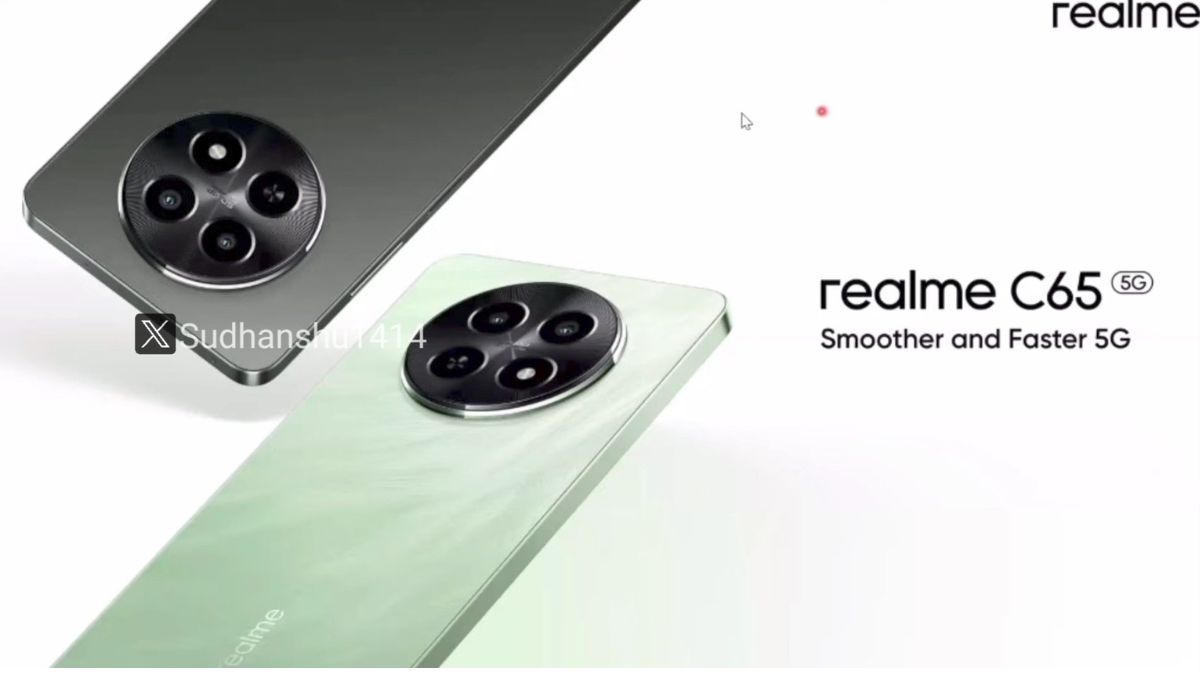Just In
- 8 hrs ago

- 16 hrs ago

- 17 hrs ago

- 1 day ago

Don't Miss
- News
 Russia Warns Of Rice Import Ban From Pakistan Over Food Safety Concerns
Russia Warns Of Rice Import Ban From Pakistan Over Food Safety Concerns - Sports
 KKR vs RCB: 'It was Crazy', Faf du Plessis elaborates Virat Kohli's controversial dismissal
KKR vs RCB: 'It was Crazy', Faf du Plessis elaborates Virat Kohli's controversial dismissal - Finance
 Missed Your Voter ID Card? Here Are 10 Alternate Documents You Can Use This Election Season!
Missed Your Voter ID Card? Here Are 10 Alternate Documents You Can Use This Election Season! - Movies
 Love Sex Aur Dhokha 2 Cast Salary: HOW MUCH Was Mouni Roy Paid For Her CAMEO In LSD 2? GUESS The FEE -
Love Sex Aur Dhokha 2 Cast Salary: HOW MUCH Was Mouni Roy Paid For Her CAMEO In LSD 2? GUESS The FEE - - Lifestyle
 World Earth Day 2024 Wishes, Greetings, Images, Twitter Status And Instagram Captions
World Earth Day 2024 Wishes, Greetings, Images, Twitter Status And Instagram Captions - Automobiles
 Ensuring Car Fitness Ahead Of A Road Trip: Top Tips & Tricks You Need To Know
Ensuring Car Fitness Ahead Of A Road Trip: Top Tips & Tricks You Need To Know - Education
 Assam Class 10 Result 2024 Declared: Anurag Emerged as the Top Performer With 593 Marks
Assam Class 10 Result 2024 Declared: Anurag Emerged as the Top Performer With 593 Marks - Travel
 Journey From Delhi To Ooty: Top Transport Options And Attractions
Journey From Delhi To Ooty: Top Transport Options And Attractions
Xiaomi Mi Pay: How to setup, send and receive money
Xiaomi Mi Pay is will be available on every Xiaomi/Redmi smartphone running on MIUI 10
The structure of the cashless banking industry went through a bit of a renaissance since the demonetization of 2016. People who wouldn’t touch online payments with a ten-foot pole have no qualms whatsoever about having multiple payment portals like Paytm and BHIM installed on their phone. With more people sending money and paying bills using digital payment methods, Xiaomi is the newest player in the market striving to get in on the action. The newest to join the ranks of Paytm, Bhim, Samsung Pay, Google Pay, and Mobikwik is Mi Pay, a UPI-based mobile payments solution that has been backed by ICICI bank and PayU.

The National Payments Corporation of India (NPCI) has also cleared Mi Pay for large group usage. The catch about Xiaomi Pay is that unlike Paytm, BHIM or Google Pay, the payment solution is built into the MIUI 10 framework, and you will need to have a Xiaomi smartphone with MIUI 10 Global Beta ROM in order to use it.
If you have a compatible smartphone, like a Poco F1, Redmi 6-series, Redmi Note 5/Note 5 Pro, or Redmi Note 6/ Note 6 Pro, you can go to the MIUI forums and get your hands on the latest builds. Detailed instructions that will be provided on the forums should be followed to the T in order to make sure that you don’t accidentally brick your phone.
Setting up Mi Pay on Xiaomi Smartphone
After making sure that you have signed into your Mi account in your smartphone, head over to Settings > Accounts > Mi Pay Account. Click on My Profile and see if your details like Mi account number and phone number is available. There will be a third option available here called “Default Bank Account.” Tap on it and then click on “Add bank account.”
You will now be able to see a list of banks that are part of UPI (Unified Payments Interface). Tap on the bank that you have an account with (HDFC/ICICI/SBI or so). The system will then start looking for your linked bank account, and fetch your details after which you will be asked to enter your UPI PIN. If you happen to be setting up your UPI for the first time, keep your debit card close as you will need to enter these details in order to set up a UPI ID. You can create a UPI ID (virtual payments address) which can be your mobile number or name followed by UPI address.
Sending and receiving money using Mi Pay
There are three ways to send and receive money using Mi Pay. You can go to the Mi Pay app from your Settings > Accounts > Mi Pay Account. You will have three options available here, 'Send Money,’ 'Request,’ and 'Scan & Pay.’ Tap on send money, followed by the recipient’s VPA or IFSC code, amount and a note. You will be asked to enter the UPI PIN, and the money will be sent to you after you authenticate it. To request money, tap on the second icon, enter the VPA of the person that you want to request money from, followed by the amount and the note. This will send a notification to the user and the money they send will be credited to your account.
You can pay utility bills, DTH, landline and broadband bills using the app as well. All the available packs from your operator will be listed in the app as well.
-
99,999
-
1,29,999
-
69,999
-
41,999
-
64,999
-
99,999
-
29,999
-
63,999
-
39,999
-
1,56,900
-
79,900
-
1,39,900
-
1,29,900
-
65,900
-
1,56,900
-
1,30,990
-
76,990
-
16,499
-
30,700
-
12,999
-
18,800
-
62,425
-
1,15,909
-
93,635
-
75,804
-
9,999
-
11,999
-
3,999
-
2,500
-
3,599