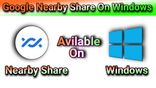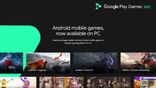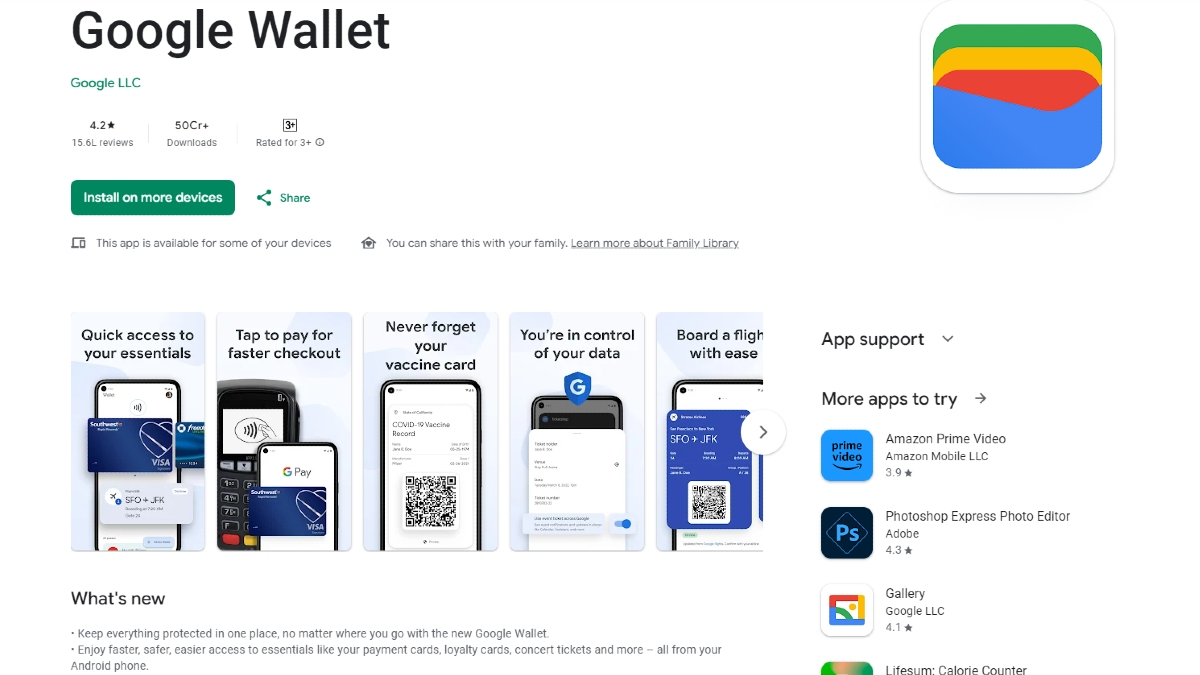Just In
- 50 min ago

- 55 min ago

- 1 hr ago

- 1 hr ago

Don't Miss
- Movies
 Devara Part 1: Jr NTR To Groove With Pooja Hegde In Janhvi Kapoor-Starrer Actioner For A Special Song; Details
Devara Part 1: Jr NTR To Groove With Pooja Hegde In Janhvi Kapoor-Starrer Actioner For A Special Song; Details - Sports
 ONE Friday Fights 59 Results: Yamin Beats Ouraghi In Freak Stoppage, Yodthongthai Topples Petnamngam
ONE Friday Fights 59 Results: Yamin Beats Ouraghi In Freak Stoppage, Yodthongthai Topples Petnamngam - News
 Bengaluru Traffic Alert: Avoid These Roads On April 20 Between 1 PM To 7 PM
Bengaluru Traffic Alert: Avoid These Roads On April 20 Between 1 PM To 7 PM - Lifestyle
 Mahavir Jayanti 2024: Date, Time, History, Celebrations And Teachings Of Lord Mahavir In Jainism
Mahavir Jayanti 2024: Date, Time, History, Celebrations And Teachings Of Lord Mahavir In Jainism - Automobiles
 Ford Mustang 60th Anniversary Package – Limited To Just 1,965 Units
Ford Mustang 60th Anniversary Package – Limited To Just 1,965 Units - Finance
 Daily Relative Strength Index RSI In A Bullish Mode of This Pharma Stock; Buy For TP Rs 635-685
Daily Relative Strength Index RSI In A Bullish Mode of This Pharma Stock; Buy For TP Rs 635-685 - Education
 Exam Pressure Does Not Exist; Studying Punctually is Crucial; Says Aditi, the PSEB 2024 Topper
Exam Pressure Does Not Exist; Studying Punctually is Crucial; Says Aditi, the PSEB 2024 Topper - Travel
 Journey From Delhi To Ooty: Top Transport Options And Attractions
Journey From Delhi To Ooty: Top Transport Options And Attractions
Microsoft Suggests A Simple Hack To Boost Gaming Performance On Windows 11

PC Gamers always try to push their systems to limits to churn out the best possible performance. And, tweaking the operating system can be one way to get that little performance boost. Windows is one of the most popular operating systems for gaming, and hence gamers regularly look for tips and tricks to elevate their gaming.
Microsoft has always insisted that Windows OS is designed for the optimal gaming experience. The company has added several features and also tried to keep the system requirements down. However, each new edition of Windows invariably gets larger and more resource-hungry. Windows 11 is no exception, and several gamers have continued to stick with Windows 10 or even Windows 7 for gaming.
Microsoft Suggests Ways To Boost Gaming Performance On Windows 11
Every Windows OS has several services running in the background. The most obvious way to get a performance boost is to stop some of these services or perhaps even disable them. However, there's an obvious risk. Disabling services without considering the repercussions can put security at risk, and even cause the PC to become unstable.
While Microsoft doesn't want Windows OS users to fiddle with background services, the company understands gamers want to squeeze a little more performance from their computers. Hence, the company has come forth with some helpful information.
Microsoft has admitted that two security-focused features usually have a negative impact on framerates. Core Isolation and Virtual Machine Platform are the most obvious culprits that can bring down the FPS (Frames Per Second) in Windows 11. Microsoft has implied that disabling these features could offer a small but noticeable boost in certain games.
How To Turn Off Core Isolation and Virtual Machine Platforms?
Before disabling any background processes and services, it is important to note that doing so increases risks. It is always recommended to obtain capable hardware that's built for gaming, instead of relying on software tricks to boost performance.
Disabling "Core Isolation" is quite simple. Hit the Start Menu, type 'Core Isolation', and open the same. Scroll to the 'Memory Integrity' section and move the slider to the "Off" position.
Disabling the "Virtual Machine Platform" setting is a little tricky. It involves accessing the "Turn Windows features on or off" section. Disabling the same, however, won't make any major difference for anyone who is not a developer or needs to virtualize another operating system within the Windows environment.
To access the section, type 'Windows features' in the Start Menu search box, and select "Turn Windows feature on or off". Scroll down to "Virtual Machine Platform", and uncheck the box. Windows 11 users may be cautioned about accessing this section. Once these features are disabled, restart the PC.
It is important to note that Core Isolation attempts to prevent attacks by stopping attackers from inserting malicious code into high-security processes. Hence, it is strongly recommended to switch the setting back on after the gaming session
-
99,999
-
1,29,999
-
69,999
-
41,999
-
64,999
-
99,999
-
29,999
-
63,999
-
39,999
-
1,56,900
-
79,900
-
1,39,900
-
1,29,900
-
65,900
-
1,56,900
-
1,30,990
-
76,990
-
16,499
-
30,700
-
12,999
-
62,425
-
1,15,909
-
93,635
-
75,804
-
9,999
-
11,999
-
3,999
-
2,500
-
3,599
-
8,893