Just In
- 22 min ago

- 1 hr ago

- 2 hrs ago

- 2 hrs ago

Don't Miss
- Finance
 Air India Joins Into Codeshare Pact With Japan's All Nippon Airways
Air India Joins Into Codeshare Pact With Japan's All Nippon Airways - Movies
 Shah Rukh Khan Applauds Mohanlal's Performance Of Viral Song From Jawan, Calls Him 'OG Zinda Banda'
Shah Rukh Khan Applauds Mohanlal's Performance Of Viral Song From Jawan, Calls Him 'OG Zinda Banda' - Sports
 IPL 2024: 'To Save Extra Rs 4 Crore For Auction' - Hesson Reveals Why RCB Did Not Retain Yuzvendra Chahal
IPL 2024: 'To Save Extra Rs 4 Crore For Auction' - Hesson Reveals Why RCB Did Not Retain Yuzvendra Chahal - News
 Bengaluru To Witness 'Zero Shadow Day' On April 24
Bengaluru To Witness 'Zero Shadow Day' On April 24 - Automobiles
 Log9 Unveils Amphion & Nexmile – Revolutionizing EV Asset Management
Log9 Unveils Amphion & Nexmile – Revolutionizing EV Asset Management - Education
 Students of the Canadian International School in Bangalore Raise Nearly 60 Lakh Rupees for Bangalore NGOs
Students of the Canadian International School in Bangalore Raise Nearly 60 Lakh Rupees for Bangalore NGOs - Lifestyle
 Arushi Sharma-Vaibhav Vishant Wedding, Love Aaj Kal 2 Actor Looks Resplendent In A Pastel Ethnic Outfit, Pics!
Arushi Sharma-Vaibhav Vishant Wedding, Love Aaj Kal 2 Actor Looks Resplendent In A Pastel Ethnic Outfit, Pics! - Travel
Kurnool's Hidden Gems: A Guide To Exploring India's Lesser-Known Treasures
Bought a New Phone? 6 Essential Steps on Switching from One Android Phone to Another
So far this year, we have seen pretty big smartphone announcements from key players like Samsung, LG, Lenovo, Motorola and Xiaomi. Recently, the China-based handset maker, Xiaomi has announced its first 'Made in India' smartphone called as Redmi 2 Prime in the Indian market.
While, the South Korean smartphone giant came up with some quite interesting products in its flagship S series smartphones including Galaxy S6, Galaxy S6 Edge and recently launched the much awaited Galaxy Note 5.
SEE ALSO: 10 Signs That Tell You Are Addicted to Your Gadgets
Motorola has also revamped its flagship Moto X smartphone including the popular mid-range Moto G. While, LG came up with a stylish leather-backed G4 flagship and also continued the Flex lineup.
With tons of new smartphones in the market, many people will be switching phones in the coming days. Well, there are many important stuffs that you need to take care of while switching to your new Android smartphone. We have listed some tips that you should look forward before switching to your new phone. Take a look at the slider below to know more....

Sync Contacts
Always switch to new smartphone after syncing all your contacts to Google. It often happens that many swipe to new phones before a sync cycle is complete and lose contacts that were added in recently. Go to device Settings >> Accounts >> and tap on Google to check if your contacts have been synced recently before switching.

Backup Photos
Google came up with an interesting app called Google Photos, that automatically syncs all your memorable photo and videos to the cloud. The app also provides unlimited cloud storage and can view or download from any device using app or web. The app is available in the Google Play Store.

Delete Accounts
Always remember to delete all accounts in your old device before switching to new smartphone. You can clear it by doing a factory reset, but formatting smartphone will delete all the data and files. So you can just clear out all the accounts by going to Settings >> Accounts and delete all the accounts.
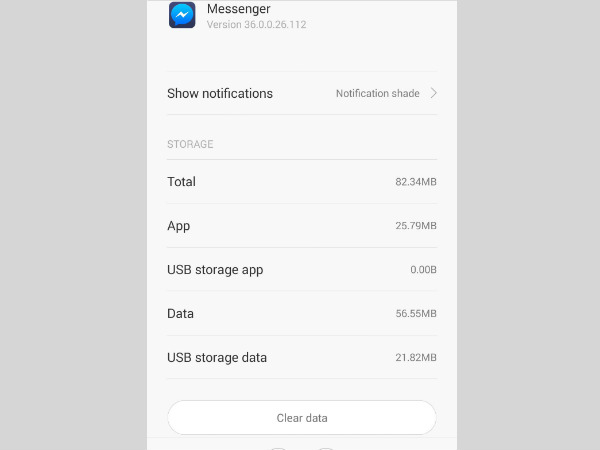
Delete App Data
Delete accounts will only log you out from a specific app. For instance, deleting Facebook account will only log out from the the Facebook app, but not the Messenger. So, you need to clear the app data to completely remove your personal details from your old smartphone. Go to Settings >> App Manager >> Messenger >> and tap on Clear Data. You may need to repeat this process for other specific apps.

Clear Browsing Data
Deleting the Google account will automatically sign you out from Chrome browser. But, it will not clear browser history, favorites and most important it will not delete saved passwords in the Chrome browser. So just open the Chrome app and go to Settings >> Privacy >> and select Clear Browsing Data.

Share It App
You can easily transfer and backup contacts, call logs, test messages, apps, and all types of files in the SD card and transfer from your old phone to new one. The app helps to transfer all type of content faster and easier. You find number of sharing apps on the Google Play Store.
-
99,999
-
1,29,999
-
69,999
-
41,999
-
64,999
-
99,999
-
29,999
-
63,999
-
39,999
-
1,56,900
-
79,900
-
1,39,900
-
1,29,900
-
65,900
-
1,56,900
-
1,30,990
-
76,990
-
16,499
-
30,700
-
12,999
-
14,999
-
26,634
-
18,800
-
62,425
-
1,15,909
-
93,635
-
75,804
-
9,999
-
11,999
-
3,999












































