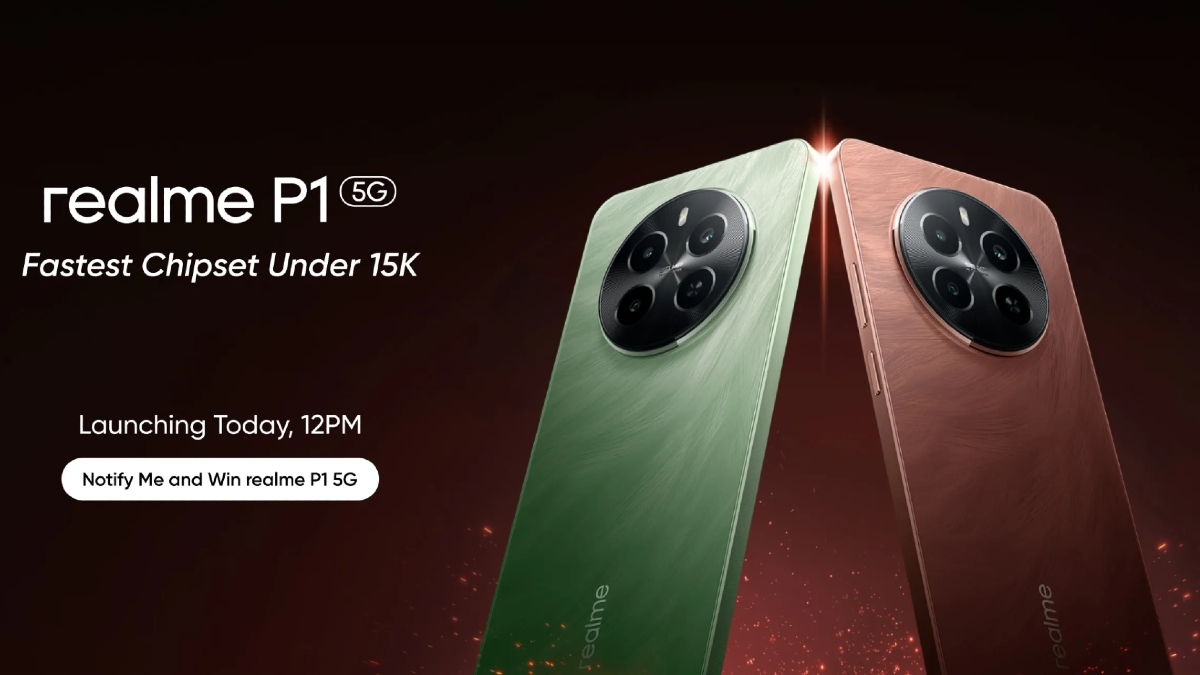Just In
- 1 hr ago

- 3 hrs ago

- 3 hrs ago

- 4 hrs ago

Don't Miss
- Movies
 Abhradeep Saha Death | YouTuber Angry Rantman’s Family Releases Official Statement: He Touched The…
Abhradeep Saha Death | YouTuber Angry Rantman’s Family Releases Official Statement: He Touched The… - Finance
 Rs 150/Share Dividend, Yield 4.03%: 94-Yrs Old Tobacco Co To Consider Dividend, PE Is 20.37
Rs 150/Share Dividend, Yield 4.03%: 94-Yrs Old Tobacco Co To Consider Dividend, PE Is 20.37 - News
 IPL 2024: Watch Shah Rukh Khan's Motivating Speech For Kolkata Knight Riders Player; Gautam Gambhir Smiles
IPL 2024: Watch Shah Rukh Khan's Motivating Speech For Kolkata Knight Riders Player; Gautam Gambhir Smiles - Sports
 IPL 2024: Sanju Samson showing consistency as he has fallen behind everyone in pecking order - Anjum Chopra
IPL 2024: Sanju Samson showing consistency as he has fallen behind everyone in pecking order - Anjum Chopra - Lifestyle
 World's First Miss AI Pageant Announced, Know All About The Rise Of AI Beauty
World's First Miss AI Pageant Announced, Know All About The Rise Of AI Beauty - Automobiles
 Aprilia Tuareg 660 Launched In India At Rs 18.85 Lakh – New Features & More
Aprilia Tuareg 660 Launched In India At Rs 18.85 Lakh – New Features & More - Education
 Schools in Odisha to remain closed from April 18 to 20 due to heatwave
Schools in Odisha to remain closed from April 18 to 20 due to heatwave - Travel
 From Coconut Breaking on Head to Men Dressing as Women: 12 Unique Indian Rituals Explored
From Coconut Breaking on Head to Men Dressing as Women: 12 Unique Indian Rituals Explored
8 Cool Tips To Get Edge-Screen Feature on Your Samsung Galaxy Note 5
Samsung has launched its Galaxy Note 5 along with Galaxy 6 Edge Plus smartphones at its Unpacked event in New York.

The Galaxy Note 5 somewhat looks the same as that of the Galaxy S6. It flaunts a similar glass chassis, though comes with S Pen. This device shows rock solid performance for multi tasking with its blazing specs under the hood.
SEE ALSO: Top 10 Best iOS 9 Themes for Your iPhone
Even though, the Note 5 looks like Galaxy S6 Edge, it obviously lacks the Edge feature. To solve this problem there is a mod available, developed by Androidwizzard which brings the edge screen functionality to your Note 5. Sounds exciting right?

With this mod, you can use all the Edge apps and contacts functionality as you would do in the Galaxy S6 Edge Plus. Before doing this, back up all your information as for safety purposes.

Before that, let's have a quick look at the specs. The Samsung Galaxy Note 5 comes packed with a 5.7 inch QHD (2560x1440) SUPER AMOLED display, powered by Octacore Exynos 7420 SoC, 4GB RAM, a 16MP rear camera along with LED Flash, a 5MP snapper for selfies, 32GB/64GB inbuilt storage.
All you need is a rooted Galaxy Note 5, Custom Recovery like TWRP installed on your Note 5, should be using deodexed Stock ROM, Edge featureforN5.zip. Download the Zip file from the link and copy it to your device. Before doing it, boot your device nto recovery by holding Power +Volume Up+ Home key. Once you enter the recover mode, perform a backup of current ROM just for safety. Select and install the ZIP file Browse the downloaded zip file and confirm to install. Restart your device! Now go to settings, you will now have the new Edge Screen options
Step #1

Step #2

Step #3

Step #4

Step #5

Step #6

Step #7

Step #8
-
1,29,999
-
22,999
-
64,999
-
99,999
-
29,999
-
39,999
-
-
63,999
-
1,56,900
-
96,949
-
1,39,900
-
1,29,900
-
79,900
-
65,900
-
12,999
-
96,949
-
16,499
-
38,999
-
30,700
-
49,999
-
19,999
-
17,970
-
21,999
-
13,474
-
18,999
-
22,999
-
19,999
-
17,999
-
26,999
-
5,999






![Top 20 Best Android Smartphones You Can Buy Now [July 2016 Edition]](https://images.gizbot.com/fit-in/157x88/img/2016/07/top-20-best-android-smartphones-buy-july-2016-edition-02-1467451463.jpg)