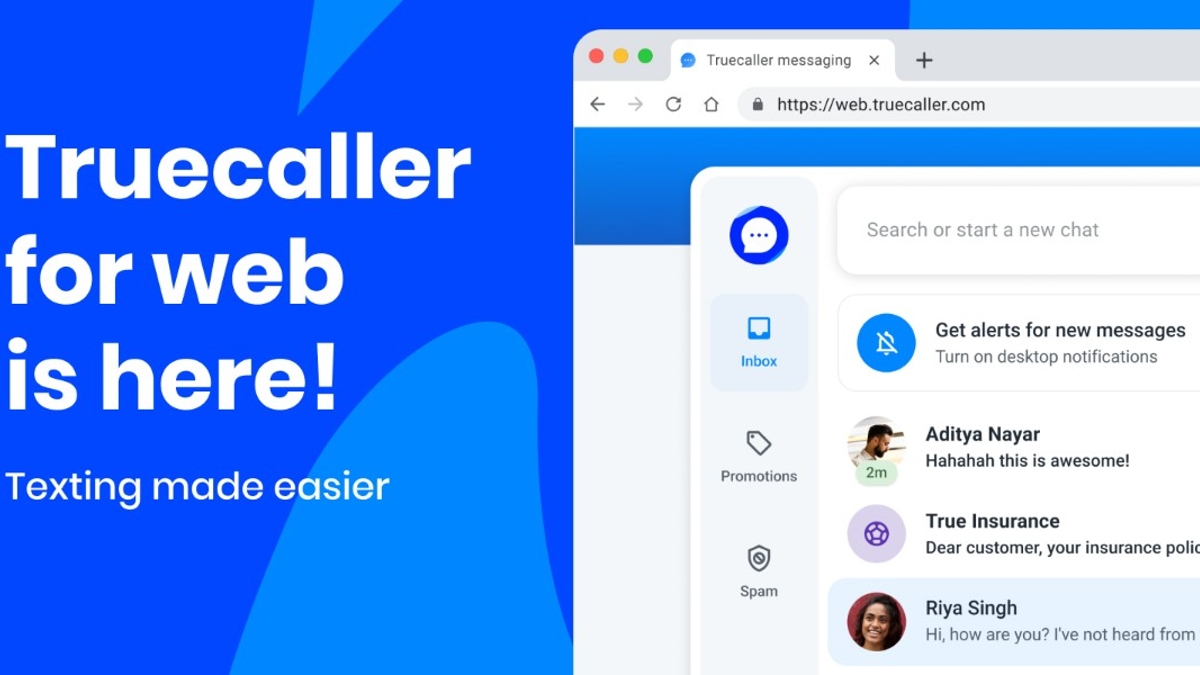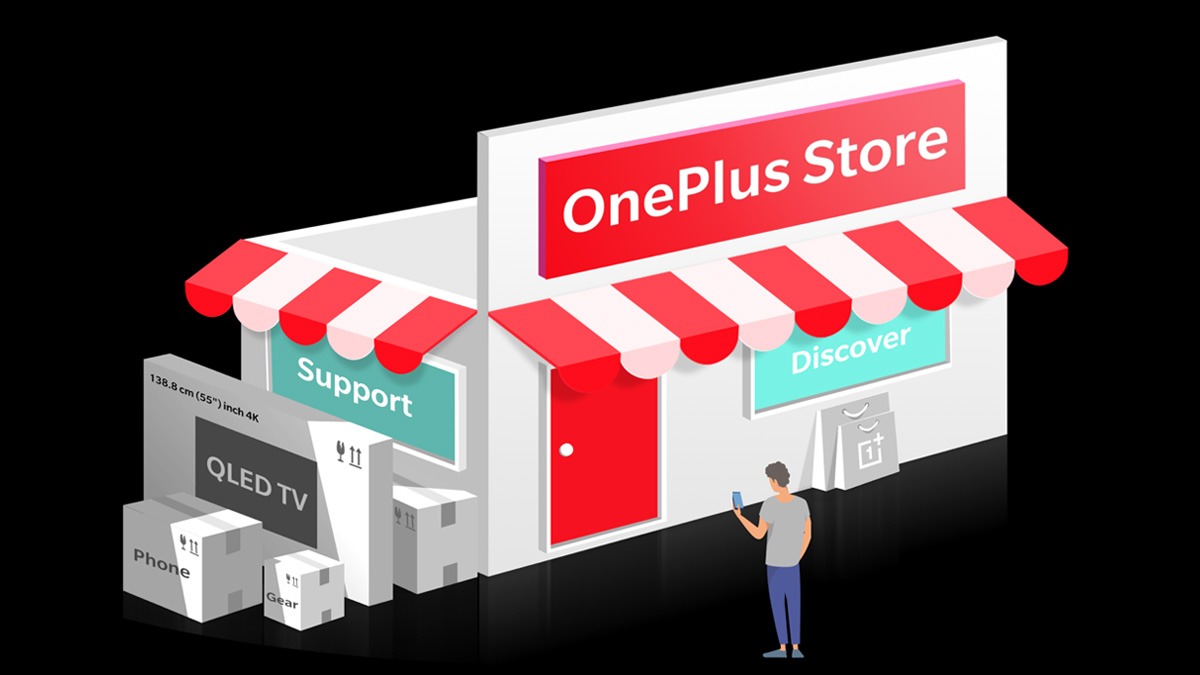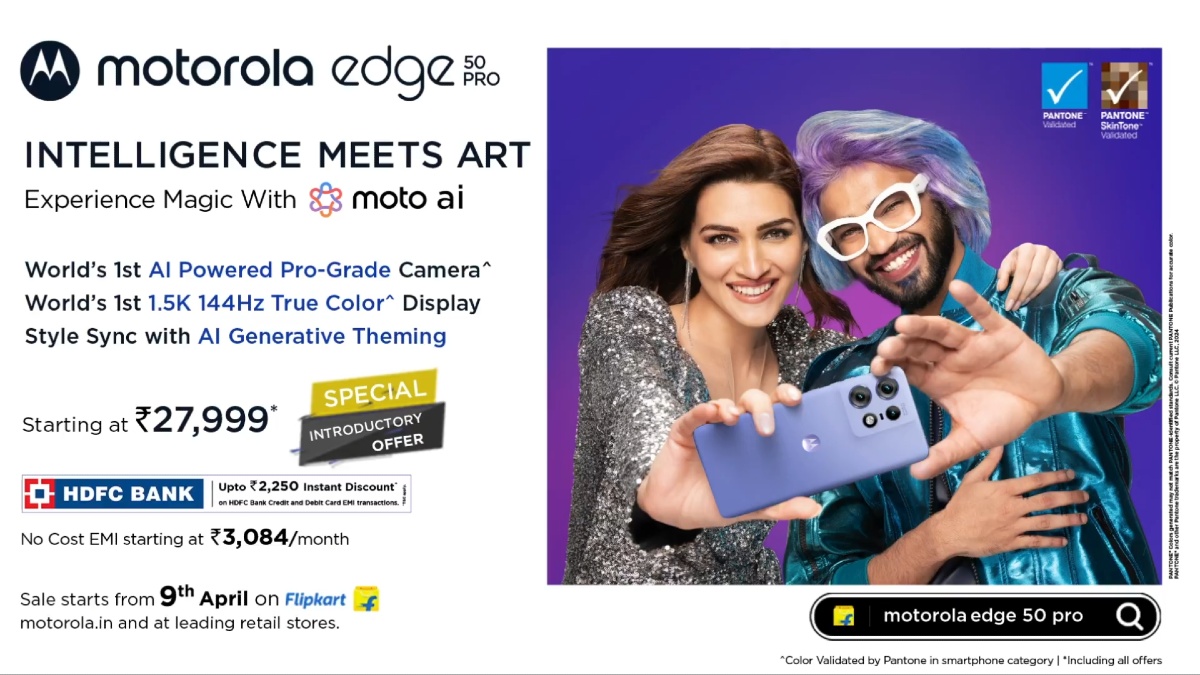Just In
- 18 hrs ago

- 1 day ago

- 1 day ago

- 1 day ago

Don't Miss
- Finance
 Stocks To Watch: Mphasis, Engineers India, JSW Energy, Granules India, RVNL & More
Stocks To Watch: Mphasis, Engineers India, JSW Energy, Granules India, RVNL & More - Movies
 Maidaan Box Office Collection Day 4: Ajay Devgn's Film Shows Decent Growth; Crosses ₹20 Cr In Opening Weekend
Maidaan Box Office Collection Day 4: Ajay Devgn's Film Shows Decent Growth; Crosses ₹20 Cr In Opening Weekend - Sports
 RCB vs SRH: IPL 2024: Four Batters Who Can Score Most Runs in Match 30
RCB vs SRH: IPL 2024: Four Batters Who Can Score Most Runs in Match 30 - Lifestyle
 Chaitra Navratri 2024 Ashtami And Navami: Confirm Date, Puja Muhurat, And Significance
Chaitra Navratri 2024 Ashtami And Navami: Confirm Date, Puja Muhurat, And Significance - News
 Vintage Thala: Watch MS Dhoni Hitting 3 Sixes To Hardik Pandya At Wankhede In IPL MI vs CSK Match
Vintage Thala: Watch MS Dhoni Hitting 3 Sixes To Hardik Pandya At Wankhede In IPL MI vs CSK Match - Education
 10 Reasons Gen Z Should Be Grateful to Dr. B.R. Ambedkar
10 Reasons Gen Z Should Be Grateful to Dr. B.R. Ambedkar - Automobiles
 Simple Steps To Keep Car Audio System In Peak Condition: Top Maintenance Tips
Simple Steps To Keep Car Audio System In Peak Condition: Top Maintenance Tips - Travel
Maximise Your First Indian Adventure With These Travel Tips
How To Recover Your Wi-Fi Passwords On iOS, Android, And Mac Laptops
People keep forgetting their Wi-Fi passwords and the situation becomes more difficult when you buy a new smartphone, laptop or your friends visit your place and start asking for it. Surprisingly, people forget Wi-Fi passwords very easily as it can be configured on all devices at once; however, the growing work from home culture has forced people to buy new products, especially laptops and smartphones.
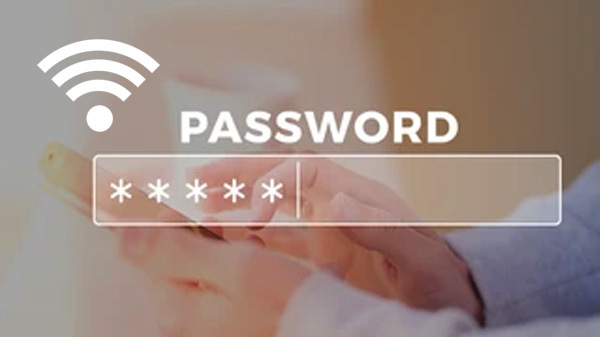
At that time, you start searching for a Wi-Fi password, but what if we tell the ways to get back the same. Yes, you read that right as there are some steps that will allow you to recover the Wi-Fi password on your devices.
How To Find Password On Android
Step 1: You need to go and check the settings application of the Wi-Fi. Then, you'll see the saved Wi-Fi networks and now you have to click on the icon.
Step 2: Now, you'll see the QR code and click on the Share button. After that, you are allowed to take the screenshot and you can go to the Play Store and install the QR scanner application.
Step 3: After that, you have to open the QR application and scan the code now you can see both the name and Wi-Fi password.
How To Check Wi-Fi Password On iOS
Step 1: You need to open the settings and check the iCloud option. Now, you have to look for the Keychain option and turn on the Personal Hotspot.
Step 2: Then, you have to open the Mac and connect your phone hotspot. Once it is done, you have to look for Spotlight search and write Keychain Access.
Step 3: Now, you can search for a WiFi network, then a pop-up window will appear, where you have to click on Show Password and enter your credentials. After that, you will see the password of the Wi-Fi network.
How To Check Wi-Fi Password On Mac Laptops
Step 1: You need to open the Keychain Access app and you'll see the passwords on the left side of the screen and click on the same.
Step 2: You have to enter your network and click on the name. Now, you'll see a pop-up window, which will have all your details.
Step 3: After that, you need to click on the Show password option, type your credentials and you'll see the Wi-Fi password.
-
99,999
-
1,29,999
-
69,999
-
41,999
-
64,999
-
99,999
-
29,999
-
63,999
-
39,999
-
1,56,900
-
79,900
-
1,39,900
-
1,29,900
-
65,900
-
1,56,900
-
1,30,990
-
76,990
-
16,499
-
30,700
-
12,999
-
3,999
-
2,500
-
3,599
-
8,893
-
13,999
-
32,999
-
9,990
-
14,999
-
12,999
-
12,999