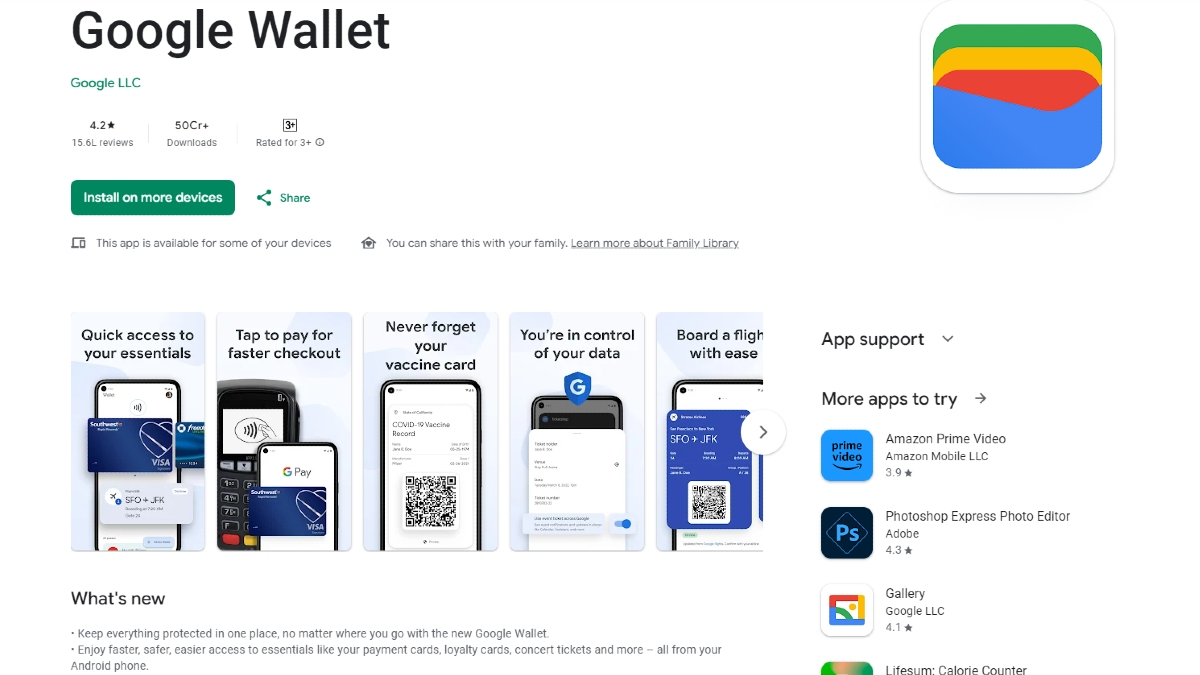Just In
- 1 hr ago

- 1 hr ago

- 2 hrs ago

- 2 hrs ago

Don't Miss
- Movies
 Salman Khan Case: Actor Arrives In 'X' Cr Car At Airport With Tight Security Days After House Firing Incident
Salman Khan Case: Actor Arrives In 'X' Cr Car At Airport With Tight Security Days After House Firing Incident - Finance
 Closing Bell: Market Stages Smart Recovery, Sensex & Nifty Snap 4-Day Losing Streak Led By HDFC Bank
Closing Bell: Market Stages Smart Recovery, Sensex & Nifty Snap 4-Day Losing Streak Led By HDFC Bank - News
 Who Is Isha Arora? The Viral UP Poll Officer Taking Social Media By Storm
Who Is Isha Arora? The Viral UP Poll Officer Taking Social Media By Storm - Sports
 DC vs SRH, IPL 2024: Will David Warner play against Sunrisers Hyderabad?
DC vs SRH, IPL 2024: Will David Warner play against Sunrisers Hyderabad? - Automobiles
 Tata Motors To Manufacture Jaguar Land Rover Cars In Billion Dollar TN Plant - Report
Tata Motors To Manufacture Jaguar Land Rover Cars In Billion Dollar TN Plant - Report - Lifestyle
 Summer Fashion: Your Bollywood Style White Outfits Guide To Keep It Cool And Chic
Summer Fashion: Your Bollywood Style White Outfits Guide To Keep It Cool And Chic - Travel
 Journey From Delhi To Ooty: Top Transport Options And Attractions
Journey From Delhi To Ooty: Top Transport Options And Attractions - Education
 IIIT-Bangalore Introduces PG Diploma In Digital Product Design And Management
IIIT-Bangalore Introduces PG Diploma In Digital Product Design And Management
How To Take Screenshot On OnePlus Nord
OnePlus has recently launched its most affordable smartphone series in the country. The OnePlus Nord is available on Amazon and the company's website in three variants, such as 6GB +64GB, 8GB + 128GB, and 12GB + 256GB. The smartphone is priced at Rs. 24,999, Rs. 27,999, and Rs. 29,999, respectively.

The smartphone is available in three colours, i.e. Blue Marble, Gray Onyx, and Gray Ash. The OnePlus runs Android 10 and comes with a 6.44-inch full HD display along with a 1080 x 2,400 resolutions. The smartphone has 48MP primary camera, 8MP secondary sensor, 2MP macro shooter, and 5MP depth shooter at the back. It also has a 32MP primary and 8MP secondary camera at the front.
If we talk about the design, its power button is placed on the right side, whereas you'll find the volume rocker on the left side of the smartphone, and to click the screenshot on the OnePlus Nord of you need to follow these methods.
Step 1: You need to go to that screen to capture the screenshot.
Step 2: You need to press the volume down and the power buttons simultaneously to click the screenshot.
Step 3: The image will be stored in the gallery of your smartphone.
How To Take A Screenshot via Google Assistant And Fingers
To take a screenshot via Google Assistant, you just need to say Ok Google and take a screenshot. On the other hand, to take a screenshot through fingers, you need to swipe three fingers down.
How To Take Screenshot Through Other Apps
In addition, you can take a screenshot via downloading and installing the application like Screenshot Pro, Screenshot touch, Screen Master, Private Screenshots, and more. All these applications will explain to you to take a screenshot and how to save the picture.
-
99,999
-
1,29,999
-
69,999
-
41,999
-
64,999
-
99,999
-
29,999
-
63,999
-
39,999
-
1,56,900
-
79,900
-
1,39,900
-
1,29,900
-
65,900
-
1,56,900
-
1,30,990
-
76,990
-
16,499
-
30,700
-
12,999
-
62,425
-
1,15,909
-
93,635
-
75,804
-
9,999
-
11,999
-
3,999
-
2,500
-
3,599
-
8,893