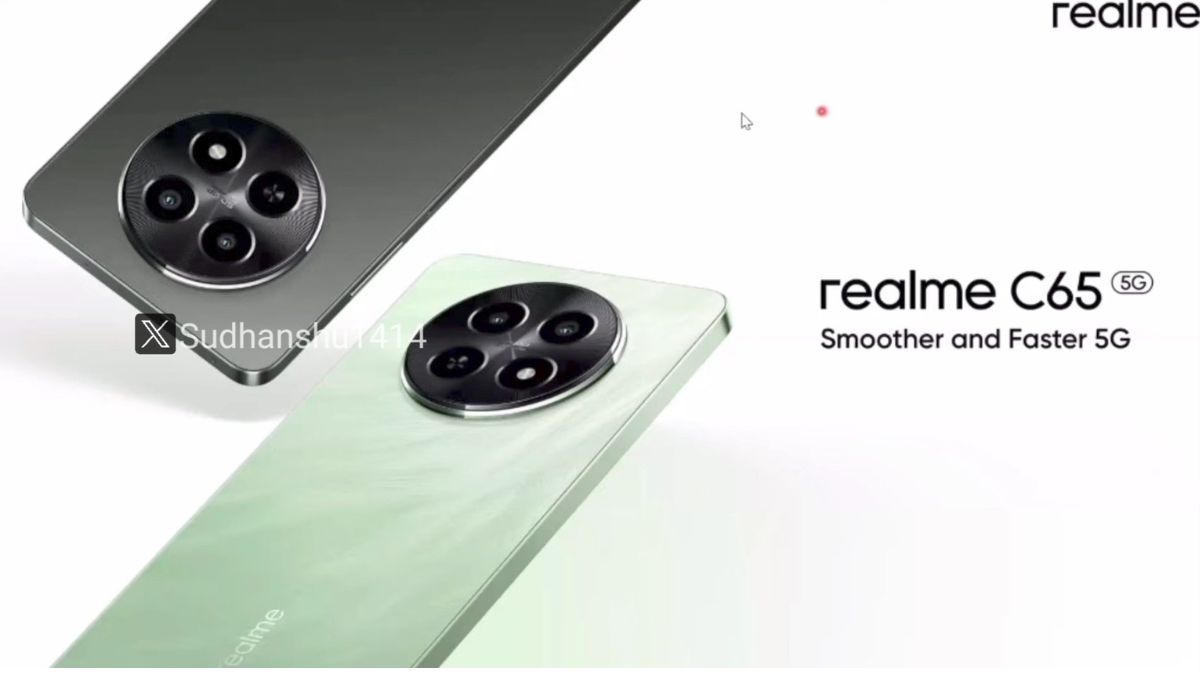Just In
- 7 hrs ago

- 7 hrs ago

- 9 hrs ago

- 9 hrs ago

Don't Miss
- Sports
 Fastest IPL 2024 Fifty: Travis Head hits joint-fastest half-century of the season; Head equals SRH teammate Abhishek Sharma
Fastest IPL 2024 Fifty: Travis Head hits joint-fastest half-century of the season; Head equals SRH teammate Abhishek Sharma - Movies
 Excitement Builds As Amitabh Bachchan’s New Poster Gets Unveiled From The Sci-fi Epic ‘Kalki 2898 AD’, Reveals
Excitement Builds As Amitabh Bachchan’s New Poster Gets Unveiled From The Sci-fi Epic ‘Kalki 2898 AD’, Reveals - Finance
 18K, 22K, 24K Gold Prices India Get Cheaper: Yellow Metal Prices Fall On Weekend
18K, 22K, 24K Gold Prices India Get Cheaper: Yellow Metal Prices Fall On Weekend - Education
 UP Board Result 2024: 82% of Jail Inmates Passed the Class 12 and 97% of the Class 10
UP Board Result 2024: 82% of Jail Inmates Passed the Class 12 and 97% of the Class 10 - News
 Bengaluru Water Crisis: PM Modi Slams Karnataka Congress, Says Mismanagement Turned Tech City To Tanker City
Bengaluru Water Crisis: PM Modi Slams Karnataka Congress, Says Mismanagement Turned Tech City To Tanker City - Automobiles
 Tata Altroz Records a 55% Sales Growth in March 2024
Tata Altroz Records a 55% Sales Growth in March 2024 - Lifestyle
 Alia Bhatt Dons Classic Pantsuit For Time Magazine Cover, Bookmark Her Power Dressing Looks!
Alia Bhatt Dons Classic Pantsuit For Time Magazine Cover, Bookmark Her Power Dressing Looks! - Travel
 Journey From Delhi To Ooty: Top Transport Options And Attractions
Journey From Delhi To Ooty: Top Transport Options And Attractions
How to Take a Scrolling Screenshot on Xiaomi MIUI 8: 10 More Secret Tips and Tricks
A few weeks before, Lei Jun's company rolled out the MIUI 8 publicly for half of the Xiaomi devices. This recent update is aimed to give a better user experience to the users!

As per the company, the MIUI 8 comes with more advanced feature including -- Calculator currency converter, Panorama previews, improved photo & video editor, enhanced notes, dual apps, Second space, Quick ball, scrolling screen shots and much more.
SEE ALSO: DEALS 2016: Ranking the 10 Best Smartphones You Can Buy This Onam
Further, the company has changed the the notification bar as well the drop down bar in the white background similar to iOS. However, the company has rolled out the updates to Redmi 1S, Mi 2/2S, Mi 4i, Redmi Note 3G, Redmi Note 4G.
SEE ALSO: How to Generate Unlimited Reliance Jio 4G SIM Barcodes From Android Smartphone: 8 Simple Steps
But, there are a few devices remaining -such as Redmi 2S, 3S, Note 3, Mi4, Mi5 and these will also receive the update soon.
Today, we have come up with the top 10 MIUI 8 tips and tricks that you would love to know!
Click Here for New Smartphones Best Online Deals

Quick Ball Feature
Just like iOS, Xiaomi has introduced this new quick ball feature in MIUI 8. You can enable this option by heading on to Settings -> Additional Settings -> Quick Ball. Now Turn on Quick Ball.
In this feature, you have five options including, Back, Screen Shot, Lock, Home and Menu. Moreover, you can customize it as per you wish too. This Quick ball can be accessed in lock screen as well!

Scrolling Screen Shot
Most of us know about the screen shot feature in our smartphones! So what is special in this new iteration?? Now you can take a long screen shot of your chat/page, just by scrolling at one go.
All you need to do is to take a screen shot and open it! You will find a scroll option on the bottom along with others! Tap on the scroll option and scroll down to take a long screenshot.

Sliding screenshot
Besides, there is another method to take screen shots as well just by sliding your three fingers simultaneously. In order to enable these feature, head on to Settings -> Additional settings -> Screenshots.
Tap on 'Slide three fingers simultaneously will trigger screenshot' option!

Second space
One of the best feature in MIUI 8 is the 'Second Space'! With this feature, you can have two user accounts on your Xiaomi device. To make it more easier, you can have two separate space with separate apps, settings, storage, gallery and much more!
To use this, go to Settings -> Second Space and Tap button. It will automatically take you to the Second Space. In case, if you want to go back, just tap on the 'Switch icon on your home screen.

Dual Apps
For those, who needs two accounts on -- Whatsapp, Facebook and other apps, this feature will be helpful.! MIUI 8 comes with this features called as Dual Apps, where you have the possibility of creating two accounts on the same device. To enable this, go to Settings -> Dual Apps and select the apps for which you want to make another account. The second/cloned app will come with a small second space icon for easy identification!

New App Tray
With MIUI 8, it becomes easy to access the app settings! Previously, when you close/down down the application, we get the option to close/lock the apps. But now, when you slide down the app you get two options -one for lock and other for settings

Upgraded Calculator
With this update, the calculator can do many things besides simple calculations. Now you can do Currency Conversion, Mortgage, Length area, volume measurement, temperature, speed, time and Mass unit conversion.

Refreshed Camera UI
With this iteration, the company has given small icons for filters, and modes on the camera apps itself. Moreover, there are some additional features like Audio, Tilt-Shift as well.
Audio Mode: This feature can be triggered on with the sound of clap or any loud sound. It will start the 3 seconds timing to capture a camera shoot.

App Lock
Now you can apply lock separately on the Security Menu for selected apps. Tap the app lock option on the Security menu -> select the apps you want to lock -> Set the password. With this feature, you can either lock the apps separately or at one go.

Connection speed
This feature allows the user to access the connection speed for both mobile data and Wi-Fi. You can also see the speed consumed by an individual app.
-
99,999
-
1,29,999
-
69,999
-
41,999
-
64,999
-
99,999
-
29,999
-
63,999
-
39,999
-
1,56,900
-
79,900
-
1,39,900
-
1,29,900
-
65,900
-
1,56,900
-
1,30,990
-
76,990
-
16,499
-
30,700
-
12,999
-
18,800
-
62,425
-
1,15,909
-
93,635
-
75,804
-
9,999
-
11,999
-
3,999
-
2,500
-
3,599