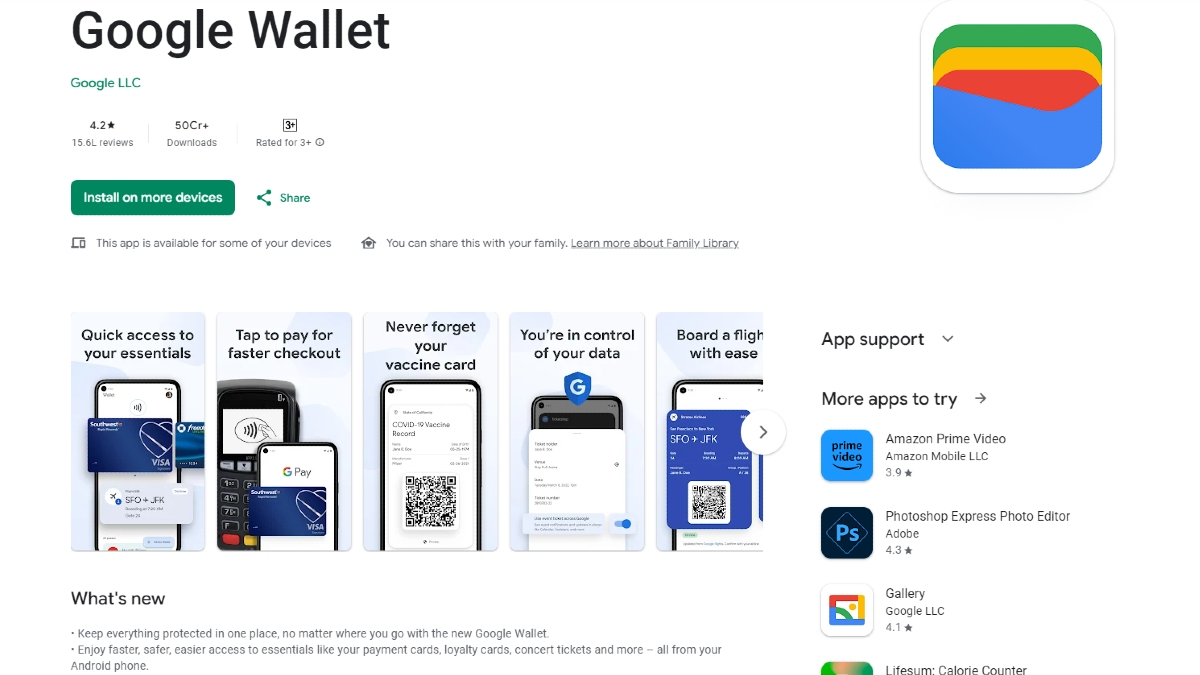Just In
- 14 hrs ago

- 16 hrs ago

- 16 hrs ago

- 17 hrs ago

Don't Miss
- Sports
 PAK vs NZ Dream11 2nd T20I: Playing 11, Squads, Fantasy Tips & Best Picks
PAK vs NZ Dream11 2nd T20I: Playing 11, Squads, Fantasy Tips & Best Picks - Movies
 Bade Miyan Chote Miyan Box Office Collection Day 10 Prediction: Akshay’s Film To See Hike During 2nd Weekend
Bade Miyan Chote Miyan Box Office Collection Day 10 Prediction: Akshay’s Film To See Hike During 2nd Weekend - Finance
 2:1 Bonus Issue: IT Penny Stock Turned; 1,600 Shares Market Lot Size Revised To 4,800 Shares
2:1 Bonus Issue: IT Penny Stock Turned; 1,600 Shares Market Lot Size Revised To 4,800 Shares - Lifestyle
 Golden Rules To Follow For Happy Marriage For A Long Lasting Relationship
Golden Rules To Follow For Happy Marriage For A Long Lasting Relationship - News
 Chinese President Xi Jinping Orders Biggest Military Reorganisation Since 2015
Chinese President Xi Jinping Orders Biggest Military Reorganisation Since 2015 - Education
 Exam Pressure Does Not Exist; Studying Punctually is Crucial; Says Aditi, the PSEB 2024 Topper
Exam Pressure Does Not Exist; Studying Punctually is Crucial; Says Aditi, the PSEB 2024 Topper - Automobiles
 Suzuki Swift Hatchback Scores 4 Star Safety Rating At JNCAP – ADAS, New Engine & More
Suzuki Swift Hatchback Scores 4 Star Safety Rating At JNCAP – ADAS, New Engine & More - Travel
 Journey From Delhi To Ooty: Top Transport Options And Attractions
Journey From Delhi To Ooty: Top Transport Options And Attractions
5 Simple Tricks to Upload High Quality Photos on Facebook
Are your photos of the highest quality possible? If not, you can instantly upload high-resolution pictures on Facebook with these simple tricks.
When our photos look amazing, we cannot wait to share it with the world typically through Facebook. But are they of the highest quality possible?

We've all been through it! We post photos on Facebook after working so hard preparing, shooting, editing and everything else involved in taking photos, but too often after uploading it, when we scroll through the timeline we are left with compressed and rather pixelated photos.
SEE ALSO: Hide or Block Ads on Facebook with These Simple Tricks
The pictures seem different as Facebook automatically compresses the image quality when it is uploaded to the platform. What happens more, the compressed images have a lower quality and it even reaches a level where the images look awful.
So how can you save your pictures from Facebook's cold-blooded compression? You can follow these simple to-do tips the next time you upload your photos on the website.
Click Here For New Laptops Best Online Deals

Resize your Pictures
Facebook suggests that it supports sizes which are of 720px, 920px, 2048px for regular photos and 851px by 315px for the cover photos. Keeping the size in mind, you can you edit the image in an editing app or a program before uploading the image. Doing so, you can control the quality of the photo.
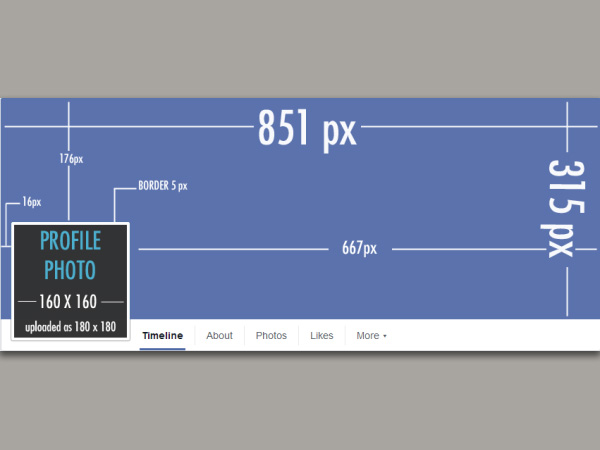
Cover Photo Less than 100 KB
To avoid compression when you upload your cover photo, make sure the file size is less than 100 KB.

Convert Files to the sRGB Color Profile
While exporting the image from the editing program or an app, save your image as a JPEG with an sRGB color profile.
SEE ALSO: How to Edit Your Photos on Facebook Without a Third Party App
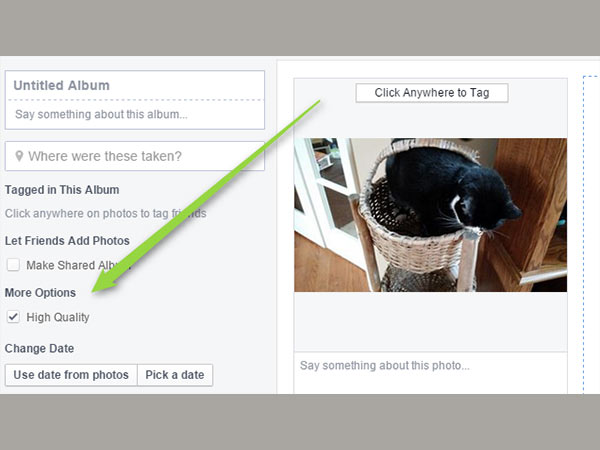
Tick the High Quality Checkbox
For better quality photos, make sure to tick the High Quality checkbox when uploading the photo to an album. The box is on the left-hand side of the uploading window.

Change App Settings for iPhone and Android Devices
From the iPhone or Android app, you can choose to upload photos in HD from your account settings. iPhone users can go to the Facebook Account settings > Videos and photos> Upload HD. This will upload your photos in HD by default from you iPhone. Similarly, Android users can go to App settings > Account Settings > Photos > Upload HD.
Click Here for New Tablets Best Online Deals
-
99,999
-
1,29,999
-
69,999
-
41,999
-
64,999
-
99,999
-
29,999
-
63,999
-
39,999
-
1,56,900
-
79,900
-
1,39,900
-
1,29,900
-
65,900
-
1,56,900
-
1,30,990
-
76,990
-
16,499
-
30,700
-
12,999
-
62,425
-
1,15,909
-
93,635
-
75,804
-
9,999
-
11,999
-
3,999
-
2,500
-
3,599
-
8,893