Just In
- 7 hrs ago

- 8 hrs ago

- 9 hrs ago

- 9 hrs ago

Don't Miss
- Finance
 175% Dividend: TATA Group Stock Declares Q4 Results; Buy The Rekha Jhunjhunwala Portfolio Stock?
175% Dividend: TATA Group Stock Declares Q4 Results; Buy The Rekha Jhunjhunwala Portfolio Stock? - Sports
 IPL 2024: RCB Secure Win In 250th IPL Match - Season-Wise Performance, Top Performers Over The Years
IPL 2024: RCB Secure Win In 250th IPL Match - Season-Wise Performance, Top Performers Over The Years - Movies
 TRP Report Week 16: Anupamaa, Jhanak BEAT Yeh Rishta Kya Kehlata Hai, Ghum Hai. Top 10 Shows List
TRP Report Week 16: Anupamaa, Jhanak BEAT Yeh Rishta Kya Kehlata Hai, Ghum Hai. Top 10 Shows List - News
 MEA Dismisses US Human Rights Report On Manipur As 'Biased And Misinformed'
MEA Dismisses US Human Rights Report On Manipur As 'Biased And Misinformed' - Automobiles
 Royal Enfield Unveils Revolutionary Rentals & Tours Service: Check Out All Details Here
Royal Enfield Unveils Revolutionary Rentals & Tours Service: Check Out All Details Here - Education
 AICTE introduces career portal for 3 million students, offering fully-sponsored trip to Silicon Valley
AICTE introduces career portal for 3 million students, offering fully-sponsored trip to Silicon Valley - Lifestyle
 Heeramandi Screening: Alia Bhatt, Ananya Panday, Rashmika Mandanna And Others Serve Finest Ethnic Style!
Heeramandi Screening: Alia Bhatt, Ananya Panday, Rashmika Mandanna And Others Serve Finest Ethnic Style! - Travel
 Escape to Kalimpong, Gangtok, and Darjeeling with IRCTC's Tour Package; Check Itinerary
Escape to Kalimpong, Gangtok, and Darjeeling with IRCTC's Tour Package; Check Itinerary
Amazing Facebook Messenger tricks you can try and enjoy
Facebook’s IM app dubbed as Messenger can do more stuff than we realise. In fact, Facebook is grooming the Messenger app to make it all-in-one place for communication. Having said that, the functions of Messenger app varies from one platform to another. In fact, users don’t need to have a Facebook account to use Messenger as well.

This is simply another way for Facebook to capture users that might not love Facebook proper. With Messenger being one of the most versatile app, we have compiled a list of things, this app can do.

Play with friends online
The Facebook Messenger is not just for messaging alone. You can play lots of simple games with your partner online. Even though, it is not rich in graphics, it will surely entertain you. You can initiate the games by simply applying emojis and clicking on them. Take for example, send a football or a basketball emoji to a contact and then click on the emoji, the game window will open.
With the latest version of Messenger, you can also challenge your friends directly through the game menu: click on ‘More' at the bottom right of the screen and then on "Game". Choose the game you want to play and your opponent will then be informed of your score. There are a lot of games available, starting from the famous Pacman and Snake to a basketball game.
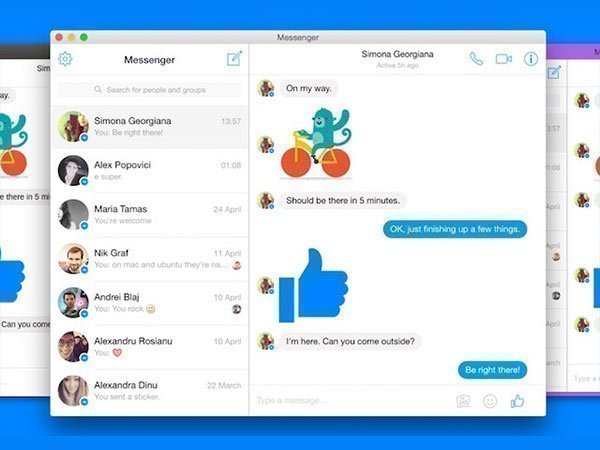
Access messenger from PC
Do you know that, you can access messenger app from your browser? If not, then learn now. If you don't like Facebook but want to access the messenger app, you can simply type the https://www.messenger.com/ on your browser URL and press enter. Now, enter your Email ID and Password. Happy chatting!

Create shortcuts on home screen
Even though we have lots of contacts, we tend to talk with our closed ones a lot in our day to day life. In that case, it is a bit tedious to open the messenger and scroll down till you find the contact amid the entire list. In this case, you can create a shortcut for these chat and place it on the home screen.
All you need to do is to go to the conversation window of your contact and head on to the chat settings by clicking on the ‘i' icon on the top right of the screen. A new screen will appear and you'll see three vertical dots on the top right of the screen. By clicking on these dots, you'll find the option to create a shortcut.
SEE ALSO: Upcoming Xiaomi Desh ka Smartphone teased to be exclusive to Flipkart

Add GIPHY
Bored of emojis? You can now send GIF files to your contact from various websites including GIPHY. To send an image, simply click on @dailycute and that's it, an image and a comment will appear.n

Deactivate notifications
If you are frustrated with non-stop notifications, you can disable the notification or tweak the settings so that it will notify you at specific times. Also, you can block the notification from the contact or can choose how long the notifications are deactivated for, say -15 minutes, 1 hour, 8 hours, 24 hours.
All you need to do is to head on to to the conversation window, and click on ‘i' icon on the top right of the screen and then go into the notifications menu. Now you can activate/deactivate notifications with the button on the right hand side.
-
99,999
-
1,29,999
-
69,999
-
41,999
-
64,999
-
99,999
-
29,999
-
63,999
-
39,999
-
1,56,900
-
79,900
-
1,39,900
-
1,29,900
-
65,900
-
1,56,900
-
1,30,990
-
76,990
-
16,499
-
30,700
-
12,999
-
11,999
-
16,026
-
14,248
-
14,466
-
26,634
-
18,800
-
62,425
-
1,15,909
-
93,635
-
75,804












































