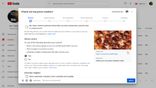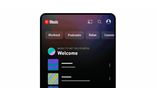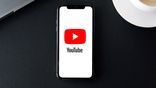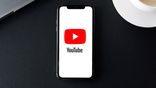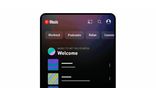Just In
- 38 min ago

- 2 hrs ago

- 16 hrs ago

- 16 hrs ago

Don't Miss
- Finance
 Rupee Falls To Record Low Against US Dollar As Israel Strikes Iran
Rupee Falls To Record Low Against US Dollar As Israel Strikes Iran - News
 Lok Sabha Election 2024: Polling Begins For One LS Seat In Andaman and Nicobar Islands
Lok Sabha Election 2024: Polling Begins For One LS Seat In Andaman and Nicobar Islands - Movies
 Divyanka Tripathi Accident: Vivek Dahiya Reveals Actress Has Broken Two Bones; To Undergo Surgery Today
Divyanka Tripathi Accident: Vivek Dahiya Reveals Actress Has Broken Two Bones; To Undergo Surgery Today - Automobiles
 Suzuki Motorcycle India Achieves Production of Over 8 Million Two-Wheelers
Suzuki Motorcycle India Achieves Production of Over 8 Million Two-Wheelers - Sports
 IPL 2024: 'It was his idea only' - Rinku Singh reveals Gautam Gambhir's masterstroke with Sunil Narine move
IPL 2024: 'It was his idea only' - Rinku Singh reveals Gautam Gambhir's masterstroke with Sunil Narine move - Lifestyle
 Thrissur Pooram 2024: Date, Time, History, Significance, And Celebrations Related To Kerala's Rich Traditions
Thrissur Pooram 2024: Date, Time, History, Significance, And Celebrations Related To Kerala's Rich Traditions - Education
 Karnataka SSLC Result 2024 Soon, Know How to Check Through Website, SMS and Digilocker
Karnataka SSLC Result 2024 Soon, Know How to Check Through Website, SMS and Digilocker - Travel
Telangana's Waterfall: A Serene Escape Into Nature's Marvels
How to Configure Parental Controls and Settings in YouTube Kids App
With YouTube Kids app, children can easily discover videos they love. Also, parents can also easily setup parental controls in it.
To offer a safer YouTube experience, the official YouTube Kids app has been recently launched in India and is designed for curious little minds to dive into a world of discovery, learning and entertainment.

This is a delightfully simple and free app, where kids can discover videos, channels and playlists they love. While kids can now enjoy their favorites videos, YouTube Kids also has another purpose. It is to help parents control what kids watch on YouTube.
SEE ALSO: 5 Things That Reliance Jio Might Soon Announce in India!
Well, parents with kids who love to watch videos on YouTube can now take a sigh of relief. Parents can now broaden or restrict their kid's search, turn "on" to access millions of family-friendly videos or turn "off" to restrict their experience.
Parents can also limit their kids' screen time by setting a built-in timer. They can also put in a password, restrict certain content and access settings in the app.
SEE ALSO: Latest Instagram Update Brings Support for Boomerang and Mentions Usage in Stories [APK Download]
In addition, the app also offers the ability to turn off background music and sound effects so that people around the kids aren't disturbed. Finally, the parents can add a passcode to ensure that kids are not able to make changes to the settings.
So here's how you can setup the parental controls in the new YouTube Kids app.

Setting the Pass Code
You need to go to the app's security settings in order to access timers and search restrictions. The settings can only be unlocked if you enter the PIN number shown in words next to a numerical keypad. Tap the little padlock icon at the bottom right corner to bring up the settings.
You'll see numbers written in words on the screen and if your kid can read the numbers, the security isn't going to be much help. There are options to set a custom PIN and ignore the app's suggestions.
You can set a custom passcode for access to parental controls and settings in the YouTube Kids app by:
1. Tap the lock icon in the bottom corner of any page in the app.
2. Tap Set My Own Passcode
3. Read and enter the numbers shown
4. Enter a 4-digit passcode of your choice
5. When prompted, re-enter your passcode to verify

Setting the Timer
After passing the app's security, parents can now implement two different controls. The first is the timer. Parents can set it as high as 120 minutes.
When the timer expires, the app will immediately block the video player and all suggested videos.

Search Control
The second is that parents can set the search control feature that prevents kids from searching for inappropriate videos and limits them to viewing only those that are suggested on the app's home screen
To turn off search, toggle Search to off in Settings.
If you turn search off, the watch and search history in your app will be cleared. This will reset Recommended videos and Watch it again.

Audio Settings
Additionally, as you navigate through the app, you can hear annoying noises. You can turn off the annoying sound effects the app makes as well as the background music by:
To turn off both audio features, go to the audio settings, toggle Background Music and Sound Effects options to off in the settings.
-
99,999
-
1,29,999
-
69,999
-
41,999
-
64,999
-
99,999
-
29,999
-
63,999
-
39,999
-
1,56,900
-
79,900
-
1,39,900
-
1,29,900
-
65,900
-
1,56,900
-
1,30,990
-
76,990
-
16,499
-
30,700
-
12,999
-
62,425
-
1,15,909
-
93,635
-
75,804
-
9,999
-
11,999
-
3,999
-
2,500
-
3,599
-
8,893