Just In
- 13 min ago

- 15 min ago

- 1 hr ago

- 1 hr ago

Don't Miss
- Movies
 Arti Singh Sangeet: Bride's 51 Year Old Bhabhi Kashmera Shah Steals Limelight With Thigh-High Slit, Check PICS
Arti Singh Sangeet: Bride's 51 Year Old Bhabhi Kashmera Shah Steals Limelight With Thigh-High Slit, Check PICS - News
 Why Was Inheritance Tax Abolished In India? A Look At Wealth Redistribution After Sam Pitroda's Comments
Why Was Inheritance Tax Abolished In India? A Look At Wealth Redistribution After Sam Pitroda's Comments - Finance
 Closing Bell: Market Ends With Gains For The 4th Straight Day; Nifty Holds Above 22,400, Banks Lead Gains
Closing Bell: Market Ends With Gains For The 4th Straight Day; Nifty Holds Above 22,400, Banks Lead Gains - Sports
 SRH vs RCB Head To Head Record, Stats & Results in Rajiv Gandhi Stadium, Hyderabad Ahead of IPL 2024 Match 41
SRH vs RCB Head To Head Record, Stats & Results in Rajiv Gandhi Stadium, Hyderabad Ahead of IPL 2024 Match 41 - Automobiles
 2024 Kia Carens Secures 3-Star Adult & 5-Star Child Safety Ratings – Detailed Look
2024 Kia Carens Secures 3-Star Adult & 5-Star Child Safety Ratings – Detailed Look - Education
 Maharashtra Class 10th Result 2024 to be Released Soon; Check Minimum Marks Required to Qualify Maharashtra SS
Maharashtra Class 10th Result 2024 to be Released Soon; Check Minimum Marks Required to Qualify Maharashtra SS - Travel
 Mumbai Opens BMC Headquarters For Exclusive Heritage Tour
Mumbai Opens BMC Headquarters For Exclusive Heritage Tour - Lifestyle
 Summer Style: 6 Must-Try Colors To Stay Fashionably Cool Like B-Town Divas!
Summer Style: 6 Must-Try Colors To Stay Fashionably Cool Like B-Town Divas!
How to enable live notifications on Facebook and Instagram
Never miss a live notification from Facebook and Instagram ever again.
The steady advancement and integration of social media into our culture has modified the landscape of the social meet-and-greet. The Live feature on Facebook and the one on Instagram are not exactly twins of each other but they have quirks that are quite unique to each one.
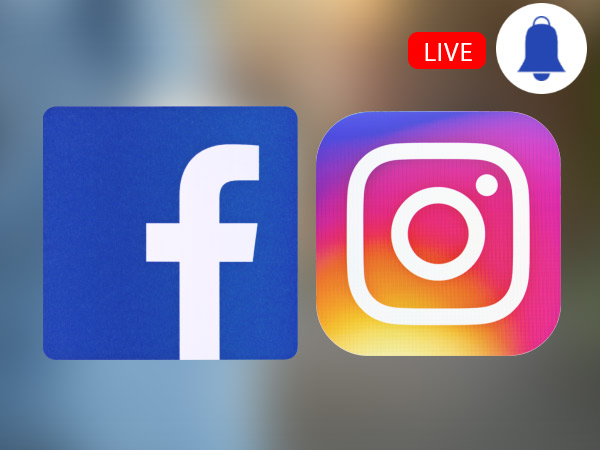
Live videos from profiles you follow on Facebook or Instagram is an experience even users who only go online occasionally will have come across at least once. Who in their right mind would like to miss out on a chance to interact in real time with their favorite celeb? Or lose the chance to be privy to offers exclusive to live viewers of announcements or updates?
Read on and you won't miss a single video ever again as we detail how you can receive updates in real time when profiles you follow start going live on Facebook and Instagram.

Facebook Live Notifications
1) Log in to your Facebook account.
2) Visit that Facebook page that always has the right content.
3) Hovering over the button marked Following lets you to access a drop-down list.
4) Scroll down to Notifications.
5) Tap on the edit button next to Notifications.
6) In order to get notified of live videos, select ‘All Live Posts.'
If you wish to follow only specific profiles and are not looking forward to being bombarded with notifications every time someone goes live, there are options available for you as well.

Other options
- Live notifications can be disabled by visiting the Live Notifications tab and deselecting ‘All Live Posts.'
- It is also possible to limit notifications to three per day for any particular page. You will be able to receive notifications only for select live videos.

Instagram Live Notifications
Instagram live notifications are turned on by default. The drawback is that this cannot be done subjectively on a case-to-case basis.
The Live Notifications can be turned on for all accounts or it can be turned off.
1) Log in to your Instagram account.
2) Visit your profile on Instagram.
3) Go to app settings.
4) Scroll down and tap on the Push Notification Settings.
5) The "Off" or "On" button can be selected under Live Videos by scrolling all the way down to the bottom of the screen.
SEE ALSO: Xiaomi Mi 7 imagined with in-display fingerprint sensor
-
99,999
-
1,29,999
-
69,999
-
41,999
-
64,999
-
99,999
-
29,999
-
63,999
-
39,999
-
1,56,900
-
79,900
-
1,39,900
-
1,29,900
-
65,900
-
1,56,900
-
1,30,990
-
76,990
-
16,499
-
30,700
-
12,999
-
16,026
-
14,248
-
14,466
-
26,634
-
18,800
-
62,425
-
1,15,909
-
93,635
-
75,804
-
9,999












































