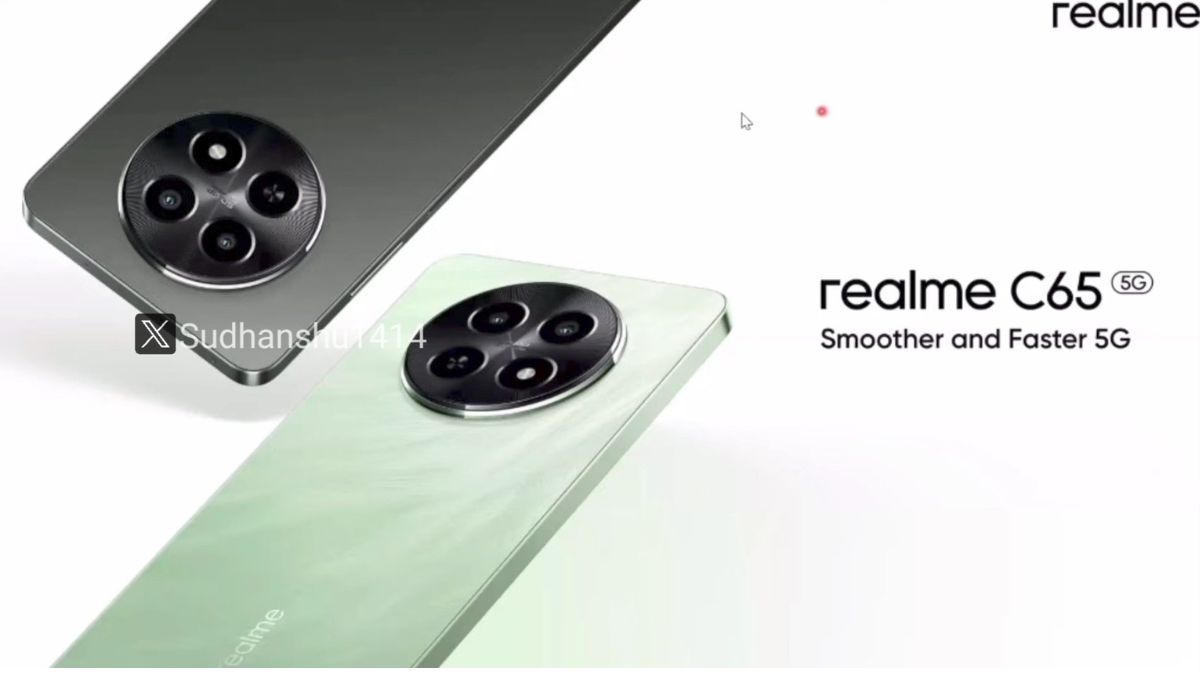Just In
- 2 hrs ago

- 2 hrs ago

- 4 hrs ago

- 4 hrs ago

Don't Miss
- Sports
 IPL 2024: Has KL Rahul Entered The Conversation For A T20 World Cup Spot?
IPL 2024: Has KL Rahul Entered The Conversation For A T20 World Cup Spot? - Movies
 Exclusive! Maamla Legal Hai Season 2: Here's When The Shooting Of Ravi Kishan's Show Will Start
Exclusive! Maamla Legal Hai Season 2: Here's When The Shooting Of Ravi Kishan's Show Will Start - News
 Bengaluru Finally Gets Some Rain After Scorching Heat
Bengaluru Finally Gets Some Rain After Scorching Heat - Education
 UP Board 12th Result Toppers List 2024; Check the Names, Ranks, Marks and Districts here
UP Board 12th Result Toppers List 2024; Check the Names, Ranks, Marks and Districts here - Finance
 Elon Musk Postpones India Trip, Tesla's Indian Market Entry Delayed
Elon Musk Postpones India Trip, Tesla's Indian Market Entry Delayed - Lifestyle
 Russian Influencer Starves His Newborn To Death With Sunlight Diet, Know Dos And Don’ts Of This Diet
Russian Influencer Starves His Newborn To Death With Sunlight Diet, Know Dos And Don’ts Of This Diet - Automobiles
 Tesla CEO Elon Musk's Much-Awaited Visit to India Deferred, Leaving Questions Unanswered
Tesla CEO Elon Musk's Much-Awaited Visit to India Deferred, Leaving Questions Unanswered - Travel
 Journey From Delhi To Ooty: Top Transport Options And Attractions
Journey From Delhi To Ooty: Top Transport Options And Attractions
How to Get Rid of Website Security Certificate Warnings
There are many websites that are secured, and visiting such certified websites can often be annoying, thanks to the textbox that frequently pops up stating: "There is a problem with this website security certificate."

Imagine a user trying to visit a website with Windows Internet Explorer, and receives such certificate warnings like "There is a problem with this website security certificate." These text boxes often appear because they are secured or certified websites.
SEE ALSO: 5 Common Android Smartphone Problems and Fixes
This is not a one-time business, as these warnings or messages usually flashes not just once, but several times. Here's what one needs to do in order to get rid of such annoying text boxes from displaying.
Click Here for New Smartphones Best Online Deals

#1: Install a Microsoft Enterprise Certification Authority
In order to resolve the "Website Security Certificate" textbox from appearing frequently on your desktop screen, all that has to be done is to install a Microsoft Enterprise certification authority in the Active Directory forest.
Installing this certification authority allow the user to generate a certificate for each web server. In a case of a client computer user, all that has to be done is to just visit the certification authority website, and simply download the certificate.

#2: Install Microsoft Windows Small Business Server 2003
Another way to which people can avoid this message from appearing is by installing the Microsoft Windows Small Business Server 2003 (Windows SBS) self-signed certificate on their desktop.
Below are the steps to be followed to do so.

Follow These Steps to Get Rid of “Website Security Certificate” Messages
STEP 1: Go to Windows Internet Explorer and click on Continue appearing on the certified website.
STEP 2: A red Address Bar and a certificate warning will appear.
STEP 3: Click on the Certificate Error button to open the information window.
STEP 4: Tap on View Certificates option, and Install the Certificate.
STEP 5: There will appear a warning message, click Yes to install the certificate.

Windows Vista Users Can Stop These Messages By Doing the Following
A similar instance can occur for Windows Vista users, and all the need to have are self-signed certificates.
However, the option to install certificates isn't available unless the user has the administrator rights to run Windows Internet Explorer.
Hence, in order to run it, the user just required to right-click on the Internet Explorer icon, and then select Run as Administrator.

Client Computer Users Can Stop These Messages By Doing the Following
When a client computer connects to a web server that is running Windows Server 2003, it often reuses the certification authority certificate.
These computers often don't use certificates that are signed by the certification authority.
-
99,999
-
1,29,999
-
69,999
-
41,999
-
64,999
-
99,999
-
29,999
-
63,999
-
39,999
-
1,56,900
-
79,900
-
1,39,900
-
1,29,900
-
65,900
-
1,56,900
-
1,30,990
-
76,990
-
16,499
-
30,700
-
12,999
-
18,800
-
62,425
-
1,15,909
-
93,635
-
75,804
-
9,999
-
11,999
-
3,999
-
2,500
-
3,599