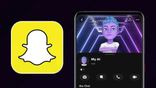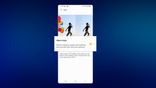Just In
- 1 hr ago

- 9 hrs ago

- 10 hrs ago

- 1 day ago

Don't Miss
- Movies
 Bigg Boss Malayalam Season 6: Former Contestant Jaanmoni Predicts Top 5 Contestants Of Mohanlal's Show
Bigg Boss Malayalam Season 6: Former Contestant Jaanmoni Predicts Top 5 Contestants Of Mohanlal's Show - Automobiles
 Ensuring Car Fitness Ahead Of A Road Trip: Top Tips & Tricks You Need To Know
Ensuring Car Fitness Ahead Of A Road Trip: Top Tips & Tricks You Need To Know - Sports
 Manchester City star Bernardo Silva voices against 'unacceptable' scheduling after FA Cup victory
Manchester City star Bernardo Silva voices against 'unacceptable' scheduling after FA Cup victory - News
 Disease X Could Cause Next Deadly Pandemic, Warns Scientists
Disease X Could Cause Next Deadly Pandemic, Warns Scientists - Finance
 95-Yrs Old Bank To Consider 21st Dividend, Buy For TP Rs 32.4/Share; 2-Yrs Return 265%
95-Yrs Old Bank To Consider 21st Dividend, Buy For TP Rs 32.4/Share; 2-Yrs Return 265% - Lifestyle
 Alia Bhatt's Ultimate Summer Wedding Makeup Guide, 7 Tips To Look Radiant And Ready!
Alia Bhatt's Ultimate Summer Wedding Makeup Guide, 7 Tips To Look Radiant And Ready! - Education
 Assam Class 10 Result 2024 Declared: Anurag Emerged as the Top Performer With 593 Marks
Assam Class 10 Result 2024 Declared: Anurag Emerged as the Top Performer With 593 Marks - Travel
 Journey From Delhi To Ooty: Top Transport Options And Attractions
Journey From Delhi To Ooty: Top Transport Options And Attractions
How to remove unwanted apps on your Android phone
Pre-installed apps and games that take up storage space and make your phone’s battery run out faster than it should while taking up a considerable chunk of your data allowance is a common annoyance. There are plenty of reasons you wouldn’t want certain apps to remain installed on your phone. These apps might have come pre-installed on your phone, it might have been provided by your manufacturer, your mobile network or may have come as part of your Android device itself.

While you can reduce the ill effects or drawbacks from these apps, removing these apps isn’t that easy. There are two different things that might occur depending on whether your device is rooted or not.
Non-Rooted Devices
Although deleting pre-installed apps isn’t possible in most cases, you can still disable them. In order to do this, you should head over to Settings > Apps & notifications > See all X apps. You can select the app you don’t want here and then click on the Disable button. This will make the app revert back to its initial version and block it so that it will not show up on your phone. Although it stays installed and takes up space, it will not run.
Rooted Devices
If you have a rooted Android device or are considering rooting your phone, fortunately, things are a little easier for you. Making use of the various utilities listed below makes it easier for you to get rid of bloatware.

Titanium Backup
Be it an app that came preinstalled with your phone or something that you installed from Google Play, Titanium Backup can get rid of any unnecessary or unwanted apps from your Android Device. While the free version has tools that can backup and uninstall apps, the paid version has a range of extra features.
After you launch the app, give it root permission, the tap on the area that describes device storage. Once you have a list of the apps, you can pick the apps that you wish to remove. Select the ones you want to remove and then click on ‘Uninstall.'
You can delete Bloatware, freezing apps and more by using the pro version of Titanium Backup.

NoBloat Free
In addition to allowing you to disable and enable system apps, NoBloat Free also has an app deletion tool which allows you to create backups of system apps and restore them when you want to.
The premium version of the app provides enhanced features like the option to blacklist system apps, batch operations, and exporting settings.

System App Remover
This app classifies apps into two groups, one is a list of apps that you can remove and another will have apps that might be vital to Android.
This app is ad-supported and it performs the removal process very quickly.
In addition to this key feature, the tool also supports moving apps to and from your SD card in bulk. You will also be able to manage APKs and track down older versions of apps.
-
99,999
-
1,29,999
-
69,999
-
41,999
-
64,999
-
99,999
-
29,999
-
63,999
-
39,999
-
1,56,900
-
79,900
-
1,39,900
-
1,29,900
-
65,900
-
1,56,900
-
1,30,990
-
76,990
-
16,499
-
30,700
-
12,999
-
18,800
-
62,425
-
1,15,909
-
93,635
-
75,804
-
9,999
-
11,999
-
3,999
-
2,500
-
3,599