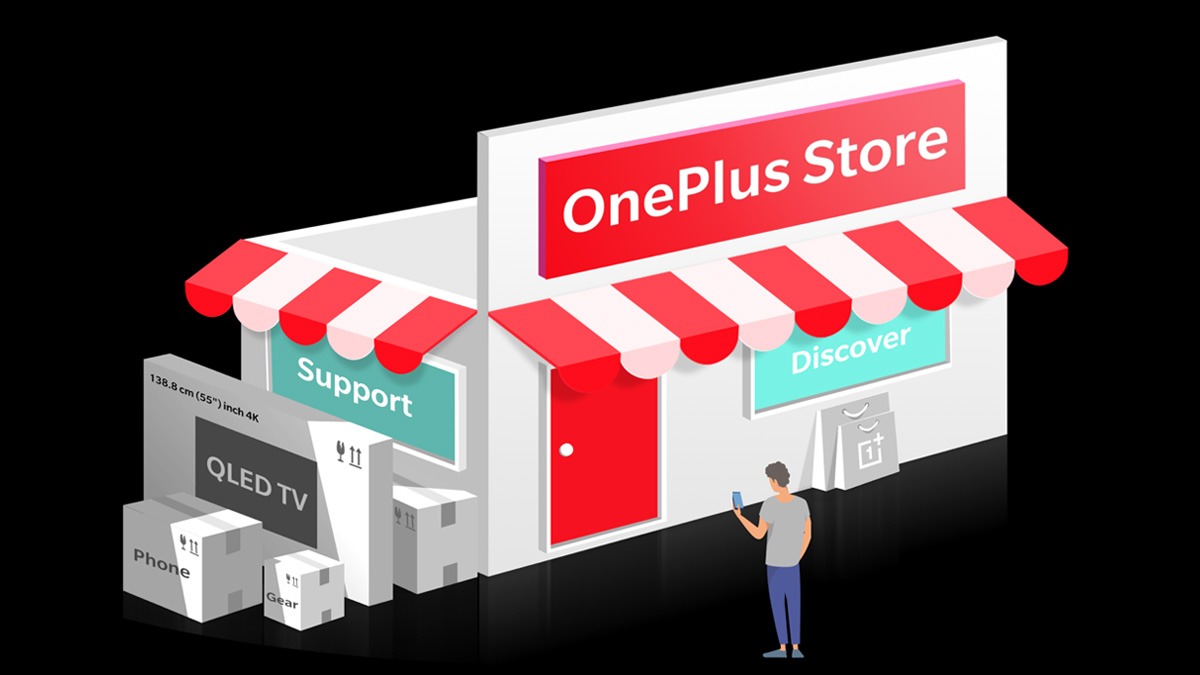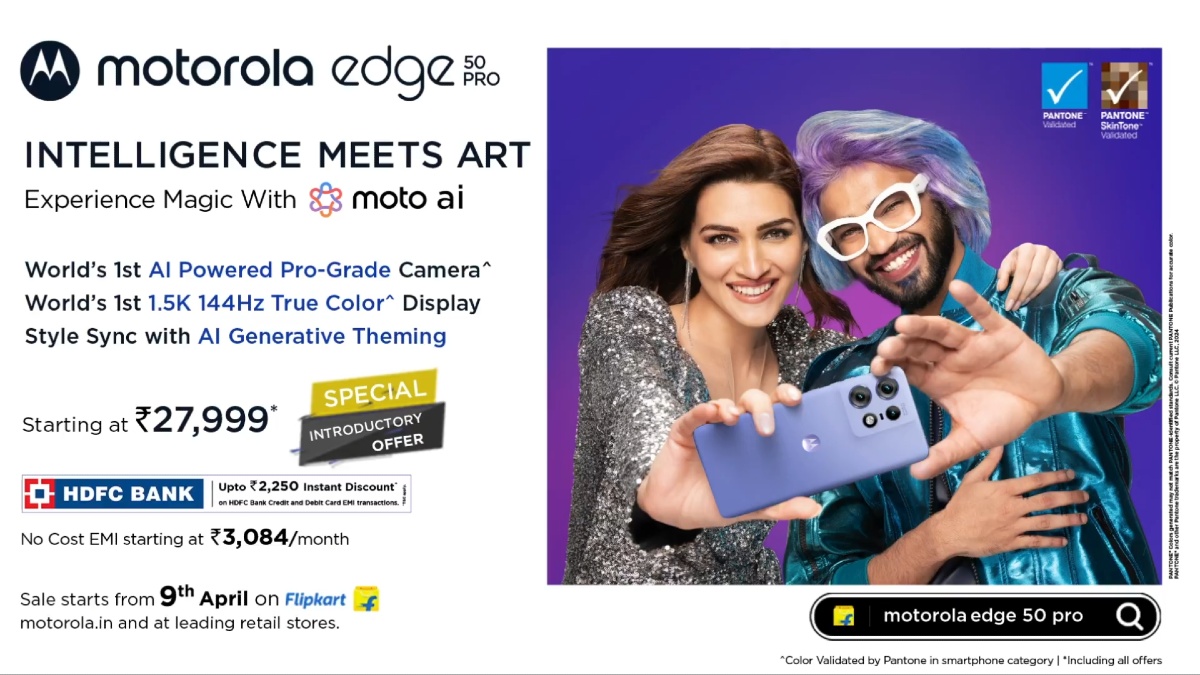Just In
- 7 hrs ago

- 1 day ago

- 1 day ago

- 1 day ago

Don't Miss
- News
 Stones Hurled At TDP Chief N Chandrababu Naidu At Gajuwaka
Stones Hurled At TDP Chief N Chandrababu Naidu At Gajuwaka - Movies
 Aavesham Worldwide Box Office Collection: Fahadh Faasil's Film Approaches ₹50 Crore Mark Globally
Aavesham Worldwide Box Office Collection: Fahadh Faasil's Film Approaches ₹50 Crore Mark Globally - Sports
 IPL 2024: Kolkata Knight Riders thrash Lucknow Super Giants 8 wickets at Eden Gardens
IPL 2024: Kolkata Knight Riders thrash Lucknow Super Giants 8 wickets at Eden Gardens - Finance
 Gold Price India, April 14: Yellow Metal Prices Are Highest In Chennai After Latest Surge
Gold Price India, April 14: Yellow Metal Prices Are Highest In Chennai After Latest Surge - Lifestyle
 Chaitra Navratri 2024 Day 7: B-Town Beauties White Wardrobe Guide To Mark This Day
Chaitra Navratri 2024 Day 7: B-Town Beauties White Wardrobe Guide To Mark This Day - Education
 10 Reasons Gen Z Should Be Grateful to Dr. B.R. Ambedkar
10 Reasons Gen Z Should Be Grateful to Dr. B.R. Ambedkar - Automobiles
 Simple Steps To Keep Car Audio System In Peak Condition: Top Maintenance Tips
Simple Steps To Keep Car Audio System In Peak Condition: Top Maintenance Tips - Travel
Maximise Your First Indian Adventure With These Travel Tips
How to Stop Auto-Playing YouTube Videos and Ads on Chrome, Opera, Firefox, and Others
We all are aware of those irritating videos that start playing automatically as soon as we open any website on the browser.

You keep on clicking on the option to stop seeing the ad for disabling the video, but there could be no use. It comes back again on your screen. Well, there is nothing which has no solution.
SEE ALSO: How to Make Unlimited Free Phone Calls Using JioFi
Here at GIZBOT we have brought you the way to permanently stop seeing these video adverts for Chrome, Firefox, and Explorer.
Click Here for New Android Smartphones Best Online Deals

Stop auto-playing youtube videos on Opera
To stop playing the YouTube videos automatically on Opera, go to Preferences> Advanced> Content> and select 'Enable Plug-ins only on demand' >click Ok.
Also there's an extension for Opera.You can also add an extension in your Opera browser to bar the YouTube videos from auto-playing. Just download 'Click to play'. It works automatically.
Click Here for New Smartphones Best Online

Stop auto-playing Youtube videos on Chrome
The process of stopping auto-playing Youtube videos on Chrome is same as stopping other videos in the browser. But there is one extension you can use to achieve your browsing piece. Just add Stop Autoplay For Youtube extension on your browser.
Click Here for New Smartphones Best Online

You can do it with an extension for Firefox
You can download Tubestop and install it on your system. Once the installation is done, no youtube videos will be played on your browser without your permission.

Stop auto-playing Ads on Chrome
You might not be aware of the simplest trick to disable the video adverts on Chrome. You just need to type chrome://chrome/settings/content on your URL bar. You have to find the plug-in section in the dialog box that appears and choose Let me 'choose when to run plugin content'. That's all you need to do for Chrome.
Click Here for New Smartphones Best Online

Disable auto-playing Ads on Firefox
Disabling auto-playing media on Firefox is a bit different than Chrome. You can stop the Flash content by typing 'about:config' into the URL bar. Then, accept the warning that appears and enter 'plugins.click_to_play' into the search box and toggle the settings.

How to stop auto-playing videos on the Internet Explorer
Barring auto-playing ads on the Internet Explorer is the easiest among these three browsers. Simply go to Tools> Safety> then click on the ActiveX Filtering option. Once you see the tick beside the option, you can be sure that the filter is now on.
-
1,29,999
-
22,999
-
64,999
-
99,999
-
29,999
-
39,999
-
-
63,999
-
1,56,900
-
96,949
-
1,39,900
-
1,29,900
-
79,900
-
65,900
-
12,999
-
96,949
-
16,499
-
38,999
-
30,700
-
49,999
-
19,999
-
17,970
-
21,999
-
13,474
-
18,999
-
22,999
-
19,999
-
17,999
-
26,999
-
5,999