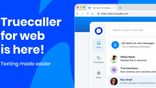Just In
- 10 hrs ago

- 1 day ago

- 1 day ago

- 1 day ago

Don't Miss
- Finance
 Rs 26/Share Dividend: 19th April Fixed As Record Date; Buy The Auto Stock To Be Eligible?
Rs 26/Share Dividend: 19th April Fixed As Record Date; Buy The Auto Stock To Be Eligible? - Sports
 IPL 2024: What Is Highest Batting Strike Rate In An IPL Match? Check Where MS Dhoni's Knock Against MI Ranks
IPL 2024: What Is Highest Batting Strike Rate In An IPL Match? Check Where MS Dhoni's Knock Against MI Ranks - News
 Congress Candidate List: Kanhaiya Kumar Vs Manoj Tiwari In North East Delhi; Former Punjab CM Channi In List
Congress Candidate List: Kanhaiya Kumar Vs Manoj Tiwari In North East Delhi; Former Punjab CM Channi In List - Movies
 Aavesham Worldwide Box Office Collection: Fahadh Faasil's Film Approaches ₹50 Crore Mark Globally
Aavesham Worldwide Box Office Collection: Fahadh Faasil's Film Approaches ₹50 Crore Mark Globally - Lifestyle
 Chaitra Navratri 2024 Day 7: B-Town Beauties White Wardrobe Guide To Mark This Day
Chaitra Navratri 2024 Day 7: B-Town Beauties White Wardrobe Guide To Mark This Day - Education
 10 Reasons Gen Z Should Be Grateful to Dr. B.R. Ambedkar
10 Reasons Gen Z Should Be Grateful to Dr. B.R. Ambedkar - Automobiles
 Simple Steps To Keep Car Audio System In Peak Condition: Top Maintenance Tips
Simple Steps To Keep Car Audio System In Peak Condition: Top Maintenance Tips - Travel
Maximise Your First Indian Adventure With These Travel Tips
How to switch to your new Android phone
Its easy to switch to an Android phone.
Have any plans of switching to an Android?
If you have recently bought a new Android phone and confused about how to use it, then you need not worry. All the steps required for the basic set-up are given below. Once you set-up those basics, you can easily start using your phone.

Before proceeding, make sure you have the following things with you,
- Your old phone
- Your new phone
- Wi-Fi connection
Once confirmed, we can begin with the basic settings to be done on your Android device.

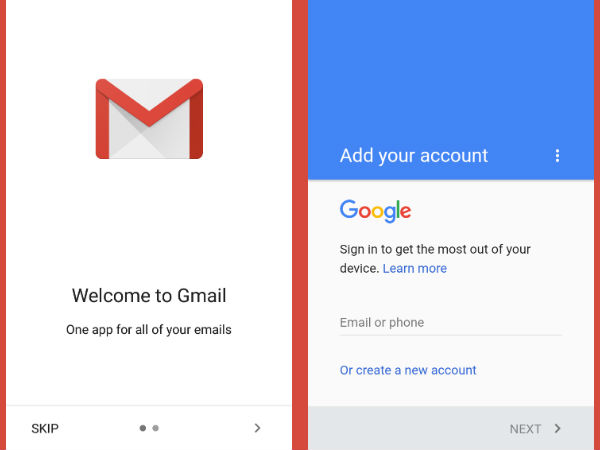
How to set up emails on your new phone?
Android phone will have Gmail app in it. So you need not have to download it again if you are using Gmail account. Follow the below steps to use it:
Step 1: Search 'Gmail' app on your phone and open it.
Step 2: Once opened, it asks you to enter the proper credentials. If the entered details are proper, it lets you use the app.
Note: If you are not a Gmail user, then you can download any specific mail apps just by downloading it from Google Play Store.

How to set up apps on your new device?
Google Play store is used to download new apps for your phone. It already has quite a lot of amazing apps bundled in it.
If you are transferring the apps, which have already been subscribed by you, then,
Step1: Go to Google Play Store and open the app you want to download.
Step 2: Tap on the download button and then sign in with your account to transfer the app subscription.

How to reinstall the apps already purchased by you?
To reinstall the apps purchased by you, use the following method:
Step 1: Open Google Play Store and tap on the button having three lines at the top left corner.
Step 2: Select 'All' under 'My Apps and games'. Once done, tap on the app you want to reinstall. Now, tap install or enable button.

How to transfer your contact to a new phone?
Find out which account has been used to save contacts in your old phone. If the account used is Gmail or Google, then once you sign in to your Google account on your phone, all the contacts will be automatically added to your contact list.
If contacts are directly saved in SIM:
Step 1: Open your contact app and open the menu present at top right corner (left corner i some phones). Select 'Manage Contacts' options.
Step 2: Tap on 'Import/ Export contacts' and select the Google account from where you want to import it.
Note: If the contacts are stored in iCloud, then export all your contacts as vCard file and follow the same steps mentioned under how to copy contacts saved directly in SIM.

How to set up notifications on your Android phone?
If you wish to get alerts for new messages, events or alarms, you can make use of notification feature of Android by using these steps:
Step 1: Open your device's setting option. Tap on 'sound and Notification' option.
Step 2: Once done, you can set-up your phone's notification by clicking on the relevant option. You can select 'Do Not Disturb' if you are not willing to receive any notifications.
Note: All Android devices may not have settings in the same place, so if you don't see the exact setting or wording, look for something similar.You can even refer the manufacturer's support page to find the device setting.

How to install system updates on your new phone?
To keep your system up-to-date, you have to install new system updates which might take a long time to complete. But the steps to install it is easier as shown below:
Step 1: Open device's setting window and scroll to the bottom of the screen to find an 'About' option.
Step 2: Tap on 'Software updates' option to install any new updates if present.
-
99,999
-
1,29,999
-
69,999
-
41,999
-
64,999
-
99,999
-
29,999
-
63,999
-
39,999
-
1,56,900
-
79,900
-
1,39,900
-
1,29,900
-
65,900
-
1,56,900
-
1,30,990
-
76,990
-
16,499
-
30,700
-
12,999
-
3,999
-
2,500
-
3,599
-
8,893
-
13,999
-
32,999
-
9,990
-
14,999
-
12,999
-
12,999