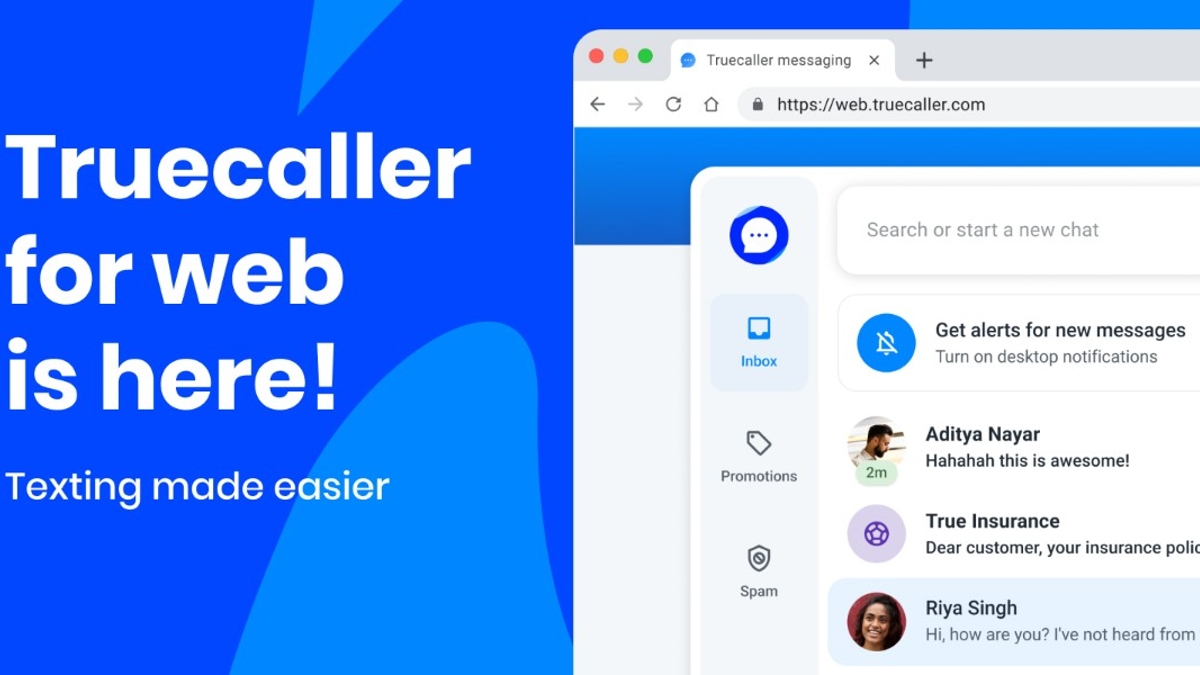For Quick Alerts
For Daily Alerts
Just In
- 11 hrs ago

- 1 day ago

- 1 day ago

- 1 day ago

Don't Miss
- Finance
 3 Bonus, Rs 50/Sh Payout, Bangalore-Based IT Firm Makes Big AI Announcement Ahead Of Q4, Dividends
3 Bonus, Rs 50/Sh Payout, Bangalore-Based IT Firm Makes Big AI Announcement Ahead Of Q4, Dividends - Sports
 MI vs CSK, IPL 2024 Match 29: Award Winners, Man of The Match, Post-Match Presentation, Scorecard & Records
MI vs CSK, IPL 2024 Match 29: Award Winners, Man of The Match, Post-Match Presentation, Scorecard & Records - Lifestyle
 Chaitra Navratri 2024 Day 7: Maa Kalratri Puja Vidhi, Vrat Katha, Mantra and Aarti Lyrics
Chaitra Navratri 2024 Day 7: Maa Kalratri Puja Vidhi, Vrat Katha, Mantra and Aarti Lyrics - News
 Vintage Thala: Watch MS Dhoni Hitting 3 Sixes To Hardik Pandya At Wankhede In IPL MI vs CSK Match
Vintage Thala: Watch MS Dhoni Hitting 3 Sixes To Hardik Pandya At Wankhede In IPL MI vs CSK Match - Movies
 Aavesham Worldwide Box Office Collection: Fahadh Faasil's Film Approaches ₹50 Crore Mark Globally
Aavesham Worldwide Box Office Collection: Fahadh Faasil's Film Approaches ₹50 Crore Mark Globally - Education
 10 Reasons Gen Z Should Be Grateful to Dr. B.R. Ambedkar
10 Reasons Gen Z Should Be Grateful to Dr. B.R. Ambedkar - Automobiles
 Simple Steps To Keep Car Audio System In Peak Condition: Top Maintenance Tips
Simple Steps To Keep Car Audio System In Peak Condition: Top Maintenance Tips - Travel
Maximise Your First Indian Adventure With These Travel Tips
How To Connect DJI Mavic Pro With Remote Controller Following Simple Steps
Tips Tricks
oi
-Karan Sharma
By Karan Sharma
|
In the past couple of years, we have seen the evolution of drone and the biggest player in the business is DJI. Yes, the company has managed to develop all types of drones from big gigantic ones like the Phantom to the small ones like the Mavic Air. The company has made drones accessible to everyone.

If you also bought a DJI Drone but facing issues with paring the controller then this article will help you. Here's how you can link your controller with your DJI Mavic Pro.
How To Link DJI Mavic Pro With Controller
- Before linking the devices make sure both controller and drone are fully charged.
- Now, release the flap on top of the remote and toggle the switch to RC instead of WiFi.
- Make sure your mobile phone is also charged well otherwise you can miss the drone if you lost the live footage.
- To connect the remote with the smartphone you need to use a USB cable depending on the port of your phone.
- Now turn on the remote control and drone.
- Simultaneously, launch the DJI Go App on your smartphone.
- Tap on the blue camera button which you can see in the app.
- Now select the three dots which is also known as hamburger menu to open the setting menu.
- Select the third icon which looks like a remote controller.
- Now tap on the 'Linking Remote Controller' option.

- Select the 'Master' controller and tap on 'ok'
- You can see a pop-up window prompt on the screen 'Searching for Aircraft Frequency' don't cancel it.
- Use a tool to press the link button on the side of the Mavic, you can find it just above the red LED or beside the microSD card slot.
- You need to wait for 60 seconds until the controller get linked with the drone.
- Once it's done, you will get a popup message in the DJI Go app which confirms the connection 'Remote Controller linked'.
That's it, you are all set to fly the drone, if you face any issue while linking the drone then shutdown everything and restart from the beginning. make sure that the firmware of the drone is updated otherwise it might create issues while flying.
Comments
Best Mobiles in India
-
99,999
-
1,29,999
-
69,999
-
41,999
-
64,999
-
99,999
-
29,999
-
63,999
-
39,999
-
1,56,900
-
79,900
-
1,39,900
-
1,29,900
-
65,900
-
1,56,900
-
1,30,990
-
76,990
-
16,499
-
30,700
-
12,999
-
3,999
-
2,500
-
3,599
-
8,893
-
13,999
-
32,999
-
9,990
-
14,999
-
12,999
-
12,999
To stay updated with latest technology news & gadget reviews, follow GizBot on Twitter, Facebook, YouTube and also subscribe to our notification.
Allow Notifications
You have already subscribed
Story first
published: Wednesday, August 28, 2019, 17:12 [IST]
Other articles published on Aug 28, 2019