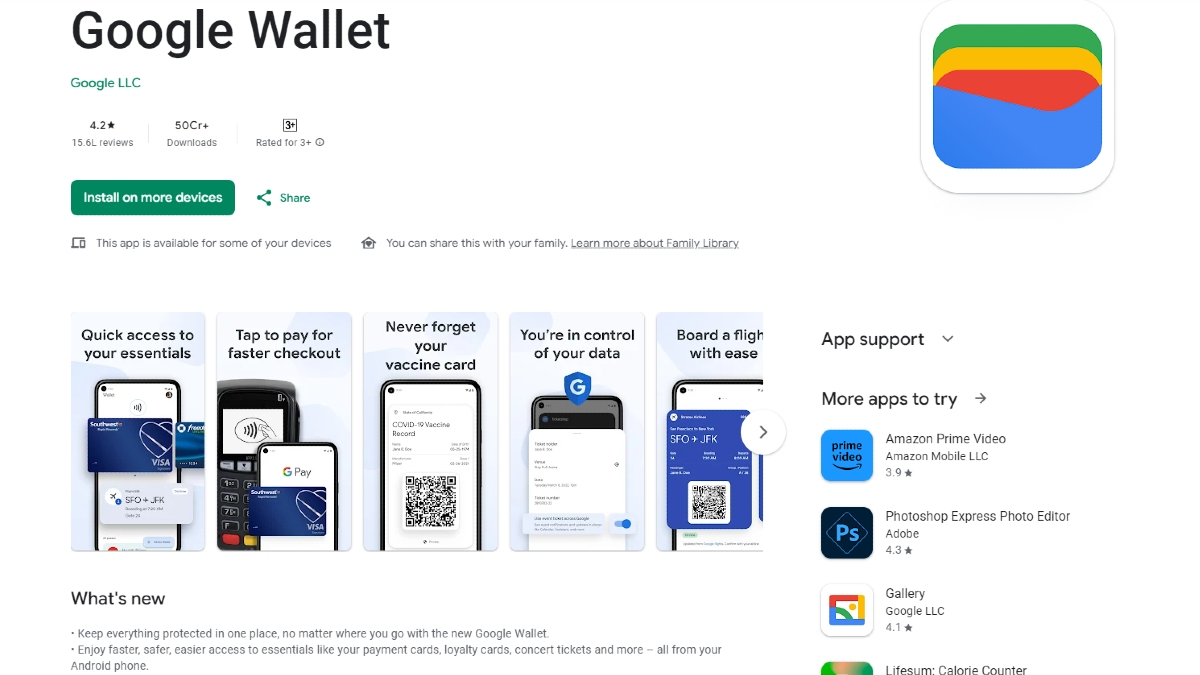Just In
- 13 hrs ago

- 15 hrs ago

- 15 hrs ago

- 16 hrs ago

Don't Miss
- Movies
 Bigg Boss Malayalam 6 Voting Trends: Saranya, Sreerekha or Jaanmoni; Who Will Get Least Votes On Mohanlal’s Sh
Bigg Boss Malayalam 6 Voting Trends: Saranya, Sreerekha or Jaanmoni; Who Will Get Least Votes On Mohanlal’s Sh - Finance
 FREE, FREE, FREE! 3:1 Bonus: Pharma Stock Hits Back-To-Back Upper Circuits; 500 Shares To Earn Rs 1,69,500
FREE, FREE, FREE! 3:1 Bonus: Pharma Stock Hits Back-To-Back Upper Circuits; 500 Shares To Earn Rs 1,69,500 - Sports
 Manchester City vs Chelsea LIVE Streaming: Where to Watch FA Cup Semi-Final in India, UK, USA and Other Countries
Manchester City vs Chelsea LIVE Streaming: Where to Watch FA Cup Semi-Final in India, UK, USA and Other Countries - Lifestyle
 Golden Rules To Follow For Happy Marriage For A Long Lasting Relationship
Golden Rules To Follow For Happy Marriage For A Long Lasting Relationship - News
 Chinese President Xi Jinping Orders Biggest Military Reorganisation Since 2015
Chinese President Xi Jinping Orders Biggest Military Reorganisation Since 2015 - Education
 Exam Pressure Does Not Exist; Studying Punctually is Crucial; Says Aditi, the PSEB 2024 Topper
Exam Pressure Does Not Exist; Studying Punctually is Crucial; Says Aditi, the PSEB 2024 Topper - Automobiles
 Suzuki Swift Hatchback Scores 4 Star Safety Rating At JNCAP – ADAS, New Engine & More
Suzuki Swift Hatchback Scores 4 Star Safety Rating At JNCAP – ADAS, New Engine & More - Travel
 Journey From Delhi To Ooty: Top Transport Options And Attractions
Journey From Delhi To Ooty: Top Transport Options And Attractions
How To Enable Pop-Up Blocker On Google Chrome
Google Chrome has shown a lot of improvement since the last few years. It has a built-in pop-up blocker which removes pop up from the Chrome browser. There’s a method which will actually enable the Google Chrome pop up blocker. Among all the web browser apps that are available for the operating system of Windows, the Google Chrome browser is unique and stands out from the crowd. Since it is the most used web browser, it will be available on all platforms on Android, Windows, MacOS, and various others.

Chrome web browser provides users with many controls and data security and looking back, we can understand the lots of changes that have taken place and how much it has improved over time. It has a blocking feature but kept hidden.
How to enable pop up Blocker on Google Chrome?
Step 1: Open Google Chrome Browser. Paste the URL - chrome://settings/content/popups and press Enter.
Step 2: The URL redirects the pop-up page. The toggle should be turned off.
Step 3: Blocked (Recommended) will be shown. To block individual websites from showing the pop-ups, click on Add Button.
Step 4: It will add the sites. You can see the sites showing pop up. Click on the options to block the pop-ups.
Step 5: Click on the icon showing Pop Up. Select Continue Blocking and then you are done with blocking. In this way, you can enable Google Chrome Pop Up.
It is mainly for Windows 10. Even after blocking, of any site shows pop-ups you will have to check the extensions. You should find and remove these extensions from the Chrome browser. Certain malicious extensions create pop-ups and you have to search and remove the extension from the browser. These are the steps involved to permit Google Chrome pop-up blocker.
-
99,999
-
1,29,999
-
69,999
-
41,999
-
64,999
-
99,999
-
29,999
-
63,999
-
39,999
-
1,56,900
-
79,900
-
1,39,900
-
1,29,900
-
65,900
-
1,56,900
-
1,30,990
-
76,990
-
16,499
-
30,700
-
12,999
-
62,425
-
1,15,909
-
93,635
-
75,804
-
9,999
-
11,999
-
3,999
-
2,500
-
3,599
-
8,893