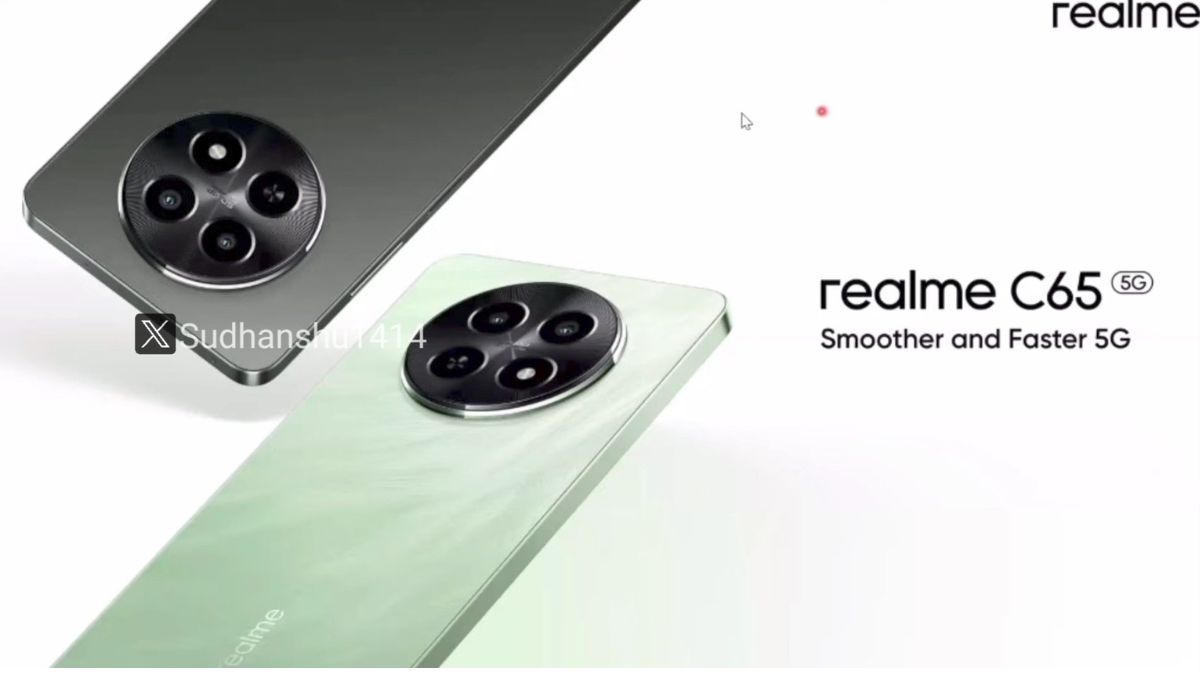Just In
- 5 hrs ago

- 5 hrs ago

- 7 hrs ago

- 7 hrs ago

Don't Miss
- Movies
 Bajrangi Bhaijaan 2: When Pooja Hegde Opened Up About Starring Opposite Salman Khan In The Sequel
Bajrangi Bhaijaan 2: When Pooja Hegde Opened Up About Starring Opposite Salman Khan In The Sequel - Automobiles
 Tata Altroz Records a 55% Sales Growth in March 2024
Tata Altroz Records a 55% Sales Growth in March 2024 - Sports
 IPL 2024: DC vs SRH Live Score & Updates; Rishabh Pant invites Pat Cummins & Co. to bat first; Match starts at 7:30 PM
IPL 2024: DC vs SRH Live Score & Updates; Rishabh Pant invites Pat Cummins & Co. to bat first; Match starts at 7:30 PM - News
 India Vs Pakistan Series Can Be A Booster To Test Cricket: Rohit Sharma; Shahid Afridi Backs Him
India Vs Pakistan Series Can Be A Booster To Test Cricket: Rohit Sharma; Shahid Afridi Backs Him - Finance
 Rs 17.50/Share Dividend: Tata Mid Cap To Consider Dividend On April 29, LIC Stake 9.88%
Rs 17.50/Share Dividend: Tata Mid Cap To Consider Dividend On April 29, LIC Stake 9.88% - Lifestyle
 Alia Bhatt Dons Classic Pantsuit For Time Magazine Cover, Bookmark Her Power Dressing Looks!
Alia Bhatt Dons Classic Pantsuit For Time Magazine Cover, Bookmark Her Power Dressing Looks! - Education
 Railway RPF Recruitment 2024; Apply Online for 4660 Post Vacancies @rpf.indianrailways.gov.in
Railway RPF Recruitment 2024; Apply Online for 4660 Post Vacancies @rpf.indianrailways.gov.in - Travel
 Journey From Delhi To Ooty: Top Transport Options And Attractions
Journey From Delhi To Ooty: Top Transport Options And Attractions
How to install, uninstall and see installed updated in Windows PC
One of the important things in running any Windows OS is to check for and installing the updates, be it service updates, improvemental updates, other patches and major updates. Specific Windows update can solve specific problems including protection from malicious attacks, or even add new features to the operating system.

However, the way how we update the computer has changed these days. Before Windows updates used to be installed by visiting the Windows Update website and now, the newer versions include a special built-in Windows Update feature with more options.

Installing updates
When it comes to Windows 10, Windows Updates is found within Settings. First head on to
Click on Start menu ->Settings ->Update & Security ->Windows Update on the left. Check for new Windows 10 updates by tapping or clicking on the Check for updates button.
If you want to see the history or change logs of your updates
Click on Start menu -> Settings ->Update & security ->Windows Update ->Advanced options ->View your update history.
In case if your system still running on Window 8.1 or Windows 7, this is what you need to do.

Windows 8.1:
Move your mouse pointer to the lower-right corner of the screen, select Settings ->Change PC settings ->Update and recovery -> Windows Update > View your update history.
SEE ALSO: How do I create a Key Combination shortcut in Windows PC

Windows 7:
Click on Start button ->Control Panel -> Programs -> Programs and Features -> View installed updates.
In case, if your updates didn't get completed or affect your system performance, you can also choose to uninstall it as well. For Windows 10
Click on Start menu -> Settings ->Update & security ->Windows Update ->Advanced options ->View your update history -> Uninstall updates.

Windows 8
Move your mouse pointer to the lower-right corner of the screen, select Settings ->Change PC settings ->Update and recovery -> Windows Update > View your update history ->Uninstall.

Windows 7
Click on Start menu -> Settings ->Update & security ->Windows Update ->Advanced options ->View your update history -> Uninstall updates -> Uninstall.
-
99,999
-
1,29,999
-
69,999
-
41,999
-
64,999
-
99,999
-
29,999
-
63,999
-
39,999
-
1,56,900
-
79,900
-
1,39,900
-
1,29,900
-
65,900
-
1,56,900
-
1,30,990
-
76,990
-
16,499
-
30,700
-
12,999
-
18,800
-
62,425
-
1,15,909
-
93,635
-
75,804
-
9,999
-
11,999
-
3,999
-
2,500
-
3,599