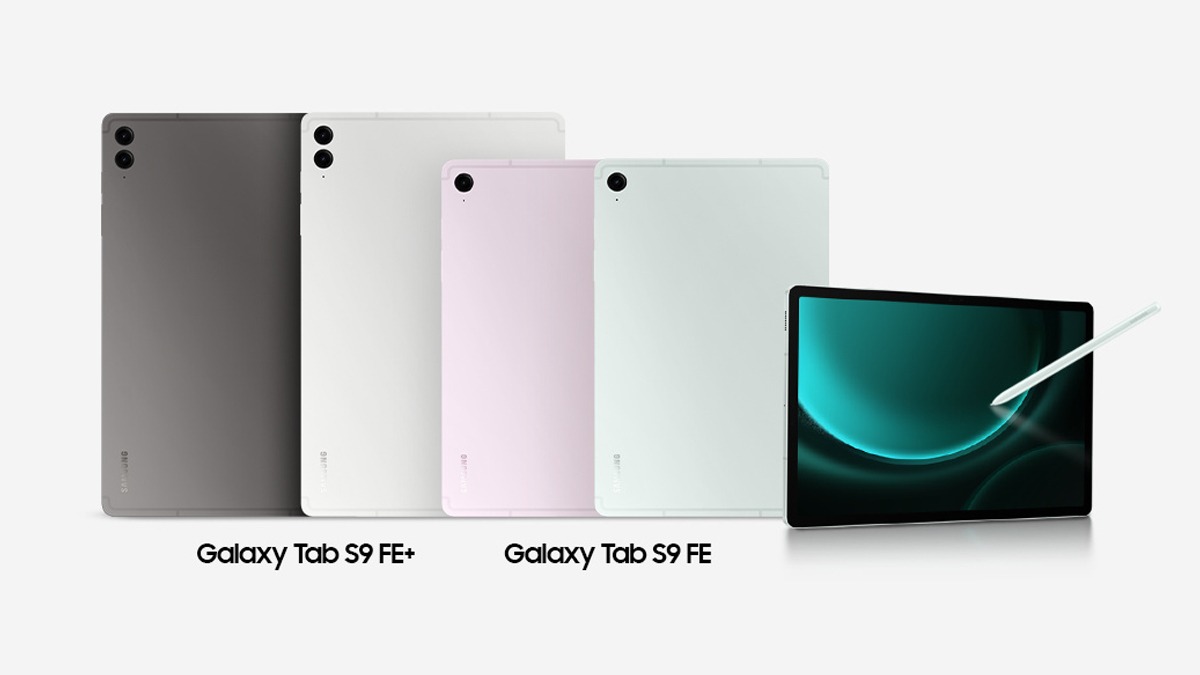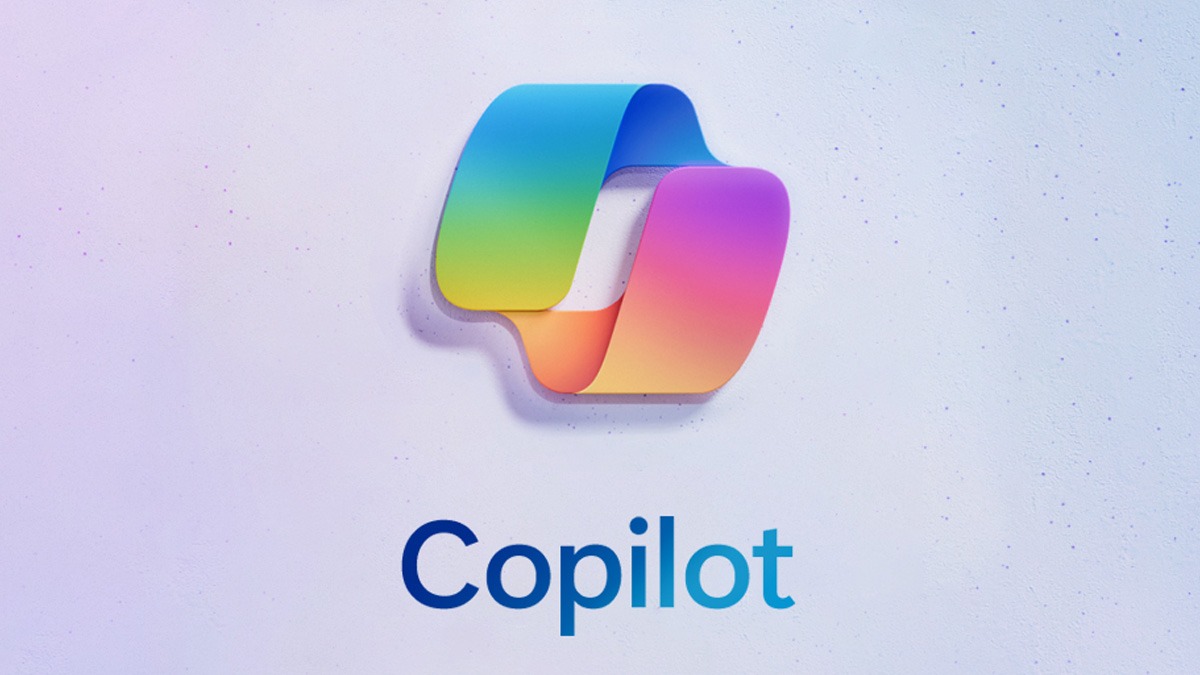Just In
- 11 hrs ago

- 11 hrs ago

- 12 hrs ago

- 13 hrs ago

Don't Miss
- Finance
 2:1 Bonus Issue, Rs 2/Share Dividend: Buy Multibagger Defence PSU, TP Rs 280: Analysts
2:1 Bonus Issue, Rs 2/Share Dividend: Buy Multibagger Defence PSU, TP Rs 280: Analysts - Sports
 Who Won Yesterday's IPL Match 31? KKR vs RR, IPL 2024 on April 16: Jos Buttler Hits Memorable Century In Record Chase
Who Won Yesterday's IPL Match 31? KKR vs RR, IPL 2024 on April 16: Jos Buttler Hits Memorable Century In Record Chase - Lifestyle
 Dr Sarvepalli Radhakrishnan Death Anniversary: Profound And Inspiring Quotes For Students
Dr Sarvepalli Radhakrishnan Death Anniversary: Profound And Inspiring Quotes For Students - Movies
 Bade Miyan Chote Miyan Vs Maidaan Box Office Collection Day 6: Akshay Kumar BEATS Ajay Devgn. Margin Is...
Bade Miyan Chote Miyan Vs Maidaan Box Office Collection Day 6: Akshay Kumar BEATS Ajay Devgn. Margin Is... - News
 UAE Weather Report: Floods Hit Dubai, 18 Dead; Govt. Shuts Schools, Colleges
UAE Weather Report: Floods Hit Dubai, 18 Dead; Govt. Shuts Schools, Colleges - Education
 UPSC Success Story: An IITian, A Government Job Holder at Railways, Quit the Job and Emerged as an IAS
UPSC Success Story: An IITian, A Government Job Holder at Railways, Quit the Job and Emerged as an IAS - Automobiles
 Jeep Compass Gets More Powerful 268.3bhp Turbo Petrol Engine – Check Out All The Details Here
Jeep Compass Gets More Powerful 268.3bhp Turbo Petrol Engine – Check Out All The Details Here - Travel
 From Coconut Breaking on Head to Men Dressing as Women: 12 Unique Indian Rituals Explored
From Coconut Breaking on Head to Men Dressing as Women: 12 Unique Indian Rituals Explored
How to read deleted WhatsApp messages
It's been eight years since the launch of Whatsapp in the year 2009. Till now, the app has been added with lots of features on the way including posting status, voice calls, video calls and many. Recently, the company has added another feature called as 'Delete for Everyone' that lets people recall messages sent on chats be it, individual or groups.

This feature comes handy when you sent a message to the wrong group or it contains any mistakes. In fact, this was one of the major changes happened to the app on the conversation front since the addition of blue ticks. We have already discussed deleting the messages.
Now, we have found a hack surpass the 'delete for everyone’ feature and can view the deleted messages without making any changes in your device such as rooting. In order to do this, make sure you have the latest version of Whatsapp with you.

Step 1: First off, install an app called 'Notification History’, which you can download from Google Play Store.
Step 2: Tap on allow when asks for permission
Step 3: Now, when you receive messages on Whatsapp, the Notification History app will notify you along with the messages in a log format.
Step 4: If you tap on the log, it will show you the messages with character limitations.
Step 5: In case, if sender deletes the message on Whatsapp, the Notification History app, on the other hand, will show you the notification.
Step 6: Apart from the deleted message, you will also see other information including the exact time you received the message when it was deleted and more.
To reiterate things, the 'delete for everyone' feature lets you delete the message if you've sent the message wrongly. You can do this by following the below steps.
Step 1: In order to make this feature work, users need to have the latest version of WhatsApp on your phone. Also, the recipient, on the other hand, should also have the latest version.
Step 2: Now select the message, which you want to delete
Step 3:Tap the delete icon on the top of screen
Step 4: Now the dialogue box will show the new option Delete for Everyone. Tap on it
Step 5: The message is deleted.
SEE ALSO: WhatsApp beta for Android now lets users quickly switch between video and voice calls
Source : www.androidjefe.com
-
99,999
-
1,29,999
-
69,999
-
41,999
-
64,999
-
99,999
-
29,999
-
63,999
-
39,999
-
1,56,900
-
79,900
-
1,39,900
-
1,29,900
-
65,900
-
1,56,900
-
1,30,990
-
76,990
-
16,499
-
30,700
-
12,999
-
3,999
-
2,500
-
3,599
-
8,893
-
13,999
-
32,999
-
9,990
-
12,999
-
25,377
-
23,490