Just In
- 5 hrs ago

- 7 hrs ago

- 7 hrs ago

- 8 hrs ago

Don't Miss
- Education
 JEE Main Result 2024 Out, Telangana's 15 Toppers Shine, Check Statewise List of 56 Candidates with Perfect 100
JEE Main Result 2024 Out, Telangana's 15 Toppers Shine, Check Statewise List of 56 Candidates with Perfect 100 - Sports
 Who Won Yesterday's IPL Match 40? DC vs GT, IPL 2024 on April 24: Delhi Capitals Clinch High-Scoring Thriller At Kotla
Who Won Yesterday's IPL Match 40? DC vs GT, IPL 2024 on April 24: Delhi Capitals Clinch High-Scoring Thriller At Kotla - News
 Mangalsutra Row: Did Indira Gandhi Donate Gold During The 1962 War? The Facts Behind Priyanka's Claim
Mangalsutra Row: Did Indira Gandhi Donate Gold During The 1962 War? The Facts Behind Priyanka's Claim - Movies
 Kota Factory 3 OTT Release Date, Platform: When Will Jitendra Kumar's Web Series Premiere On Netflix?
Kota Factory 3 OTT Release Date, Platform: When Will Jitendra Kumar's Web Series Premiere On Netflix? - Lifestyle
 Backless Dress: 7 Tips For Choosing Perfect Bra For Backless Outfits And Turn Heads Wherever You Go
Backless Dress: 7 Tips For Choosing Perfect Bra For Backless Outfits And Turn Heads Wherever You Go - Travel
 Escape to Kalimpong, Gangtok, and Darjeeling with IRCTC's Tour Package; Check Itinerary
Escape to Kalimpong, Gangtok, and Darjeeling with IRCTC's Tour Package; Check Itinerary - Finance
 DCB Bank Q4 Results: PAT Grew 9% To Rs 156 Cr, NII Jumps 4.5%; Dividend Declared
DCB Bank Q4 Results: PAT Grew 9% To Rs 156 Cr, NII Jumps 4.5%; Dividend Declared - Automobiles
 Aston Martin Vantage Launched In India At Rs 3.99 Crore
Aston Martin Vantage Launched In India At Rs 3.99 Crore
How to schedule Switch On and Switch Off on your PC
While most of us shut down our computer manually, there is an option you can use called the Task Scheduler to shut down, restart or perform any action at a specific time as you wish. Most of the platforms including Windows, MacOS, and Linux allow you to perform scheduled boot-ups, shut-downs, and wake-ups. In today's article, we have jotted down the list to perform these activities. Do it as follows

Windows
The Windows OS allows you to set boot-up and shutdown times through the Task Scheduler. You can also do this by running command to make your computer to sleep, shut down or wake up. Here is the command
Shut Down: shutdown.exe -s -t 00
Hibernate: rundll32.exe powrprof.dll,SetSuspendState
Sleep: rundll32.exe powrprof.dll,SetSuspendState 0,1,0
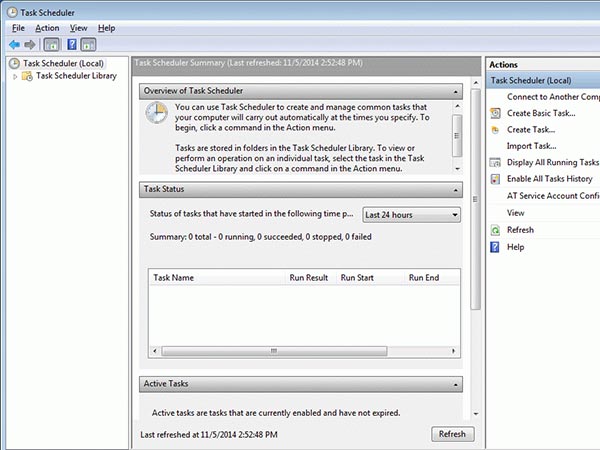
If you want to do it through Task Scheduler,
Step 1: Click Start menu and type 'task scheduler' and select it.
Step 2: On the right side, click on 'Create Task. Now, select a name and check "Run with highest privileges". Also, check 'Run whether user is logged on or not'.
Step 3: Now go to Settings tab and click on 'Stop the task if it runs longer than' and set it to '1 hour'. Doing this will stop your computer from assuming that the task is still running.
Step 4: Now go to Actions tab, click New, and select "Start a Program" as your action. After this, set the program to shutdown and the arguments to -s.
Step 5: Click the Triggers tab and click New. Now change the schedule to fit your timing (for ex, Daily at 12:00 AM), and click Ok.

MacOS X
Talking about Mac OS, you can head on to system preference and then click the Energy Saver icon. Now, click the "Schedule" button at the bottom of the Energy Saver preferences and use the options here to schedule a startup or wake time for your Mac. In here you can schedule you shut down, wake up and other as per your preference. In terms of MacOS, he scheduled startup will only occur when it's plugged in.
SEE ALSO: How to clean your digital camera

Linux
When it comes to Linux, the rtcwake command will allow the user to schedule wake-ups on Linux. This command also puts your computer to sleep, hibernates it, or shuts it down while specifying a time it should wake up again.
-
99,999
-
1,29,999
-
69,999
-
41,999
-
64,999
-
99,999
-
29,999
-
63,999
-
39,999
-
1,56,900
-
79,900
-
1,39,900
-
1,29,900
-
65,900
-
1,56,900
-
1,30,990
-
76,990
-
16,499
-
30,700
-
12,999
-
11,999
-
16,026
-
14,248
-
14,466
-
26,634
-
18,800
-
62,425
-
1,15,909
-
93,635
-
75,804












































