Just In
- 25 min ago

- 1 hr ago

- 1 hr ago

- 1 hr ago

Don't Miss
- Sports
 Pakistan Cricket Team Needs Top-Order Strike Rate Shake Up; Babar Azam, Mohammad Rizwan Must Fire Runs 'Quick'
Pakistan Cricket Team Needs Top-Order Strike Rate Shake Up; Babar Azam, Mohammad Rizwan Must Fire Runs 'Quick' - Education
 WBCHSE HS Result 2024 to be declared Soon at wbchse.wb.gov.in, Check the Tentative Dates
WBCHSE HS Result 2024 to be declared Soon at wbchse.wb.gov.in, Check the Tentative Dates - Movies
 10 Times Yesteryear Diva Zeenat Aman Set Major Fashion Goals With Her Timeless Grace And Age-defying Style
10 Times Yesteryear Diva Zeenat Aman Set Major Fashion Goals With Her Timeless Grace And Age-defying Style - Lifestyle
 Nayanthara Poses With Husband Vignesh Shivan In Chic Saree, Check Her Sarees To Ace Summer Wedding Look
Nayanthara Poses With Husband Vignesh Shivan In Chic Saree, Check Her Sarees To Ace Summer Wedding Look - News
 Lok Sabha Elections 2024: What Are The Expectations Of First-Time Voters?
Lok Sabha Elections 2024: What Are The Expectations Of First-Time Voters? - Automobiles
 Nissan Magnite Achieves 1 Lakh Unit Sales Milestone: Consistency Helps
Nissan Magnite Achieves 1 Lakh Unit Sales Milestone: Consistency Helps - Finance
 Sakuma Exports Secures Rs. 150 Cr Deal; Okays Rights Issue Amidst Positive Outlook
Sakuma Exports Secures Rs. 150 Cr Deal; Okays Rights Issue Amidst Positive Outlook - Travel
Kurnool's Hidden Gems: A Guide To Exploring India's Lesser-Known Treasures
How to use Google's Snapseed
We will be taking you through the Google Snapseed app, in case, if you don't know about it
There are lots of photo-editing apps available on the smartphone market, but very few have made a mark till now including Lightroom, Photoshop, Google Snapseed and much more.
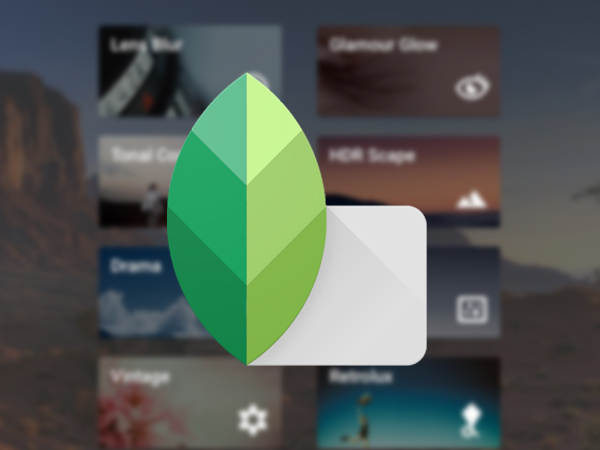
Today, in this article, we will be taking you through the Google Snapseed app, in case, if you don't know about it. If your photo doesn't turn out as you imagined, you can enhance it with the help of this app. This app will let you correct tone, adjust angles, tweak white balance, and so much more.

Getting to know about the app
If you haven't used editing apps like Lightroom or Photoshop, this app might be over whelming and it takes a bit of time to know about all the functions inside. If you are new to this app, you can look out for insight tab at the bottom of the screen.
Once you tap on, it will take you through a variety of tutorials, where it also allow you to edit a photo in order to achieve a specific look. Each and every tutorial gives you instructions step by step along with the estimation time as well. For your information, there are about two dozen tutorials available to help get you started with the basics of Snapseed.

Tools
This app comes with the tools that essentially allows you to adjust and correct different aspects of the photograph in order to fix anything with color, brightness, contrast and more. It has 12 different tools and is easy to implement too.
In order to use the tool, tap on the tool that you want for your image, and then use the slider to adjust. Once done tap it to save your progress on the edit. Moreover, if you are not satisfied with your tool, you can undo your edit.
SEE ALSO: How to set-up two monitors to one PC

Filters
Are you familiar with filters? If yes, Google Snapseed has 13 different filters varying from Lens Blurs to Black and White. You can tweak the filter if you want by modifying the settings or adjusting the slider bar on the top screen. At the bottom, you find different types of filters you can choose from.
How to use Snapseed?
Step 1: Select the photo and open it in the app.
Step 2: Adjust the position of the photo vertically or horizontally according to you.
Step 3: If you want to remove any thing out of the picture, you can do it by 'Crop' option.
Step 4: Now adjust the image levels by tweaking brightness, contrast, sharpness, saturation and more.
Step 5: Moreover, you can add effects to your photo including, tonal contrast, vintage effect, vignette and more.
Step 6: Save the photo.
-
99,999
-
1,29,999
-
69,999
-
41,999
-
64,999
-
99,999
-
29,999
-
63,999
-
39,999
-
1,56,900
-
79,900
-
1,39,900
-
1,29,900
-
65,900
-
1,56,900
-
1,30,990
-
76,990
-
16,499
-
30,700
-
12,999
-
14,999
-
26,634
-
18,800
-
62,425
-
1,15,909
-
93,635
-
75,804
-
9,999
-
11,999
-
3,999












































