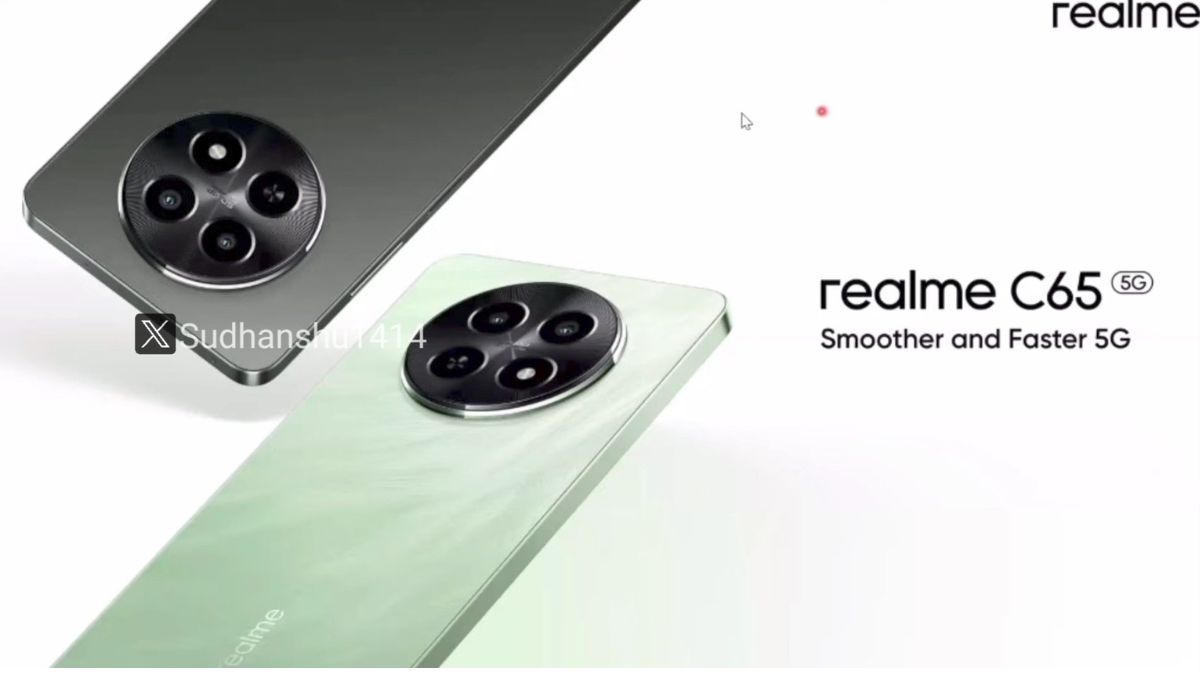Just In
- 1 hr ago

- 9 hrs ago

- 10 hrs ago

- 1 day ago

Don't Miss
- News
 Maldives Elections 2024 Today: How Does The India-China Rivalry Impact The Outcome Of The Maldives Election?
Maldives Elections 2024 Today: How Does The India-China Rivalry Impact The Outcome Of The Maldives Election? - Sports
 Jasprit Bumrah Record vs Rajasthan Royals & Stats in Jaipur Ahead Of RR vs MI IPL 2024 Match 38
Jasprit Bumrah Record vs Rajasthan Royals & Stats in Jaipur Ahead Of RR vs MI IPL 2024 Match 38 - Movies
 Pankaj Tripathi's Sister & Brother-In-Law Accident VIRAL Video: Fans Pray For Family: Om Shanti
Pankaj Tripathi's Sister & Brother-In-Law Accident VIRAL Video: Fans Pray For Family: Om Shanti - Finance
 95-Yrs Old Bank To Consider 21st Dividend, Buy For TP Rs 32.4/Share; 2-Yrs Return 265%
95-Yrs Old Bank To Consider 21st Dividend, Buy For TP Rs 32.4/Share; 2-Yrs Return 265% - Automobiles
 How To Check Car Suspension – Top Tips You Need To Know
How To Check Car Suspension – Top Tips You Need To Know - Lifestyle
 Alia Bhatt's Ultimate Summer Wedding Makeup Guide, 7 Tips To Look Radiant And Ready!
Alia Bhatt's Ultimate Summer Wedding Makeup Guide, 7 Tips To Look Radiant And Ready! - Education
 Assam Class 10 Result 2024 Declared: Anurag Emerged as the Top Performer With 593 Marks
Assam Class 10 Result 2024 Declared: Anurag Emerged as the Top Performer With 593 Marks - Travel
 Journey From Delhi To Ooty: Top Transport Options And Attractions
Journey From Delhi To Ooty: Top Transport Options And Attractions
How to watch YouTube in PiP mode on any Android smartphone
Google has started rolling out its latest Android 8.0 Oreo version in the market and it has reached few smartphones users till now. It comes with lots of new features and bug fixes too. One of the most useful features in this iteration of Android Oreo is its PiP (Picture in Picture) Mode.

However, we are not sure about most of the apps, these apps --YouTube, VLC, Google Play Movies & TV, Google Duo, Google Maps, and Chrome supports this feature. Below are the steps you can follow to watch youtube in PiP mode.
Step 1: First off, launch the YouTube app on your mobile.
Step 2: Now select a video to watch and tap on it so that it plays.
Step 3: Once it started playing, tap on the home button upon which the video player should shrink down in size
Step 4: As it is small now, you can the video window around your display, play/pause the video, skip to the next video.
Step 5: Also, to reopen the application, you can tap on the center icon to reopen the YouTube application
Step 6: Once you are done watching, you can simply swipe down the player to close it.
If in case, you find it annoying, you can choose to disable this options too. To disable the PiP mode, follow the below steps:
Step 1: Open the Settings on your phone
Step 2: Now, tap on Apps & Notifications, and head on to the Advanced menu.
Step 3: Once you reach there, tap on Special App Access.
Step 4: Now, look out for picture-in-picture option and tap on it.
Step 5: After this, you will see a list of apps that support Picture in Picture mode. Since they are enabled by default, you can disable by tapping on it.
SEE ALSO: YouTube Kids app lets you block specific videos and channels
-
99,999
-
1,29,999
-
69,999
-
41,999
-
64,999
-
99,999
-
29,999
-
63,999
-
39,999
-
1,56,900
-
79,900
-
1,39,900
-
1,29,900
-
65,900
-
1,56,900
-
1,30,990
-
76,990
-
16,499
-
30,700
-
12,999
-
18,800
-
62,425
-
1,15,909
-
93,635
-
75,804
-
9,999
-
11,999
-
3,999
-
2,500
-
3,599