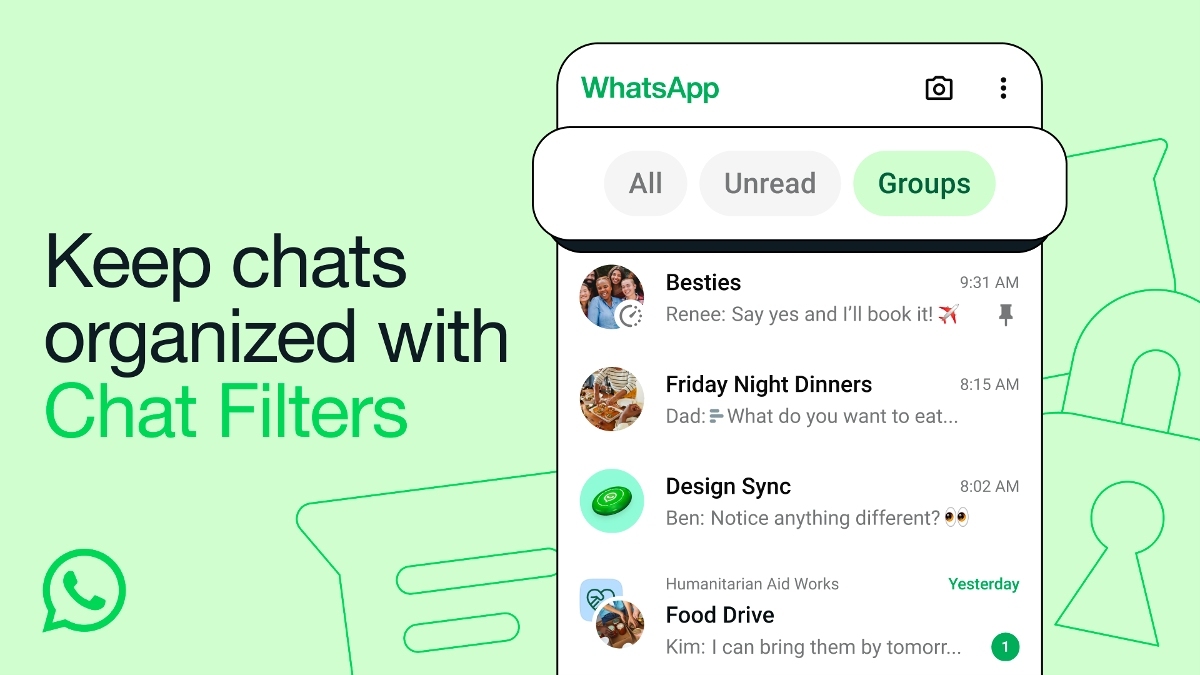Just In
- 8 min ago

- 51 min ago

- 1 hr ago

- 2 hrs ago

Don't Miss
- News
 Euro Zone Economy Faces Risks Without Interest Rate Cuts: ECB Member Warns
Euro Zone Economy Faces Risks Without Interest Rate Cuts: ECB Member Warns - Sports
 IPL 2024: More pressure on Hardik Pandya as Dale Steyn suggests MI captain to step up and help Jasprit Bumrah
IPL 2024: More pressure on Hardik Pandya as Dale Steyn suggests MI captain to step up and help Jasprit Bumrah - Movies
 Coachella: AP Dhillon's Tribute To Sidhu Moosewala Goes Viral Amid Guitar Controversy, Fans REACT To VIDEO
Coachella: AP Dhillon's Tribute To Sidhu Moosewala Goes Viral Amid Guitar Controversy, Fans REACT To VIDEO - Finance
 Rs 14/Share Dividend: Stockbroking Co To Consider Bonus Share, Shares Up 126% In 180-Days
Rs 14/Share Dividend: Stockbroking Co To Consider Bonus Share, Shares Up 126% In 180-Days - Lifestyle
 Summer Fashion: Your Bollywood Style White Outfits Guide To Keep It Cool And Chic
Summer Fashion: Your Bollywood Style White Outfits Guide To Keep It Cool And Chic - Travel
 Journey From Delhi To Ooty: Top Transport Options And Attractions
Journey From Delhi To Ooty: Top Transport Options And Attractions - Education
 IIIT-Bangalore Introduces PG Diploma In Digital Product Design And Management
IIIT-Bangalore Introduces PG Diploma In Digital Product Design And Management - Automobiles
 Jawa Yezdi Expands Mega Service Camps To 32 New Cities, Focusing On Tier-II And Tier-III Regions
Jawa Yezdi Expands Mega Service Camps To 32 New Cities, Focusing On Tier-II And Tier-III Regions
How to use Night Mode Browsing in Chrome?
A cool feature that every Chrome user should know
Over billions of internet users use Google Chrome as the default browser. It is a wonderful browser that can be made better by the users with the help of extensions. Now, there is no specific time for browsing the internet. However, one needs to take extra precaution when browsing the web during the night to make sure that they are not straining their eyes.

It is therefore advised to run on the night mode in the apps or browsers whenever possible to protect your eyes. Did you know that you can use the night mode even in Google Chrome? Today, we will discuss how to use night mode browsing in Chrome.
How to use Night Mode browsing in Chrome?
First thing first, Google Chrome by default doesn’t provide with any settings to turn on the night mode in the browser itself. And therefore, you will have to rely on a Google Chrome extension for turning on the night mode in the browser.
In this guide, we will discuss how you can use night mode browse in Chrome with the help of Hacker Vision extension in the browser. Follow the steps given below to use the extension for turning on the night mode.
Step 1: Go to Chrome Web Store and search for “Hacker Vision”.
Step 2: Click on “Add to Chrome”.
Step 3: Enter the Google details when asked by the extension. Give the necessary permissions to it.
That’s it; you will now see that the colors have been inverted successfully. You can now turn on this extension during the night while browsing. You can pause the night mode whenever you want and then go back to the original version of the web page with just a click.
Another extension that you can try for switching on the night mode in Chrome is the Dark Reader. The process of downloading and using the extension is given below.
Step 1: Go to Chrome Web Store and search for “Dark Reader”.
Step 2: Click on “Add to Chrome”. You will see a popup notification, click on “Add Extension”.
Step 3: After the extension has been installed, click on the extension. Select “Dark Mode” on the display screen that appears. You can also make some other changes according to your requirements. The things which are allowed to adjust are brightness, contrast, sepia, and grayscale.
The colors will now be inverted according to the changes which have been made. It can invert the colors even for the social media platforms like Facebook.
Other extensions that you can try for switching on the night mode in Chrome are Turn Off The Lights, Night Mode Pro, High Contrast, Night Screen, Night Mode, Deluminate, Night Mode Tab and Simple Night Mode.
Wrap Up
By using one of the extensions as mentioned above, you can quickly switch to the night mode in Chrome. You can now have a relaxing browsing experience without harming your eyes. Please note that few of the extensions as mentioned earlier are for premium users and you can always try the free extensions!
-
99,999
-
1,29,999
-
69,999
-
41,999
-
64,999
-
99,999
-
29,999
-
63,999
-
39,999
-
1,56,900
-
79,900
-
1,39,900
-
1,29,900
-
65,900
-
1,56,900
-
1,30,990
-
76,990
-
16,499
-
30,700
-
12,999
-
62,425
-
1,15,909
-
93,635
-
75,804
-
9,999
-
11,999
-
3,999
-
2,500
-
3,599
-
8,893