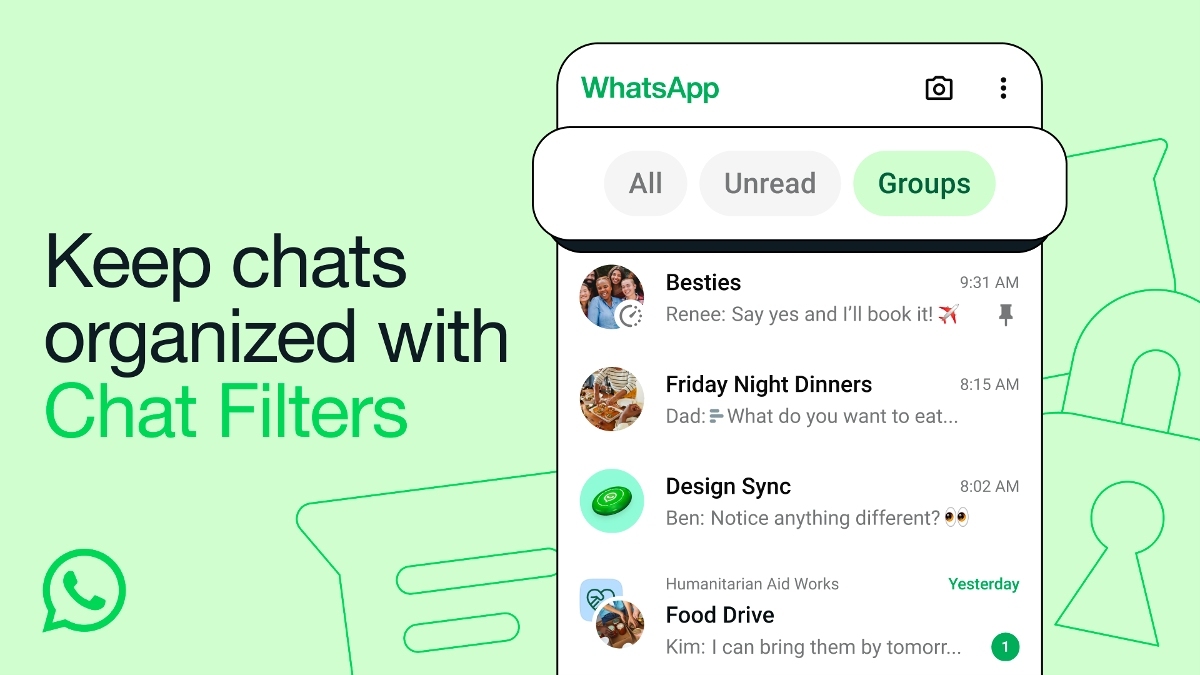Just In
- 6 min ago

- 1 hr ago

- 1 hr ago

- 1 hr ago

Don't Miss
- Movies
 Udne Ki Aasha Update | Neha Harsora On Sailee's Bridal Look Being Similar To Priyanka Chopra's Raat Ke Dhai Ba
Udne Ki Aasha Update | Neha Harsora On Sailee's Bridal Look Being Similar To Priyanka Chopra's Raat Ke Dhai Ba - News
 Bengaluru Park Tragedy: Mother Avenges Daughter's Killer After He Stabs Her To Death
Bengaluru Park Tragedy: Mother Avenges Daughter's Killer After He Stabs Her To Death - Automobiles
 Force Gurkha 5-Door SUV – New Features, Dual Tone Interiors & More
Force Gurkha 5-Door SUV – New Features, Dual Tone Interiors & More - Finance
 100 Grams Of 22K Gold Dearer By Rs 5000 In India: Check Yellow Metal Prices After Latest Rise
100 Grams Of 22K Gold Dearer By Rs 5000 In India: Check Yellow Metal Prices After Latest Rise - Lifestyle
 Sonam Kapoor Stuns In A Huisang Zhang Skirt Set, A Skirt-Top Style Guide From The OG Fashionista!
Sonam Kapoor Stuns In A Huisang Zhang Skirt Set, A Skirt-Top Style Guide From The OG Fashionista! - Education
 Jharkhand Board Class 10th result 2024 is OUT; Know steps to check the result
Jharkhand Board Class 10th result 2024 is OUT; Know steps to check the result - Sports
 FIDE Candidates Tournament: Praggnanandhaa holds Nepomniachtchi for draw, Gukesh beats Abasov, Vidit loses; Player Standings After Round 12
FIDE Candidates Tournament: Praggnanandhaa holds Nepomniachtchi for draw, Gukesh beats Abasov, Vidit loses; Player Standings After Round 12 - Travel
Telangana's Waterfall: A Serene Escape Into Nature's Marvels
Run WhatsApp on Linux with just 6 simple steps!
Linux systems are the best options for those who want to an easy to use an operating system that takes up less space than others, while at the same time loads faster. Many applications are compatible with the system, but is it possible to run Android apps on such systems.

But unlike on other operating systems, you need to take additional steps to begin your usage of the apps. Especially if you want to run WhatsApp, you need to follow these 8 simple steps.
Users must note that unlike on Windows you can't directly run emulators on your system. Firstly, you need to install virtual machines and then run them. Here, we are going to help you install Genymotion Android emulators on your Linux system.
Step 1
Head over to Oracle's VirtualBox home page and get the installer. This software is similar to VMware or any other virtual machines.
Step 2
Next, go to the Genymotion home page and download the installer. You will also be required to create an account for further use during the app usage.

Step 3
Once both the apps have been installed, you need to Genymotion and log in with the credentials you created.
Also read: Here are all the new features expected to come to Apple Watch 2
Step 4
Once logged in, you will be prompted to create a virtual device from the list of devices provided. You can search for the device you have from the list and install the virtual device. Once the device has been created, you will see that the device is ready to be used.

Step 5
Click on the 'Play' button and you will notice an emulator that boots up the Android phone of your choice.
Step 6
Now to install WhatsApp, you can either download the APK file from the website and install it directly from your system. You will be prompted that the file is from 'Unknown sources', but once you change the settings and allow the installation, you will find that the app has been installed successfully onto the virtual device.
Also read: Install these 8 amazing Chrome extensions to relax and find peace
The only drawback of this system is that you will have to store all your contacts manually into the virtual device and then be able to run the app.

In order to get things running quickly, you will be required to download the Google Apps package that is compatible with the chosen device. The software version can be found in the list of devices.

Step 1
Verify the Android version running on the device that you've selected and save it all in a ZIP file.

Step 2
Drag the ZIP file into the emulator and if any warnings do pop-up on screen, you can click on 'OK' and proceed with the installation. Logging into your Google accounts, you can now also directly install the apps and also gain access to your contacts.
-
99,999
-
1,29,999
-
69,999
-
41,999
-
64,999
-
99,999
-
29,999
-
63,999
-
39,999
-
1,56,900
-
79,900
-
1,39,900
-
1,29,900
-
65,900
-
1,56,900
-
1,30,990
-
76,990
-
16,499
-
30,700
-
12,999
-
62,425
-
1,15,909
-
93,635
-
75,804
-
9,999
-
11,999
-
3,999
-
2,500
-
3,599
-
8,893