Just In
- 4 hrs ago

- 11 hrs ago

- 12 hrs ago

- 1 day ago

Don't Miss
- Movies
 Kalki 2898 AD: Prabhas' Film Introduces Amitabh Bachchan As Ashwathama In This Hyped Sci-Fi Drama; See VIDEO
Kalki 2898 AD: Prabhas' Film Introduces Amitabh Bachchan As Ashwathama In This Hyped Sci-Fi Drama; See VIDEO - Sports
 Jos Buttler Record vs Mumbai Indians & Stats in Sawai Mansingh Stadium Ahead Of RR vs MI IPL 2024 Match 38
Jos Buttler Record vs Mumbai Indians & Stats in Sawai Mansingh Stadium Ahead Of RR vs MI IPL 2024 Match 38 - News
 PM Modi's Take A Jibe At Sonia Gandhi In Rajasthan: 'Chunav Nahi Jeet Sakte'
PM Modi's Take A Jibe At Sonia Gandhi In Rajasthan: 'Chunav Nahi Jeet Sakte' - Automobiles
 Ensuring Car Fitness Ahead Of A Road Trip: Top Tips & Tricks You Need To Know
Ensuring Car Fitness Ahead Of A Road Trip: Top Tips & Tricks You Need To Know - Finance
 95-Yrs Old Bank To Consider 21st Dividend, Buy For TP Rs 32.4/Share; 2-Yrs Return 265%
95-Yrs Old Bank To Consider 21st Dividend, Buy For TP Rs 32.4/Share; 2-Yrs Return 265% - Lifestyle
 Alia Bhatt's Ultimate Summer Wedding Makeup Guide, 7 Tips To Look Radiant And Ready!
Alia Bhatt's Ultimate Summer Wedding Makeup Guide, 7 Tips To Look Radiant And Ready! - Education
 Assam Class 10 Result 2024 Declared: Anurag Emerged as the Top Performer With 593 Marks
Assam Class 10 Result 2024 Declared: Anurag Emerged as the Top Performer With 593 Marks - Travel
 Journey From Delhi To Ooty: Top Transport Options And Attractions
Journey From Delhi To Ooty: Top Transport Options And Attractions
What is Google's Family Link and how to use it
Earlier this year, Google has rolled out Family Link app for parents to manage children's usage of Android devices. This is more like an adult's account but with more ground rules such as controlling the installation of the app and usage time for kids.
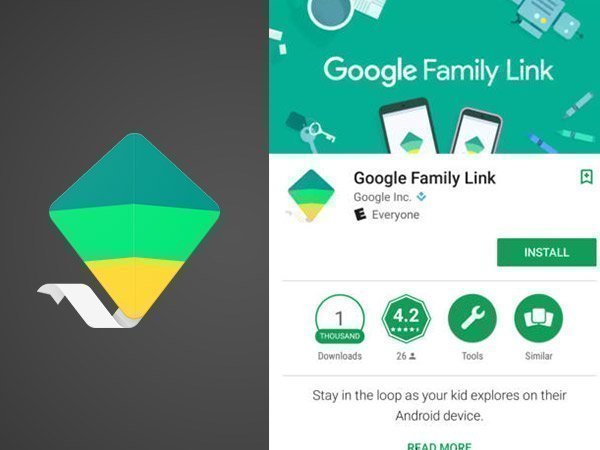
Usage of this app is easier and works on any modern Android device running 4.4 or higher, or on iOS 9 or higher. The list of devices to run Family Link app is huge when it comes to Android 7.0 Nougat and limited on Android 6.0 Marshmallow.
When it comes to usage
Manage the apps your child can use - Approve or block the apps your child wants to download from the Google Play store.
Keep an eye on screen time - See how much time your child spends on their favorite apps with weekly or monthly activity reports, and set daily screen time limits.
Set device bedtime - Remotely lock devices when it’s time for bed, or time to take a break.
Step 1: Download the Family Link app onto your mobile device and then create a Google Account for your kid through the app.
Step 2: This app can only manage Google accounts for kids under 13. When your kid turns 13, they will have the option to graduate to normal Google Account.
Step 3: Apart from the above-mentioned information, you can also create a family group up to six people, but then you'd become the family manager.
SEE ALSO: How Google uses information that it collects
-
99,999
-
1,29,999
-
69,999
-
41,999
-
64,999
-
99,999
-
29,999
-
63,999
-
39,999
-
1,56,900
-
79,900
-
1,39,900
-
1,29,900
-
65,900
-
1,56,900
-
1,30,990
-
76,990
-
16,499
-
30,700
-
12,999
-
18,800
-
62,425
-
1,15,909
-
93,635
-
75,804
-
9,999
-
11,999
-
3,999
-
2,500
-
3,599












































