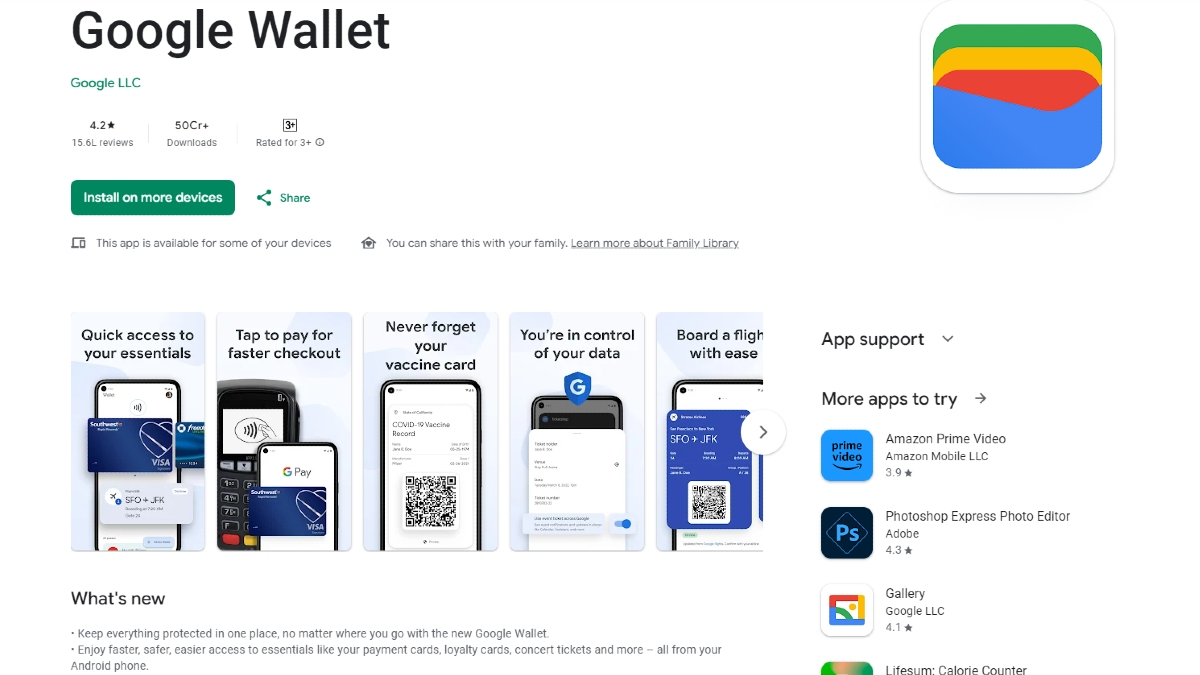Just In
- 1 hr ago

- 3 hrs ago

- 3 hrs ago

- 4 hrs ago

Don't Miss
- Finance
 Rs 25/Share Dividend Payout: Multibagger Small Cap Tata Stock Declares 52.6% Jump In Q4 PAT
Rs 25/Share Dividend Payout: Multibagger Small Cap Tata Stock Declares 52.6% Jump In Q4 PAT - News
 Who Is Pragya Misra? OpenAI’s First Employee In India
Who Is Pragya Misra? OpenAI’s First Employee In India - Automobiles
 Suzuki Swift Hatchback Scores 4 Star Safety Rating At JNCAP – ADAS, New Engine & More
Suzuki Swift Hatchback Scores 4 Star Safety Rating At JNCAP – ADAS, New Engine & More - Sports
 RCB: Royal Challengers Bengaluru restores three lakes in Bengaluru as part of Go Green Initiative
RCB: Royal Challengers Bengaluru restores three lakes in Bengaluru as part of Go Green Initiative - Movies
 Shakti Anand And Paras Kalnawat’s Exciting One-Take Action Sequence For Kundali Bhagya
Shakti Anand And Paras Kalnawat’s Exciting One-Take Action Sequence For Kundali Bhagya - Education
 NLSIU Announces the Rajiv K. Luthra Foundation Grant
NLSIU Announces the Rajiv K. Luthra Foundation Grant - Lifestyle
 Summer Fashion: Your Bollywood Style White Outfits Guide To Keep It Cool And Chic
Summer Fashion: Your Bollywood Style White Outfits Guide To Keep It Cool And Chic - Travel
 Journey From Delhi To Ooty: Top Transport Options And Attractions
Journey From Delhi To Ooty: Top Transport Options And Attractions
5 Easy fixes to Speed up your Google Chrome
Follow these simple steps to improve your Google Chrome experience.
After using several web browsers, I declared Google Chrome as my browser of choice. It is simple, offers quick results and effectively syncs everything (mail, bookmarks, contacts, notes, etc.) on Google Cloud. Just sign in on Chrome with your Gmail id on any machine, and you are at home.

But there are times when it becomes so sluggish and unresponsive that all I want to do is to get rid of it. If you are also experiencing same issues with your chrome browser, then follow these simple tips to make it work like new once again.
SEE ALSO: Security Alert: WhatsApp Is Not as Secure as You Think, Find Out Why
These steps will reduce the amount of RAM your browser is eating up to help you experience seamless web browsing.

Check for an Update
The first step to improve the Chrome experience is to make sure you are running the latest version of the web browser. You can check for the update in the ‘Settings' menu or can simply type- chrome://help in the address bar to update the browser.

Remove unwanted Extensions
Google Chrome offers a slew of ‘Extensions' and ‘Plugins' that are small programs you can add to Chrome on your computer to enhance your web browsing experience. However, these add-on programs can hamper the user experience by slowing down the Chrome. Remove the extensions and plugins that are not in use to speed up Chrome.
To remove them, open Chrome. At the top right, click More > More tools > > Extensions. Uncheck the box next to "Enabled " to turn off an extension or click ‘Remove' to delete an extension.

Turn off unwanted Plugins
If the above two steps do not work for you, then disable or remove the Plugins on your computer to speed up the Chrome. Plugins are basically small programs on your computer like Flash animations or PDF documents to improve the web experience, but they can also slow down the Chrome.
To remove or disable them, open Chrome and type chrome://plugins/ in the address bar, and press Enter. Click ‘Disable' to turn off plugins.
Click Here for New Smartphones Best Online Deals

Close Unused Tabs and Browser when you shut down PC
While we all like to have multiple tabs open on our browsers, they can simply slow down the speed and can cause pages to become unresponsive. Close the tabs that are not in use to free up the memory for a better web experience.
Besides, Chrome allows you to start browsing from the point where you left in the previous session, even if you close the browser.

Speed up Scrolling
You can also speed up the scrolling on your Chrome browser by enabling fast tab/windows close option. Type in chrome://flags in address bar, scroll down to ‘Fast tab/windows close' option and enable it. Relaunch the browser to let changes take place.
Besides, we recommend to clear up cache and history time to time to enjoy a smoother web experience on Google Chrome.
-
99,999
-
1,29,999
-
69,999
-
41,999
-
64,999
-
99,999
-
29,999
-
63,999
-
39,999
-
1,56,900
-
79,900
-
1,39,900
-
1,29,900
-
65,900
-
1,56,900
-
1,30,990
-
76,990
-
16,499
-
30,700
-
12,999
-
62,425
-
1,15,909
-
93,635
-
75,804
-
9,999
-
11,999
-
3,999
-
2,500
-
3,599
-
8,893