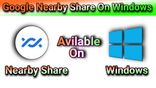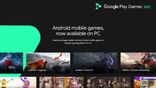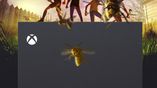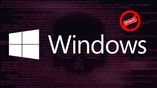Just In
- 14 hrs ago

- 22 hrs ago

- 23 hrs ago

- 1 day ago

Don't Miss
- Sports
 RR vs MI: Sanju Samson Record Against Mumbai Indians ahead of Rajasthan vs Mumbai IPL 2024 Match 38
RR vs MI: Sanju Samson Record Against Mumbai Indians ahead of Rajasthan vs Mumbai IPL 2024 Match 38 - News
 Russia Warns Of Rice Import Ban From Pakistan Over Food Safety Concerns
Russia Warns Of Rice Import Ban From Pakistan Over Food Safety Concerns - Finance
 Missed Your Voter ID Card? Here Are 10 Alternate Documents You Can Use This Election Season!
Missed Your Voter ID Card? Here Are 10 Alternate Documents You Can Use This Election Season! - Movies
 Love Sex Aur Dhokha 2 Cast Salary: HOW MUCH Was Mouni Roy Paid For Her CAMEO In LSD 2? GUESS The FEE -
Love Sex Aur Dhokha 2 Cast Salary: HOW MUCH Was Mouni Roy Paid For Her CAMEO In LSD 2? GUESS The FEE - - Lifestyle
 World Earth Day 2024 Wishes, Greetings, Images, Twitter Status And Instagram Captions
World Earth Day 2024 Wishes, Greetings, Images, Twitter Status And Instagram Captions - Automobiles
 Ensuring Car Fitness Ahead Of A Road Trip: Top Tips & Tricks You Need To Know
Ensuring Car Fitness Ahead Of A Road Trip: Top Tips & Tricks You Need To Know - Education
 Assam Class 10 Result 2024 Declared: Anurag Emerged as the Top Performer With 593 Marks
Assam Class 10 Result 2024 Declared: Anurag Emerged as the Top Performer With 593 Marks - Travel
 Journey From Delhi To Ooty: Top Transport Options And Attractions
Journey From Delhi To Ooty: Top Transport Options And Attractions
8 ways you can customize Windows 10
Master Windows 10 Using These Tips

If you got bored of the look of your existing Windows 10, then there are plenty of ways, where you can improve its aesthetics from new themes to wallpaper.

Moreover, there is alternative way to other to do some tasks, which you might not hear off. Today, we have listed out 10 Windows 10 tips that you can try to make the most out of it.

Split Screen
Similar to MacOS, Windows 10 also allows you to split the screen across multiple desktop panel. You can do this by heading on to Task View from the task bar and then add and swap between desktops. Else, you can press Windows + Ctrl + the left and right arrows to quickly swap. This will allow you to work productively, incase of transcribing.

Change layout of start menu
You can customize the Start Menu in Windows 10 by changing its size by dragging on the edges, change tiles, pin and unpin application you like and much more.

Hey Cortana!
Microsoft has built its own voice assistant Cortana in Windows 10, to make user experience easier and smooth. By default, you cannot interact with Cortana until you click the Mic symbol. But you can change this by clicking the search bar -> settings gear, and activate "Hey Cortana. Now you can call her without clicking on anything

Battery Saver option
Windows 10 comes with Batter saver option that allow you save some juice during crucial moments like meetings, presentations and much more. With this option enabled, it cut downs all the background apps and functions and dim the brightness of the screen too.
SEE ALSO: Leaked molds of purported iPhone 8 show no fingerprint sensor on back

Set update timings
One of the most irritating things about Windows 10 is their untimely updates. Bug fix updates or other updates pops up and prompt us to restart the system during the middle of meeting. However, you can prevent it from occurring by changing the update timings. Go to Settings -> Update & Security -> Update Settings. Now set the time that you don't want to be disturbed.

Maps
Just like Android phones, you can save the maps offline on your Windows 10 system. Microsoft has their own Maps, which works on Internet. However, there are options to save it offline as well, when you are not in the place of Internet connection. You can do this by heading on to Settings -> Apps -> Offline maps. Now select the location you want to save.

Turn on the night light
According to some research, the blue light emitted from the display is bad for our body, causing disruption to our sleeping cycle. However, you can avoid that by making your screen a bit warmer. The creators update gives you an option to do this. Go to Settings -> Display -> Activate Night Light. Moreover, you can also schedule the timing, so that it get activated automatically.

Auto lock
You always keep your phone in your pocket, if not you lock it right? What about your PC then? Now you can lock your PC just like that by connecting it with your mobile over Bluetooth connection. Once you go out of range, your PC will be locked automatically.
-
99,999
-
1,29,999
-
69,999
-
41,999
-
64,999
-
99,999
-
29,999
-
63,999
-
39,999
-
1,56,900
-
79,900
-
1,39,900
-
1,29,900
-
65,900
-
1,56,900
-
1,30,990
-
76,990
-
16,499
-
30,700
-
12,999
-
18,800
-
62,425
-
1,15,909
-
93,635
-
75,804
-
9,999
-
11,999
-
3,999
-
2,500
-
3,599