Just In
- 3 hrs ago

- 4 hrs ago

- 5 hrs ago

- 5 hrs ago

Don't Miss
- Sports
 T20 World Cup 2024: Toss up between Sanju Samson and KL Rahul ahead of big selection meeting
T20 World Cup 2024: Toss up between Sanju Samson and KL Rahul ahead of big selection meeting - Finance
 IndusInd Bank Q4 Results: PAT Soars 15% To Rs 2,349 Cr, NII Climbs 15%; 165% Dividend Declared
IndusInd Bank Q4 Results: PAT Soars 15% To Rs 2,349 Cr, NII Climbs 15%; 165% Dividend Declared - Movies
 Dance Deewane 4: Madhuri Dixit, Suniel Shetty, Karisma Kapoor Dance On Chak Dhoom Dhoom With Chikoo, Bunty- PI
Dance Deewane 4: Madhuri Dixit, Suniel Shetty, Karisma Kapoor Dance On Chak Dhoom Dhoom With Chikoo, Bunty- PI - News
 Who Is Lisa Pisano, New Jersey Woman Gets Pig Kidney Transplant And Heart Pump?
Who Is Lisa Pisano, New Jersey Woman Gets Pig Kidney Transplant And Heart Pump? - Automobiles
 Royal Enfield Unveils Revolutionary Rentals & Tours Service: Check Out All Details Here
Royal Enfield Unveils Revolutionary Rentals & Tours Service: Check Out All Details Here - Education
 AICTE introduces career portal for 3 million students, offering fully-sponsored trip to Silicon Valley
AICTE introduces career portal for 3 million students, offering fully-sponsored trip to Silicon Valley - Lifestyle
 Heeramandi Screening: Alia Bhatt, Ananya Panday, Rashmika Mandanna And Others Serve Finest Ethnic Style!
Heeramandi Screening: Alia Bhatt, Ananya Panday, Rashmika Mandanna And Others Serve Finest Ethnic Style! - Travel
 Escape to Kalimpong, Gangtok, and Darjeeling with IRCTC's Tour Package; Check Itinerary
Escape to Kalimpong, Gangtok, and Darjeeling with IRCTC's Tour Package; Check Itinerary
10 things that can be done using Gboard for Android
Check Out 10 Things You can Do on Gboard
Last year, Google launched keyboard dubbed as Gboard that has a Google search bar built right into the app. This keyboard comes with a Google logo on the keyboard, which represents the search engine for looking up information to send to the contacts.
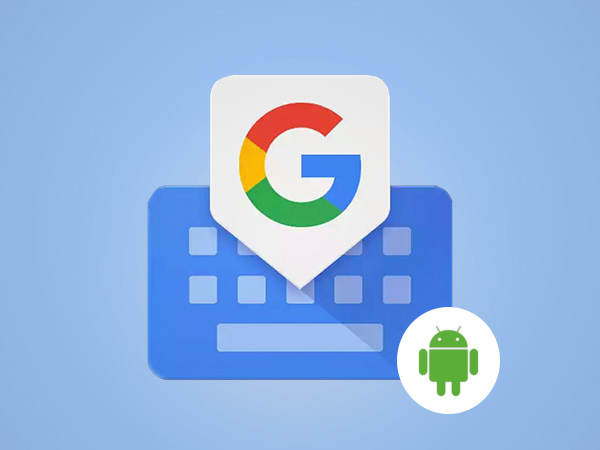
The Gboard app is now available on both Android and iOS platforms for free in their respective application stores. Today, we are going to be looking at 10 functions that Gboard can do to make your life easy.

Integration of Google
One of the most appreciated features is the integration of Google's search engine. By tapping on the "G" icon, you can search in Google without exiting your keyboard.

Easy access to information
With this, users can search for things like flight times, news articles, restaurant, weather and more right from your keyboard and if you want to share it, just tap to paste that information into your chat.

Glide typing
Similar to the swift keyboard, you can glide your hand through keyboard and Gboard will identify what you are saying. Compared to typing, gliding is much easier and accurate too.

GIF and Emojis
Add some fun element into your chat like emoji and GIF to make it more interesting and funny. You can search for the right emoji and can find GIF by just typing the on the dialogue box similar to the Facebook messenger.
SEE ALSO: LogMeIn: How password management tools improve security

Trackpad
Now use the spacebar as your trackpad to get an accurate cursor control. You can move the cursor by swiping right and left on the spacebar. You can also delete more than two words by tapping the backspace button and swipe left.

Built in translation
Gboard comes with built-in translation option, where you can translate words and sentences between two languages form 90 + languages. If you want to translate, tap on the G icon and select translate.

Voice typing
GBoard comes with voice typing feature as well, where you it changes the voice commands into words on the app. You can do it by tapping on the microphone option on the right side of the keyboard app.

Personalise your keyboard
You can add your own version of words on the app as well by adding inputs into the app. You can do it by going to Settings > Language & Input > Gboard, and select Personal Dictionary.

Change themes
If you are bored of the same white theme or you want to change according to your mobile color, you can do it by tapping on the G symbol and select the theme.

One handed mode
If you are having trouble typing in two hands, or carrying stuff on the one hand, you can change the keyboard option to one handed mode. You can do this by clicking on G symbol and select One hand mode.
-
99,999
-
1,29,999
-
69,999
-
41,999
-
64,999
-
99,999
-
29,999
-
63,999
-
39,999
-
1,56,900
-
79,900
-
1,39,900
-
1,29,900
-
65,900
-
1,56,900
-
1,30,990
-
76,990
-
16,499
-
30,700
-
12,999
-
11,999
-
16,026
-
14,248
-
14,466
-
26,634
-
18,800
-
62,425
-
1,15,909
-
93,635
-
75,804












































