Just In
- 1 hr ago

- 3 hrs ago

- 3 hrs ago

- 4 hrs ago

Don't Miss
- Finance
 Jio Financial Services Sees 80% YoY Decline In Q4 Net Profit, Net Interest Income Dives 70%
Jio Financial Services Sees 80% YoY Decline In Q4 Net Profit, Net Interest Income Dives 70% - Movies
 Arti Singh & Dipak Chauhan Haldi: Wedding Function Kickstarts, Bride-To-Be Says 'Dhol Nagare Bajne Chahiye'
Arti Singh & Dipak Chauhan Haldi: Wedding Function Kickstarts, Bride-To-Be Says 'Dhol Nagare Bajne Chahiye' - News
 Who Is Pragya Misra? OpenAI’s First Employee In India
Who Is Pragya Misra? OpenAI’s First Employee In India - Automobiles
 Suzuki Swift Hatchback Scores 4 Star Safety Rating At JNCAP – ADAS, New Engine & More
Suzuki Swift Hatchback Scores 4 Star Safety Rating At JNCAP – ADAS, New Engine & More - Sports
 RCB: Royal Challengers Bengaluru restores three lakes in Bengaluru as part of Go Green Initiative
RCB: Royal Challengers Bengaluru restores three lakes in Bengaluru as part of Go Green Initiative - Education
 NLSIU Announces the Rajiv K. Luthra Foundation Grant
NLSIU Announces the Rajiv K. Luthra Foundation Grant - Lifestyle
 Summer Fashion: Your Bollywood Style White Outfits Guide To Keep It Cool And Chic
Summer Fashion: Your Bollywood Style White Outfits Guide To Keep It Cool And Chic - Travel
 Journey From Delhi To Ooty: Top Transport Options And Attractions
Journey From Delhi To Ooty: Top Transport Options And Attractions
10 Useful iPhone Shortcuts You Should Know
There are many shortcuts in your iPhone, and you can use them to save time and do things quickly. However, not everyone knows about these shortcuts, and they end up taking the long route. Most of the shortcuts on iPhone are hidden, and one needs to explore the smartphone properly to get a hand on them.

You will be glad to know that we have saved the time for you by exploring all the shortcuts for you. Here are the ten useful shortcuts that you should know about.

Shortcut for getting the Medical ID
If you are in an emergency and you need to know about the necessary medical information of a person, just tap the power button for five times consecutively to get information in the emergency Medical ID option. Don't forget to store your medical information in the health app.

Take a quick screenshot
If you are using iPhone 8 (Plus), for taking a screenshot, press the home and the power button at the same time. You can press the side and the volume up button together to capture a screenshot on iPhone X.

Get to the top
If you are viewing a web page, note, list or anything for which you need to scroll, just tap on the ‘current time' option placed at the top part of the screen to get back to the top of the page.
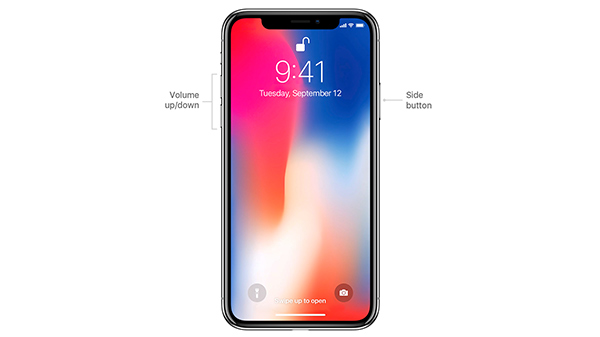
Quick Navigation
For quick navigation on your phone, stay at the home screen and then swipe down to get to the search bar. You can search for anything on the phone in this search bar.

Edit your mistake
When you are writing something, and you need to undo something, just shake your phone. By shaking your iPhone, you can undo your mistake.

Say hi to Safari shortcuts
You can simply swipe left and right to go forward and backward. If you want to bookmark any page, simply hold the Bookmarks button for few seconds.

Having difficulty in operating with one hand?
If you have an extra giant iPhone which is difficult for you to operate with one hand, you can always you the reachability feature which will reduce the screen feature. To activate this feature, just tap the home button twice.

Read the content of the link later
Sometimes, when you are reading a webpage, you come across multiple links that you want to check it without leaving the current page. You can simply tap on the link and hold it for few seconds to add it to the reading list.

Capture photos will take shooting videos
If you want to capture a photo while shooting video, simply tap on the capture button which is placed on the bottom right section of your screen.


Dismiss multiple apps at once
When you open plenty of apps, it gets challenging to dismiss all the apps individually. You can use your two fingers together to dismiss two apps at once.
Wrap Up
Use these shortcuts, to make things easy and quick while operating your iPhone.
-
99,999
-
1,29,999
-
69,999
-
41,999
-
64,999
-
99,999
-
29,999
-
63,999
-
39,999
-
1,56,900
-
79,900
-
1,39,900
-
1,29,900
-
65,900
-
1,56,900
-
1,30,990
-
76,990
-
16,499
-
30,700
-
12,999
-
62,425
-
1,15,909
-
93,635
-
75,804
-
9,999
-
11,999
-
3,999
-
2,500
-
3,599
-
8,893












































