Just In
- 3 hrs ago

- 4 hrs ago

- 5 hrs ago

- 5 hrs ago

Don't Miss
- Movies
 Crew Box Office Collection Day 21: Kareena's Film Barely Sees Growth; Crosses Rs 70 Cr In 3 Weeks
Crew Box Office Collection Day 21: Kareena's Film Barely Sees Growth; Crosses Rs 70 Cr In 3 Weeks - Finance
 8 Tata Group Stocks To Buy That Will Pay Dividends Soon, Q4 In Focus; Are You Invested?
8 Tata Group Stocks To Buy That Will Pay Dividends Soon, Q4 In Focus; Are You Invested? - Sports
 Australia Women Cricketer Ashleigh Gardner gets engaged to partner Monica Wright
Australia Women Cricketer Ashleigh Gardner gets engaged to partner Monica Wright - News
 Iran Embassy In Paris Cordoned Off Following Reports Of Suspect With Explosives
Iran Embassy In Paris Cordoned Off Following Reports Of Suspect With Explosives - Automobiles
 Suzuki Swift Hatchback Scores 4 Star Safety Rating At JNCAP – ADAS, New Engine & More
Suzuki Swift Hatchback Scores 4 Star Safety Rating At JNCAP – ADAS, New Engine & More - Education
 NLSIU Announces the Rajiv K. Luthra Foundation Grant
NLSIU Announces the Rajiv K. Luthra Foundation Grant - Lifestyle
 Summer Fashion: Your Bollywood Style White Outfits Guide To Keep It Cool And Chic
Summer Fashion: Your Bollywood Style White Outfits Guide To Keep It Cool And Chic - Travel
 Journey From Delhi To Ooty: Top Transport Options And Attractions
Journey From Delhi To Ooty: Top Transport Options And Attractions
3 Issues You'll Face While Transferring Data From Apple iPhone to Google Pixel via USB OTG
Transferring data from an Apple iPhone to Google Pixel is way easy via the USB OTG. However, it comes with a few caveats.
One of the most painful things about switching to a new smartphone is setting it up. Thankfully, if you're one of those who is switching from an Apple iPhone to the recently launched Google Pixel/Pixel XL the process just got a lot easier.

Google is bundling the smartphone with a small USB Type-C to Type-A adapter and calls it Quick Switch Adapter. Using this you can transfer data from the iPhone to Pixel flawlessly. All you have to do is connect both the smartphones to the dongle and a Software Wizard will take you through the entire process.
SEE ALSO: 5 Scams That Every WhatsApp User Should Be Aware Of
However, this process does come with a few caveats. In this article, we will list the step-by-step procedure to transfer data from your old smartphone and then later discuss the limitations.
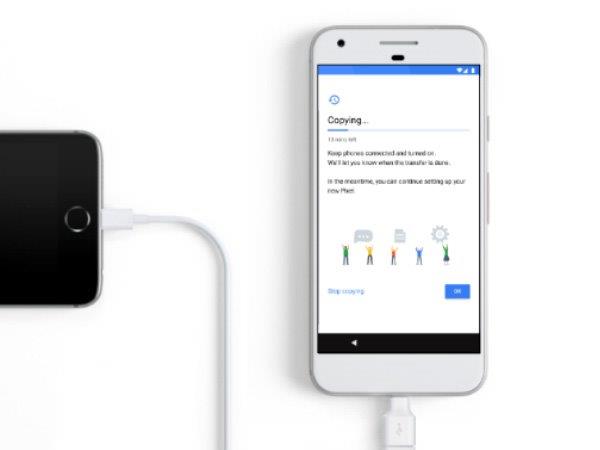
Connect Apple iPhone and Google Pixel to the Quick Switch adapter
To begin with, you have to connect both the Apple iPhone and the Google Pixel to the bundled Quick Switch adapter.

Give Pixel the access to your iPhone
Once you've connected both the smartphones to the dongle, a pop-up will show up on your iPhone asking if it should "Trust" the Google Pixel. Click on the Trust button, as soon as you do it, the Pixel smartphone will be given access to all the data it can copy from the iPhone.

Choose the data you intend to transfer
As soon as Google is done with searching your iPhone for copyable data, choose the content you intend to transfer from the options displayed on your Pixel's screen. Some of the options include Calendar, Contacts, Email, Message attachments, iMessages, Music, Photos, and Videos among others.
That's it you're done with transferring data from your old smartphone to the new Google Pixel/ Pixel XL.

Eligibility Criteria
This process is same for both Pixel and Pixel XL and works with all the iPhones which run on iOS 8 and above. It also works with other Android smartphones if the handset runs Android 5.0 Lollipop or above.

Caveats
Let's start with the Calendar app, despite the fact that Google can move all the data such as calendar appointments from iPhone to Google Calendar app, it can't stay synced with your iCloud calendar. Which means if you share your iCloud calendar with another iCloud user, any changes made here will not be reflected on the Google Calendar app.
Similarly, all your iMessage conversations will be transferred to the Messages app on your Pixel/Pixel XL, however, if you reply to those messages you'll be charged with standard SMS rates.
Also, according to Pocket-lint, some music tracks may also be not copied from the iPhone owing to the copyright issues.
-
99,999
-
1,29,999
-
69,999
-
41,999
-
64,999
-
99,999
-
29,999
-
63,999
-
39,999
-
1,56,900
-
79,900
-
1,39,900
-
1,29,900
-
65,900
-
1,56,900
-
1,30,990
-
76,990
-
16,499
-
30,700
-
12,999
-
62,425
-
1,15,909
-
93,635
-
75,804
-
9,999
-
11,999
-
3,999
-
2,500
-
3,599
-
8,893












































