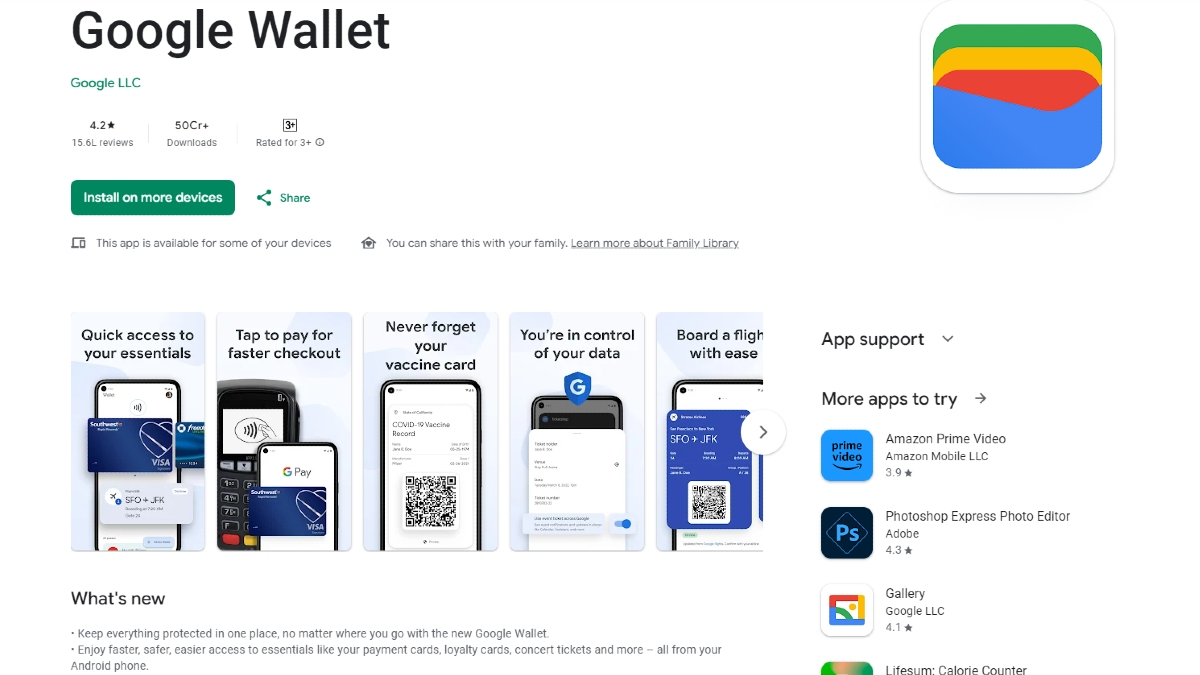Just In
- 1 hr ago

- 3 hrs ago

- 3 hrs ago

- 4 hrs ago

Don't Miss
- Sports
 PAK vs NZ 2nd T20I: Will Rain play spoilsport in Rawalpindi on Saturday?
PAK vs NZ 2nd T20I: Will Rain play spoilsport in Rawalpindi on Saturday? - Finance
 Jio Financial Services Sees 80% YoY Decline In Q4 Net Profit, Net Interest Income Dives 70%
Jio Financial Services Sees 80% YoY Decline In Q4 Net Profit, Net Interest Income Dives 70% - Movies
 Arti Singh & Dipak Chauhan Haldi: Wedding Function Kickstarts, Bride-To-Be Says 'Dhol Nagare Bajne Chahiye'
Arti Singh & Dipak Chauhan Haldi: Wedding Function Kickstarts, Bride-To-Be Says 'Dhol Nagare Bajne Chahiye' - News
 Who Is Pragya Misra? OpenAI’s First Employee In India
Who Is Pragya Misra? OpenAI’s First Employee In India - Automobiles
 Suzuki Swift Hatchback Scores 4 Star Safety Rating At JNCAP – ADAS, New Engine & More
Suzuki Swift Hatchback Scores 4 Star Safety Rating At JNCAP – ADAS, New Engine & More - Education
 NLSIU Announces the Rajiv K. Luthra Foundation Grant
NLSIU Announces the Rajiv K. Luthra Foundation Grant - Lifestyle
 Summer Fashion: Your Bollywood Style White Outfits Guide To Keep It Cool And Chic
Summer Fashion: Your Bollywood Style White Outfits Guide To Keep It Cool And Chic - Travel
 Journey From Delhi To Ooty: Top Transport Options And Attractions
Journey From Delhi To Ooty: Top Transport Options And Attractions
What should you use in the Quick Settings Menu on Android
The best thing about the quick settings panel is that you can customize it as per your needs.
If you are an Android user, you might have used the quick settings swiping down from Android's menu bar twice. This quick setting remains one of the most used features in the OS. The best thing about the quick setting panel is that you can customize it as per your needs.

So in order to do that, you need to go ahead and give the notification area a pull to show the top of the Quick Settings panel and notifications. Then, pull it down again to show the entire Quick Settings menu.
In case, if you want to edit the quick settings, tap on the Pencil icon on top corner, then long-press and drag it into the tray till the order is changed. You can also change the order and place the most used function on top so that the first six functions will show up in the abbreviated Quick Settings menu.
The Quick Settings menu can be two pages long and you can navigate through them by swiping with nine icons on each page layout.
Let's see some of the important functions that we use in the quick settings panel.

Wi-Fi
This is the most used function when comes to smartphones. It also shows the network name and one tap on settings will show you available networks.

Mobile data
This option lets you use the Internet from your network and not from Wi-Fi. Using mobile data without any proper recharge might cost you money as per the company tariffs. In this option, you also have the option to check how much data you've used and other details too.

Battery
This option shows you the current status of your battery level and how long it can be used without charge. Tapping on that can give you lots of options including power saving options too.
SEE ALSO: How to use CM Launcher 3D 5.0 app to customize your Android

Flashlight
Tapping this option turns on the LED flash on the back of your phone.

Cast
In case, if you own one Google Chrome or Google Home, you can cast your content to your TV from your smartphone.

Auto-rotate
With this option enabled, the screen automatically rotates when you move your phone between portrait mode and landscape mode.

Airplane Mode
This option turns off all the network connections including Wi-Fi at first. However, you can turn on Wifi afterward too. Toggle on this option, when you don't want any disturbance from anyone.

Location
This option takes care of your GPS
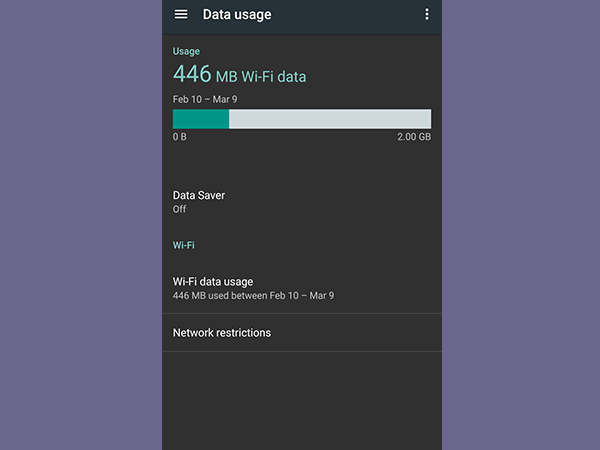
Data Saver
This option is used to save your mobile data when you have limited bandwidth by closing the unnecessary apps running in the background using the data connections.
-
99,999
-
1,29,999
-
69,999
-
41,999
-
64,999
-
99,999
-
29,999
-
63,999
-
39,999
-
1,56,900
-
79,900
-
1,39,900
-
1,29,900
-
65,900
-
1,56,900
-
1,30,990
-
76,990
-
16,499
-
30,700
-
12,999
-
62,425
-
1,15,909
-
93,635
-
75,804
-
9,999
-
11,999
-
3,999
-
2,500
-
3,599
-
8,893