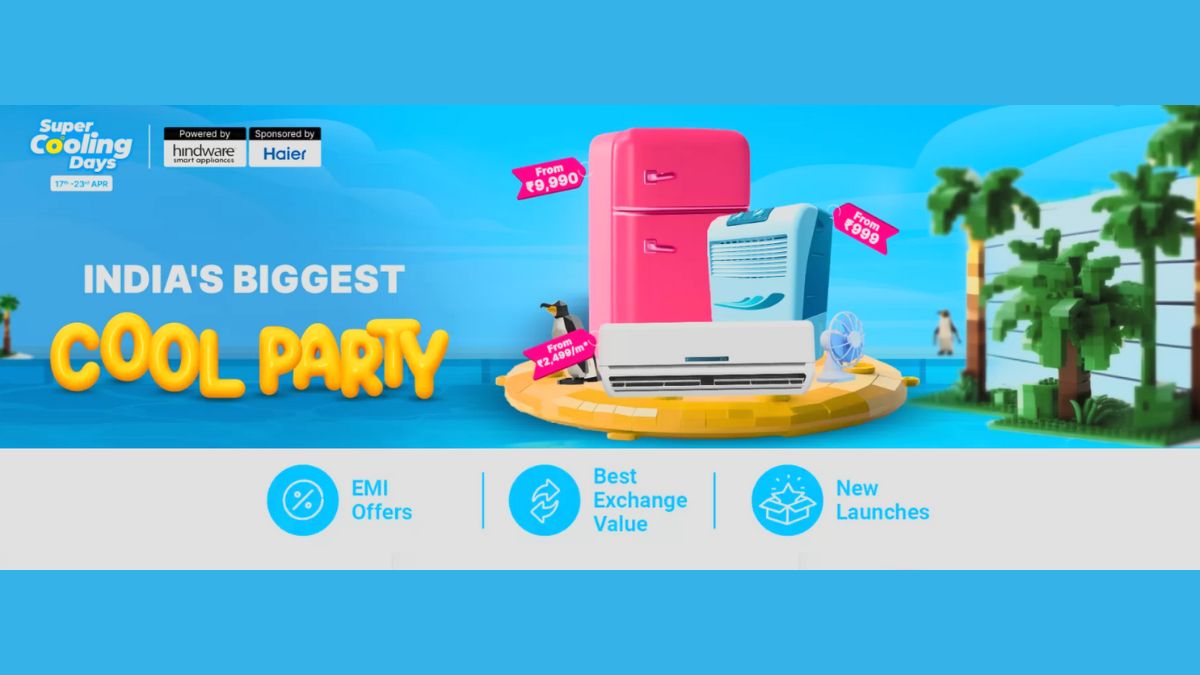Just In
- 10 hrs ago

- 10 hrs ago

- 11 hrs ago

- 12 hrs ago

Don't Miss
- Finance
 1:4 Bonus Shares, Rs 7 Dividend: Big Update Announced; Buy The FMCG Stock?
1:4 Bonus Shares, Rs 7 Dividend: Big Update Announced; Buy The FMCG Stock? - Lifestyle
 Kamada Ekadashi 2024 Wishes: Greetings, Messages, Texts, Images, Twitter Status And Instagram Captions
Kamada Ekadashi 2024 Wishes: Greetings, Messages, Texts, Images, Twitter Status And Instagram Captions - Sports
 Who Won Yesterday's IPL Match 33? PBKS vs MI, IPL 2024 on April 17: Mumbai Indians Escape Last-Ditched Fight by Punjab Kings To Win
Who Won Yesterday's IPL Match 33? PBKS vs MI, IPL 2024 on April 17: Mumbai Indians Escape Last-Ditched Fight by Punjab Kings To Win - Movies
 Do Aur Do Pyaar OTT Release Date & Platform: When & Where To Watch Vidya Balan’s Film After Theatrical Run?
Do Aur Do Pyaar OTT Release Date & Platform: When & Where To Watch Vidya Balan’s Film After Theatrical Run? - News
 BRS Chief K Chandrasekhar Rao Slams BJP, Says K Kavitha's Arrest Is Vendetta Politics
BRS Chief K Chandrasekhar Rao Slams BJP, Says K Kavitha's Arrest Is Vendetta Politics - Automobiles
 Aprilia RS 457 Accessories: A Detailed Look At The Prices
Aprilia RS 457 Accessories: A Detailed Look At The Prices - Education
 Karnataka SSLC Result 2024 Soon, Know How to Check Through Website, SMS and Digilocker
Karnataka SSLC Result 2024 Soon, Know How to Check Through Website, SMS and Digilocker - Travel
Telangana's Waterfall: A Serene Escape Into Nature's Marvels
How To Remove Google Account From Android: Steps To Remove, Add Google Account To Your Smartphone
Android smartphones are surely one of the handiest devices. With regular updates, Google's Android platform for smartphones has paved the way for easy accessibility. Android smartphones, much like iOS, would require you to log in with your Google account. If you're looking to remove the Google account linked to your Android device, here's how to do it.

There could be several reasons for removing the Google account from your Android smartphone. If you're planning to resell or switch to a new smartphone, it would be wise to remove and unlink your Google account with your current device. Moreover, if you wish to remove the existing Google account and sign in with a new Google account, that's also possible. Here's how to go about it:
How To Remove Google Account From Android
Here are the simple steps to remove your Google account from your Android smartphone:
Step 1: Open the Settings app on your Android smartphone
Step 2: Select Accounts. In case your Android smartphone settings don't show 'Accounts' select 'Users and Accounts' instead.
Step 3: Here, you will find the Google account linked to your Android smartphone. Tap on this account and select Remove Account. This will remove the Google account from the device.

Once done, there are a couple of factors to bear in mind while removing the Google account from an Android smartphone. Firstly, if this is the only Google account linked with the Android smartphone, you will need to enter the phone's pattern or PIN, or the password for security purposes. This way, your phone is secured from malicious users.
The above-mentioned steps work on most Android devices. However, these have been listed for Android version 9 and above. In case these steps don't work on your device, try updating to the latest Android it to get the refreshed settings.

How To Add Google Account To Android Smartphone
There could also be times where you might need to add another user to your Android smartphone. You may also need to add another email account to your existing Android smartphone. In such cases, you can follow these simple steps:
Step 1: Follow a similar pattern and head over to the Settings app on your Android smartphone
Step 2: Select System > Advanced > Multiple users. In case you can't find these settings, search under the Users tab in the Settings app.
Step 3: Select Add users > Ok. Alternatively, you can select add profile > user > ok.
Step 4: The next tab opens to setup the account with the new user. You will need to enter the details and password of the new account to add the new user.

Apart from this option to add another user, Android also allows users to add a guest user. Here's how to add a guest user on Android:
Step 1: Open the Setting App on your Android smartphone
Step 2: Select User > Add Guest
Step 3: Here, if you already have a guest user signed in, select on your account > Yes, continue.
Step 4: In case you wish to add a new guest user, select Start Over. This will lead you to the Guess Account details, which will complete the setup.
-
99,999
-
1,29,999
-
69,999
-
41,999
-
64,999
-
99,999
-
29,999
-
63,999
-
39,999
-
1,56,900
-
79,900
-
1,39,900
-
1,29,900
-
65,900
-
1,56,900
-
1,30,990
-
76,990
-
16,499
-
30,700
-
12,999
-
62,425
-
1,15,909
-
93,635
-
75,804
-
9,999
-
11,999
-
3,999
-
2,500
-
3,599
-
8,893