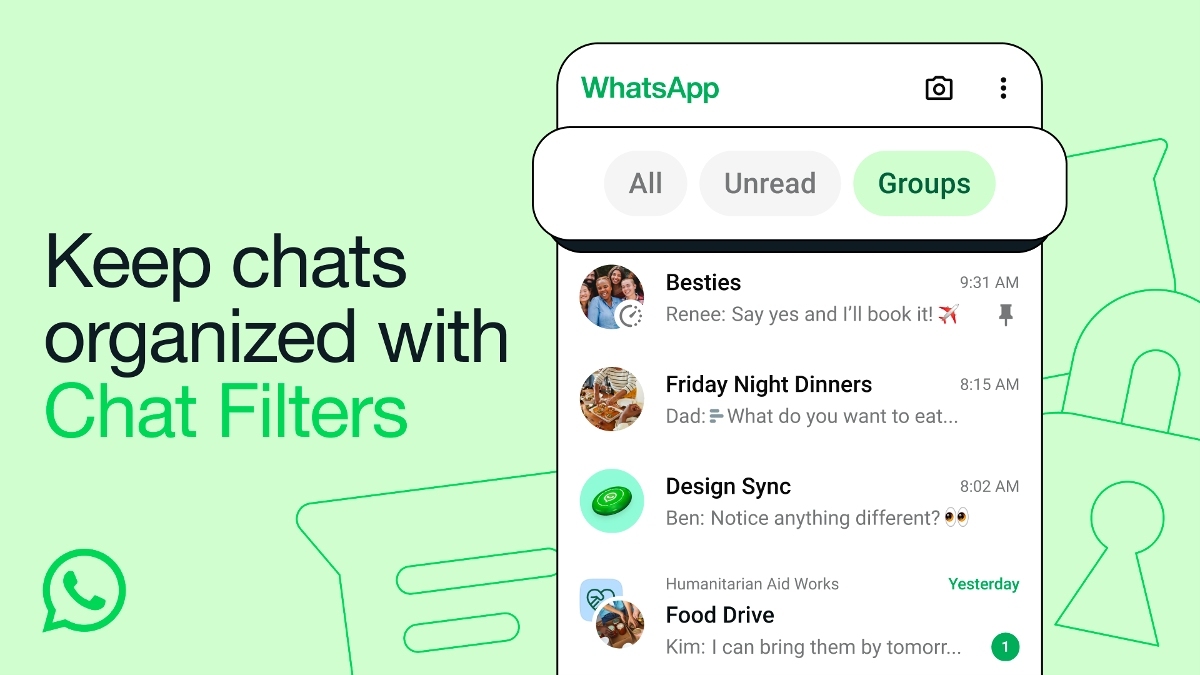Just In
- 34 min ago

- 1 hr ago

- 1 hr ago

- 1 hr ago

Don't Miss
- Sports
 Rohit Sharma reveals he isn't staying with Mumbai Indians squad during home matches: 'Just going an hour before'
Rohit Sharma reveals he isn't staying with Mumbai Indians squad during home matches: 'Just going an hour before' - Movies
 Khatron Ke Khiladi 14 Contestants List: Not Fahmaan Khan, Sumbul Touqeer Imlie Co-star Gashmeer Mahajani In KK
Khatron Ke Khiladi 14 Contestants List: Not Fahmaan Khan, Sumbul Touqeer Imlie Co-star Gashmeer Mahajani In KK - Finance
 Varyaa Creations IPO Set To Shine: Boasts Robust GMP Of Rs 100
Varyaa Creations IPO Set To Shine: Boasts Robust GMP Of Rs 100 - News
 Karnataka Weather Alert: Light Rains Likely In Bengaluru In Next 24 Hours, Check Latest Forecast
Karnataka Weather Alert: Light Rains Likely In Bengaluru In Next 24 Hours, Check Latest Forecast - Lifestyle
 Summer Fashion: Your Bollywood Style White Outfits Guide To Keep It Cool And Chic
Summer Fashion: Your Bollywood Style White Outfits Guide To Keep It Cool And Chic - Travel
 Journey From Delhi To Ooty: Top Transport Options And Attractions
Journey From Delhi To Ooty: Top Transport Options And Attractions - Education
 IIIT-Bangalore Introduces PG Diploma In Digital Product Design And Management
IIIT-Bangalore Introduces PG Diploma In Digital Product Design And Management - Automobiles
 Jawa Yezdi Expands Mega Service Camps To 32 New Cities, Focusing On Tier-II And Tier-III Regions
Jawa Yezdi Expands Mega Service Camps To 32 New Cities, Focusing On Tier-II And Tier-III Regions
How To Install iOS 9 Beta on iPhone, iPad and iPod Touch
Apple recently hosted its annual Worldwide Developer Conference (WWDC) 2015 in San Francisco, where the company announced number of updates and new version of operating systems. The event kicked off with new iOS, OS X, Apple Music, enhanced HomeKit and more.

Soon after the announcement, Apple has released iOS 9 Beta version for iPhone, iPad and iPod Touch. Apple user with iOS Developer Program membership with Registered UDID can install the iOS 9 Beta version on their devices using this tutorial.
SEE ALSO: iOS 9: All You Need To Know, Smarter Siri, Apple Pay And More
Points To Remember
1. To get access to the Beta version of newly launched iOS, it is mandatory to enroll yourself into the Apple iOS Developer Program with an annual membership plan of $99.
2. The beta versions are often untested, and may contain some unknown bugs.
3. Back up all important data and settings of the device using iCloud or iTunes.
4. Ensure the latest version of iTunes is installed.
4. The new iOS 9 Beta version is officially compatible with the following devices only. Do not try to install on other device, which could brick the device.
- iPhone 6 Plus, iPhone 6, iPhone 5s, iPhone c, iPhone 5, iPhone 4S
- iPad Air 2, iPad Mini, iPad Air, Retina iPad Mini, iPad 4 and 3 with Retina Display, iPad 2, iPad Mini
- iPod Touch (5th Generation)
[Disclaimer: This procedure is highly technical. If the device brick or damaged during the installation process, GizBot cannot be held responsible for any kind of damage for the devices. Hence, the user has to perform the installation on their own risk.]

How to prepare the device for installing iOS 9 Beta via Registered UDID
- Lonin to Member Center on Apple Developer Website
- Click On Certificates, Identifiers & Profiles
- Select Devices from the left navigational panel under iOS Apps.
- Click on add (+) button to register your iOS devices
- Here you need to enter the UDID of the iOS device, which is a 40-digit hex character string. UDID can be found using either Xcode or iTunes. Methods to find UDID is provided below.
- You will be prompted to review the details, then click on the Register button to complete the registration process for your iOS devices.

Method to find UDID of iOS devices.
Xcode method: Connect your iOS device to Mac and open Xcode. Then in Xcode, navigate to the ‘Window' drop down menu and select ‘Organizer'. You should now see your device's UDID.
iTunes method: Connect your iOS device to Mac and launch iTunes. In iTunes, select your iOS device in the ‘Devices' section and navigate to the Summary tab. Click on the Serial Number label, this will show the Identifier field and the 40 hex character UDID.
SEE ALSO: WWDC 2015: Apple Tool Kit For Apple Watch Developers: All You Need To Know
Download iOS 9 Beta
- Download official iOS 9 Beta from the Apple Developer Website (download links provided above).
- Click on SDK, then Download button in the top right corner.
- Select the iOS device from the drop down menu to download iOS 9 Beta.
- Extract the downloaded iOS 9 Beta to get .ipsw file.

Complete step-by-step guide for installing iOS 9 Beta on iPhone, iPad or iPod Touch
Step 1: Connect the iOS device to Mac using USB cable and launch iTunes.
Step 2: Select the iOS device from the top corner and select the Summary tab in the iTunes.
Step 3: Hold down the Option key and click the Update button in iTunes
Step 4: Now select the .ipsw file from the extracted folder to install iOS 9 beta and click on the Open button.
Step 5: Now iTune may prompt that it will update your device with iOS 9. Click OK to continue.
Step 6: Once the device reboots automatically, just swipe the 'Slide to upgrade' to complete the installation.
Step 7: Your device will reboot again and you will be greeted with the 'Hello' welcome screen. Swipe on the 'Slide to setup' and tap on Continue and follow the on-screen instructions to setup the device.
That's it, now you are all set to start use iOS device running iOS 9 Beta.
Source: iPhone Hacks
-
99,999
-
1,29,999
-
69,999
-
41,999
-
64,999
-
99,999
-
29,999
-
63,999
-
39,999
-
1,56,900
-
79,900
-
1,39,900
-
1,29,900
-
65,900
-
1,56,900
-
1,30,990
-
76,990
-
16,499
-
30,700
-
12,999
-
62,425
-
1,15,909
-
93,635
-
75,804
-
9,999
-
11,999
-
3,999
-
2,500
-
3,599
-
8,893