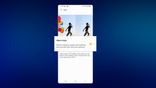Just In
- 11 hrs ago

- 12 hrs ago

- 12 hrs ago

- 13 hrs ago

Don't Miss
- Finance
 1:3 Bonus Share, Rs 13.25/Share Dividend: Buy Maharatna PSU, TP Rs 355, Fundraise Approved
1:3 Bonus Share, Rs 13.25/Share Dividend: Buy Maharatna PSU, TP Rs 355, Fundraise Approved - Lifestyle
 Kamada Ekadashi 2024 Wishes: Greetings, Messages, Texts, Images, Twitter Status And Instagram Captions
Kamada Ekadashi 2024 Wishes: Greetings, Messages, Texts, Images, Twitter Status And Instagram Captions - Sports
 Who Won Yesterday's IPL Match 33? PBKS vs MI, IPL 2024 on April 17: Mumbai Indians Escape Last-Ditched Fight by Punjab Kings To Win
Who Won Yesterday's IPL Match 33? PBKS vs MI, IPL 2024 on April 17: Mumbai Indians Escape Last-Ditched Fight by Punjab Kings To Win - Movies
 Do Aur Do Pyaar OTT Release Date & Platform: When & Where To Watch Vidya Balan’s Film After Theatrical Run?
Do Aur Do Pyaar OTT Release Date & Platform: When & Where To Watch Vidya Balan’s Film After Theatrical Run? - News
 BRS Chief K Chandrasekhar Rao Slams BJP, Says K Kavitha's Arrest Is Vendetta Politics
BRS Chief K Chandrasekhar Rao Slams BJP, Says K Kavitha's Arrest Is Vendetta Politics - Automobiles
 Aprilia RS 457 Accessories: A Detailed Look At The Prices
Aprilia RS 457 Accessories: A Detailed Look At The Prices - Education
 Karnataka SSLC Result 2024 Soon, Know How to Check Through Website, SMS and Digilocker
Karnataka SSLC Result 2024 Soon, Know How to Check Through Website, SMS and Digilocker - Travel
Telangana's Waterfall: A Serene Escape Into Nature's Marvels
How To Use Clubhouse App: Step-By-Step Guide
Recently, Clubhouse, an invite-only, audio social media app gained a lot of traction among users. The app lets members host and join audio chat rooms made its way to Android earlier this year. Now, Clubhouse has nearly several million active users and has hosted popular personalities in the world, including Elon Musk and Mark Zuckerberg among others.

Due to the growing awareness and popularity of Clubhouse, several brands are interested in building their communities on the platform. This way, they could use it for their marketing strategies. As Clubhouse is an invite-only app that is yet to be rolled out widely, early adopters might still not know how to use the app. If you just received an invite to use Clubhouse, then you will be able to use the app readily.
Check out how to set up your account, follow other users, host or attend audio chats from how.
How To Use Clubhouse App?
Well, Clubhouse is a lot simpler than you might actually think. Once you start playing with the app, you will get the hang of it. It is all about hosting rooms, joining rooms, and speaking by raising your hand. In order to see relevant rooms in your feed, you need to follow people who belong to your topics of interest. If you play around with the app a few days, you will get to know how to use it. Let's take a look at the steps involved in using the app.
Step 1: Accept an invite to open Clubhouse.
Step 2: Choose topics of interest and follow other users.
Step 3: Set up your profile.
Step 4: Scroll through the discussions.
Step 5: Use the Explore page to find more clubs, users, and rooms.
Step 6: Join clubs or rooms or start a club.
Step 7: You can request to speak, add friends to a room, or leave a room.
Step 8: You can see upcoming rooms.
Step 9: Invite others to Clubhouse.
Detailing on the above-mentioned steps, to start a room, you can tap the bottom green button when you are on the feed. To add a topic, you can tap the top right of the pop-up menu. If you do not want to start a room instantly, you can schedule an event. At the top of the feed, there are scheduled events that you can join when they start. If you do not even events on your feed, you need to follow clubs and users to see more. To start your scheduled event, tap the event calendar to get the complete list view of upcoming events.
Keep in mind that you need to fill out your bio, which is an important step. Your bio should have the niches you are interested in. You can access your settings from the bio, and tweak the notifications from here. Also, set your interests and connect to your Instagram and Twitter handles from here.
When it comes to inviting users, you can top the button at the top with the envelope symbol to get awarded invites by Clubhouse as you continue to use the app. Search to fund members and clubs you can join.
-
99,999
-
1,29,999
-
69,999
-
41,999
-
64,999
-
99,999
-
29,999
-
63,999
-
39,999
-
1,56,900
-
79,900
-
1,39,900
-
1,29,900
-
65,900
-
1,56,900
-
1,30,990
-
76,990
-
16,499
-
30,700
-
12,999
-
62,425
-
1,15,909
-
93,635
-
75,804
-
9,999
-
11,999
-
3,999
-
2,500
-
3,599
-
8,893