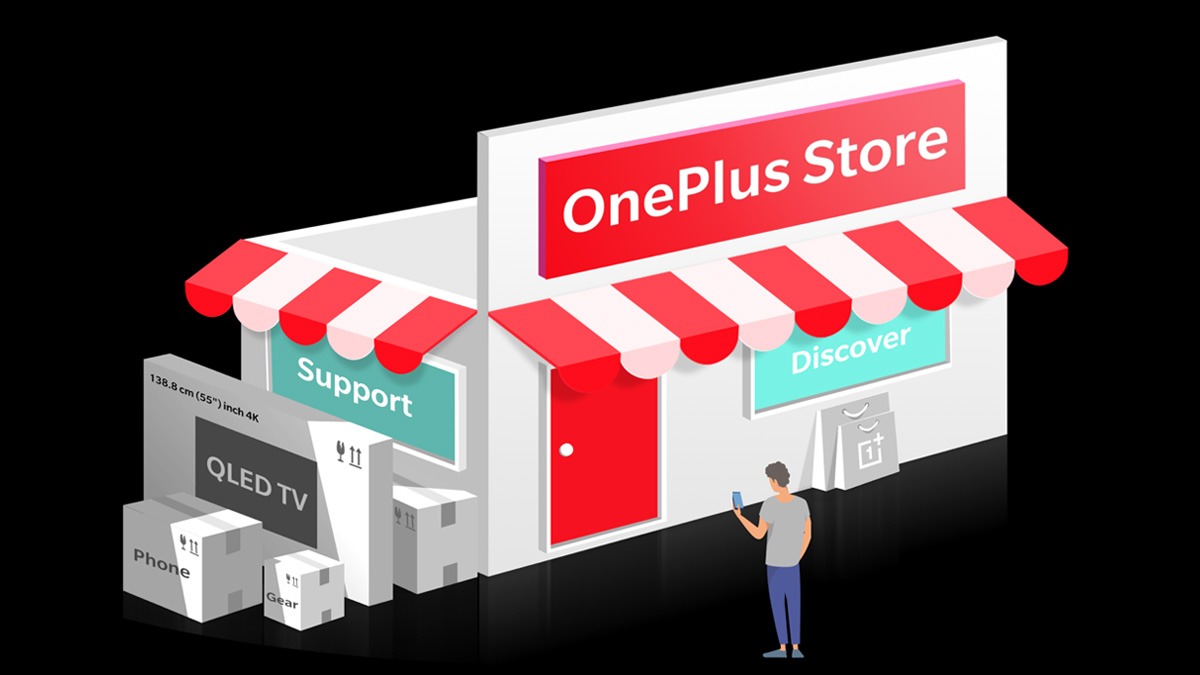Just In
- 18 hrs ago

- 1 day ago

- 1 day ago

- 1 day ago

Don't Miss
- Sports
 Most Sixes in T20 Cricket: Rohit Sharma Crosses 500 Sixes With Unbeaten Century in IPL 2024
Most Sixes in T20 Cricket: Rohit Sharma Crosses 500 Sixes With Unbeaten Century in IPL 2024 - Finance
 Stock Market Live Updates: Asian Indices Decline Due To Weak Handoff From US Markets
Stock Market Live Updates: Asian Indices Decline Due To Weak Handoff From US Markets - Movies
 Varshangalkku Shesham Box Office Collection Day 5 Prediction: Pranav & Dhyan's Film Maintains Strong Momentum!
Varshangalkku Shesham Box Office Collection Day 5 Prediction: Pranav & Dhyan's Film Maintains Strong Momentum! - Lifestyle
 Chaitra Navratri 2024 Ashtami And Navami: Confirm Date, Puja Muhurat, And Significance
Chaitra Navratri 2024 Ashtami And Navami: Confirm Date, Puja Muhurat, And Significance - News
 Vintage Thala: Watch MS Dhoni Hitting 3 Sixes To Hardik Pandya At Wankhede In IPL MI vs CSK Match
Vintage Thala: Watch MS Dhoni Hitting 3 Sixes To Hardik Pandya At Wankhede In IPL MI vs CSK Match - Education
 10 Reasons Gen Z Should Be Grateful to Dr. B.R. Ambedkar
10 Reasons Gen Z Should Be Grateful to Dr. B.R. Ambedkar - Automobiles
 Simple Steps To Keep Car Audio System In Peak Condition: Top Maintenance Tips
Simple Steps To Keep Car Audio System In Peak Condition: Top Maintenance Tips - Travel
Maximise Your First Indian Adventure With These Travel Tips
WhatsApp Code Verify Browser Extention Protects Web Users
The instant messaging platform WhatsApp owned by Meta has introduced a new open-source web extension dubbed Code Verify for its web users. Going by the official announcement by the company via its blog, then the extension will automatically verify the authenticity of the WhatsApp Web code that is served to the browser. This extension will ensure that the WhatsApp Web code is unaltered to make web experiences secure.

As per the official blog, WhatsApp's Code Verify expands on the concept of subresource integrity, which is a security feature letting web browsers verify that the resources they get have not been manipulated. This applies only single files but the Code Verify checks the resources of the whole webpage. This will enhance the trust in the process. Notably, Code Verify partners with Cloudflare that will act as the trusted third party.
How To Use WhatsApp Code Verify
To use WhatsApp Code Verify, you need to download the web extension on Microsoft Edge, Google Chrome and Mozilla Firefox from Meta Open Source. It assures that neither Meta nor WhatsApp can know if someone has downloaded the Code Verify extension. It cannot send texts or chats between two users to Cloudflare.
After installing the extension on the browser, it will start running automatically when you open WhatsApp Web. The toolbar of the browser will show users to see its findings. If WhatsApp Web Code is validated completely, then it indicates that you need to refresh your page or Code Verify has interfered with another browser extension. If you see a red icon, then there is a possibility of a security issue with the code that you are being served.
In the last case, you might see one of the three possible messages. These include Network lost, which indicates that the page cannot be verified if the network is lost. You will see a question mark within an orange circle on the extension. The other message could show that you might be at risk. It will appear if one or more of your extensions interfere with the page verification. You will see a question mark within the orange icon on the extension.
Finally, the verification could not be done error message will appear. The extension will find the code you are using to run WhatsApp Web that is different from what is used by other people. In this case, the icon will turn red and you will see an exclamatory mark.
-
99,999
-
1,29,999
-
69,999
-
41,999
-
64,999
-
99,999
-
29,999
-
63,999
-
39,999
-
1,56,900
-
79,900
-
1,39,900
-
1,29,900
-
65,900
-
1,56,900
-
1,30,990
-
76,990
-
16,499
-
30,700
-
12,999
-
3,999
-
2,500
-
3,599
-
8,893
-
13,999
-
32,999
-
9,990
-
14,999
-
12,999
-
12,999