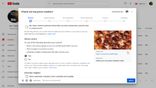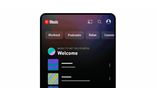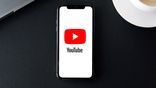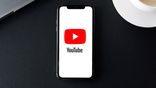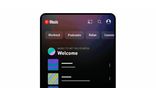Just In
- 1 hr ago

- 3 hrs ago

- 3 hrs ago

- 4 hrs ago

Don't Miss
- Sports
 PAK vs NZ 2nd T20I: Will Rain play spoilsport in Rawalpindi on Saturday?
PAK vs NZ 2nd T20I: Will Rain play spoilsport in Rawalpindi on Saturday? - Finance
 Jio Financial Services Sees 80% YoY Decline In Q4 Net Profit, Net Interest Income Dives 70%
Jio Financial Services Sees 80% YoY Decline In Q4 Net Profit, Net Interest Income Dives 70% - Movies
 Arti Singh & Dipak Chauhan Haldi: Wedding Function Kickstarts, Bride-To-Be Says 'Dhol Nagare Bajne Chahiye'
Arti Singh & Dipak Chauhan Haldi: Wedding Function Kickstarts, Bride-To-Be Says 'Dhol Nagare Bajne Chahiye' - News
 Who Is Pragya Misra? OpenAI’s First Employee In India
Who Is Pragya Misra? OpenAI’s First Employee In India - Automobiles
 Suzuki Swift Hatchback Scores 4 Star Safety Rating At JNCAP – ADAS, New Engine & More
Suzuki Swift Hatchback Scores 4 Star Safety Rating At JNCAP – ADAS, New Engine & More - Education
 NLSIU Announces the Rajiv K. Luthra Foundation Grant
NLSIU Announces the Rajiv K. Luthra Foundation Grant - Lifestyle
 Summer Fashion: Your Bollywood Style White Outfits Guide To Keep It Cool And Chic
Summer Fashion: Your Bollywood Style White Outfits Guide To Keep It Cool And Chic - Travel
 Journey From Delhi To Ooty: Top Transport Options And Attractions
Journey From Delhi To Ooty: Top Transport Options And Attractions
How To Convert YouTube Videos On Android Smartphones
We all would agree that watching online videos or binging on shows or movies is one of the most favored forms of entertainment. You don't have to confine yourself in any space to consume videos as smartphones now allow video consumption on-the-go. And YouTube has been the oldest and most popular platform for online videos.

If you have been using YouTube then you must be aware that you get the option only to stream videos. You can even download the videos via third-party apps. This platform is being flooded with creators. In fact, short-video apps have paved in a way for the masses to showcase their talent.
Smartphones are also playing a vital role in the same. With feature-rich editing apps available across Android and iOS, one hardly needs to use laptop/PC to edit a video. Since YouTube has a vast AV library, it's often easy to find a track which you would like to add to your video. There are ways with which you can convert audio from YouTube to MP3 directly on your Android smartphones. Here's how:
How To Convert YouTube Video To MP3
There is no direct way from the YouTube app with which you can convert audio directly from YouTube on Android smartphones. You will need third-party apps for the same. And Google Play Store has multiple such apps with which you can convert the YouTube audio. If you don't want to use any third-party app, there are options to use online audio converters as well.
Step 1: Go to Google Play Store and search for a YouTube Downloader. You will be presented with several options. We are taking Tubemate for reference, but you can download other apps as well. Make sure you check all the reviews before downloading one.
Step 2: Download and complete the installation process.
Step 3: Locate the download button after you play a video. It will be at the bottom of the screen (green downwards arrow).
Step 4: Select the resolution of the video and download the file.
Step 5: Once the video is downloaded head back to the home screen and click on the 'Options' tab.
Step 6: You will get two more options including 'convert to MP3' and 'Save MP3'.
Step 7: Select the latter if you want to save the audio file on your smartphone's internal storage.
Step 8: Once the aforementioned steps are complete you are good to go.
-
99,999
-
1,29,999
-
69,999
-
41,999
-
64,999
-
99,999
-
29,999
-
63,999
-
39,999
-
1,56,900
-
79,900
-
1,39,900
-
1,29,900
-
65,900
-
1,56,900
-
1,30,990
-
76,990
-
16,499
-
30,700
-
12,999
-
62,425
-
1,15,909
-
93,635
-
75,804
-
9,999
-
11,999
-
3,999
-
2,500
-
3,599
-
8,893