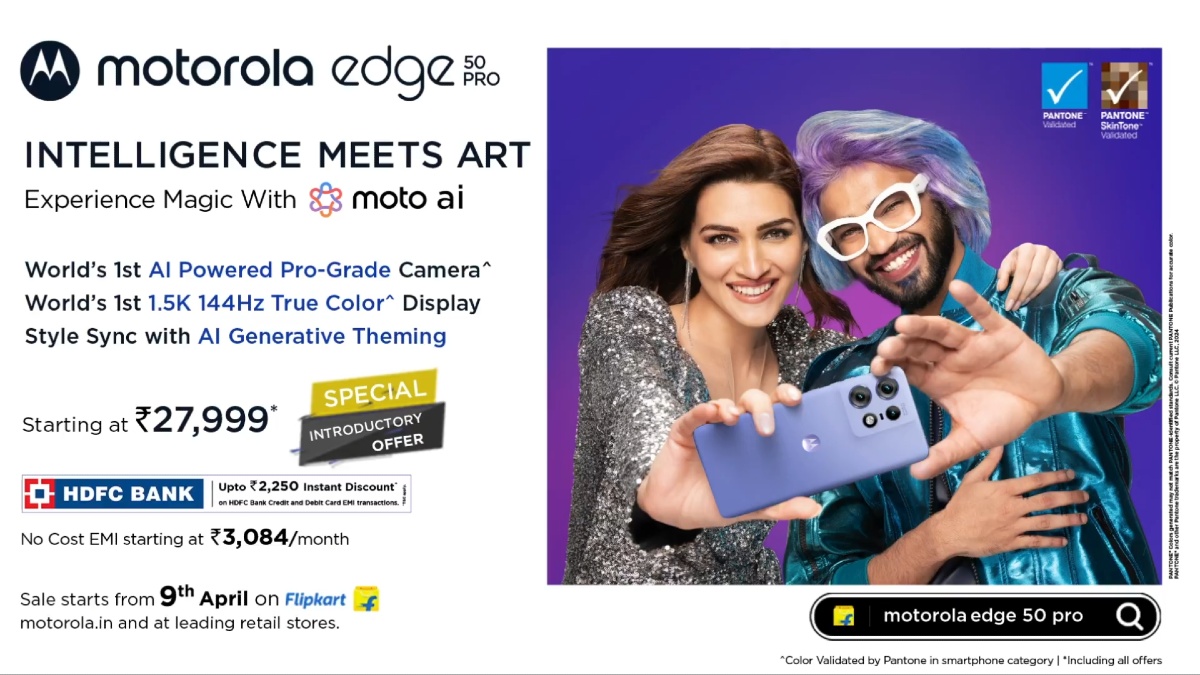Just In
- 8 hrs ago

- 8 hrs ago

- 8 hrs ago

- 9 hrs ago

Don't Miss
- Finance
 Janani Suraksha Yojana: All About The Maternity Scheme For Women; From Benefits, Eligibility To Rules
Janani Suraksha Yojana: All About The Maternity Scheme For Women; From Benefits, Eligibility To Rules - News
 Congress Candidate List: Vikramaditya Singh Vs Kangana Ranaut In Mandi, Manish Tewari To Fight In Chandigarh
Congress Candidate List: Vikramaditya Singh Vs Kangana Ranaut In Mandi, Manish Tewari To Fight In Chandigarh - Sports
 ISL: AIFF President Kalyan Chaubey believes Teen Pradhan of Kolkata will dominate Indian Football
ISL: AIFF President Kalyan Chaubey believes Teen Pradhan of Kolkata will dominate Indian Football - Movies
 Love Sex Aur Dhokha 2: Makers To Host Screening For LSD 1 Cast, Rajkummar Rao Nushrat Bharucha To Attend?
Love Sex Aur Dhokha 2: Makers To Host Screening For LSD 1 Cast, Rajkummar Rao Nushrat Bharucha To Attend? - Lifestyle
 Chaitra Navratri 2024: Orange Ethnic Outfit Inspirations To Celebrate Day 6
Chaitra Navratri 2024: Orange Ethnic Outfit Inspirations To Celebrate Day 6 - Automobiles
 The Leading Superbikes: Engineering Mastery Meets Track Speed
The Leading Superbikes: Engineering Mastery Meets Track Speed - Education
 Discover the Top Medical Universities Abroad for Your Future Success
Discover the Top Medical Universities Abroad for Your Future Success - Travel
 Hanuman Jayanti 2024: Visit Anjanadri Hill, the birthplace of Lord Hanuman near Hampi, Karnataka
Hanuman Jayanti 2024: Visit Anjanadri Hill, the birthplace of Lord Hanuman near Hampi, Karnataka
How To Install Official CyanogenMod 12.1 On Android One Smartphones
The Android One running Symphony Roar A50 smartphone has started receiving official CyanogenMod 12.1 Nightly builds update. Users of Symphony Roar A50 can download and install the official CM12.1 ROM on their smartphone via CyanogenMod website.

Interested users with Android One smartphone can install the official CM12.1 ROM on their device, using this tutorial.
[Disclaimer: This procedure is highly technical. If the smartphone brick or damaged during the installation process, GizBot cannot be held responsible for any kind of damage for the smartphone. Hence, the user has to perform the installation on their own risk.]
SEE ALSO: How To Install Stock Android 5.1.1 Lollipop ROM On Android One Smartphones
Points To Remember
1. This tutorial is only for installing CM12.1 ROM on Android One smartphones. Installing the firmware build on any other variant could brick the device.
2. Ensure your smartphone is unlocked and rooted with CWM recovery.
3. Backup all the important data, additional files, apps and settings of handset. Installing new firmware completely wipe the memory of the smartphone.
4. Make sure the smartphone has at-least 60 percent or above battery charge to avoid power off during the installation process.
5. Ensure the drivers of the smartphone are installed on the computer.
6. Enable USB Debugging in the smartphone.
SEE ALSO: How To Install Android 5.1.1 Lollipop Custom ROM By AICP On Samsung Galaxy Note 3

Before starting installation process, download CM12.1 and GApps from the link given below.
CM12.1 Nightly Sprout4 for Symphony Roar A50 4GB
CM12.1 Nightly Sprout8 for Symphony Roar A50 8GB

Completely Step-By-Step Installation Instructions
Step 1: Extract the downloaded files on the computer, which you downloaded using the links provided above.
Step 2: Connect and mount the device to the PC.
Step 3: Copy and past the extracted files to the SD card root. Do not past the files in any other folder or phone's internal memory.
Step 4: Switch off the smartphone and disconnect from the computer.
Step 5: Boot the smartphone into recovery mode by pressing and holding Volume Up and Power buttons together for few seconds.
Step 6: Once you are in the recovery mode, perform cache wipe by selecting 'wipe cache partition'.
Step 7: Go back to the main menu of the recovery mode and perform dalvik cache wipe by selecting 'wipe dalvik cache' in the Advanced option. This step is optional, but it is recommended to perform dalvik cache, so that you will not get boot loops or any other errors while installing the custom ROM.
Step 8: Again return to the main menu of the recovery mode and select 'install zip from SD card'. Navigate to the phone's SD card and select the zip file, which you have copied in the SD card root in the previous steps.
Step 9: Repeat the step 8 to install Google Apps.
Step 10: Once the ROM and Google Apps installation completes, go back to main menu of recovery mode and reboot the device by selecting 'reboot system now'.
Now the smartphone will take about 5 minutes to boot for the first time with ROM installed, wait till the device starts.
Source: XDA
-
99,999
-
1,29,999
-
69,999
-
41,999
-
64,999
-
99,999
-
29,999
-
63,999
-
39,999
-
1,56,900
-
79,900
-
1,39,900
-
1,29,900
-
65,900
-
1,56,900
-
1,30,990
-
76,990
-
16,499
-
30,700
-
12,999
-
3,999
-
2,500
-
3,599
-
8,893
-
13,999
-
32,999
-
9,990
-
14,999
-
12,999
-
12,999