Just In
- 8 hrs ago

- 8 hrs ago

- 9 hrs ago

- 10 hrs ago

Don't Miss
- Sports
 IPL 2024: Viral Video Shows Pat Cummins Left Shock Upon Learning of Coin-Flip Controversy From Faf du Plessis
IPL 2024: Viral Video Shows Pat Cummins Left Shock Upon Learning of Coin-Flip Controversy From Faf du Plessis - Finance
 1:5 Split: Multibagger LIC-Backed Tata Auto Giant Gears Up For Dividend; Buy Or Accumulate?
1:5 Split: Multibagger LIC-Backed Tata Auto Giant Gears Up For Dividend; Buy Or Accumulate? - Movies
 Bade Miyan Chote Miyan Vs Maidaan Box Office Collection Day 5: THIS Film Wins First Monday Test
Bade Miyan Chote Miyan Vs Maidaan Box Office Collection Day 5: THIS Film Wins First Monday Test - News
 Israel Will Respond Soon To Iran's Missile Attack, Says Israel Military Chief
Israel Will Respond Soon To Iran's Missile Attack, Says Israel Military Chief - Education
 NEET PG 2024: Check the Registration and Exam Date Here
NEET PG 2024: Check the Registration and Exam Date Here - Lifestyle
 Chaitra Durga Ashtami 2024 Wishes, Greetings, Messages, Images, Posters, Twitter, And Instagram Status
Chaitra Durga Ashtami 2024 Wishes, Greetings, Messages, Images, Posters, Twitter, And Instagram Status - Automobiles
 Navigating Through Car Insurance Options: A Guide For Indian Drivers
Navigating Through Car Insurance Options: A Guide For Indian Drivers - Travel
Maximise Your First Indian Adventure With These Travel Tips
How To Install Stock Android 5.1.1 Lollipop ROM On Android One Smartphones
Google has official announced Android 5.1.1 Lollipop OS update with build number LMY47V for Android One smartphones. The update is now available for manual download and installation on Android One running handsets including Micromax Canvas A1 AQ4501m, Spice Dream Uno, Karbonn Sparkle V, Nexian Journey One Mi438S and Symphony Roar A50.

The update is available via OTA (over-the-air), if your smartphone is already rooted, then you will not receive any OTA update notification from the OEM or Google. And for those who missed the OTA update notification or can't wait for the its OTA release in their region can install the update manually using this tutorial.
SEE ALSO: How To Install Android M Developer Preview On Nexus Devices
[Disclaimer: This procedure is highly technical. If the smartphone brick or damaged during the installation process, GizBot cannot be held responsible for any kind of damage for the smartphone. Hence, the user has to perform the installation on their own risk.]

Points to Remember
1. This tutorial is only for installing Android 5.1.1 Lollipop build LMY47V is only for Android One smartphones. Installing the firmware build on any other variant could brick the device.
2. Ensure your smartphone is unlocked.
3. Backup all the important data, additional files, apps and settings of handset. Installing new firmware completely wipe the memory of the smartphone.
4. Make sure the smartphone has at-least 60 percent or above battery charge to avoid power off during the installation process.
5. Ensure the drivers of the smartphone are installed on the computer.
6. Enable USB Debugging in the smartphone.
SEE ALSO: How To Update Samsung Galaxy Note 3 To Android 5.1.1 With CyanogenMod 12.1 Nightly Custom ROM
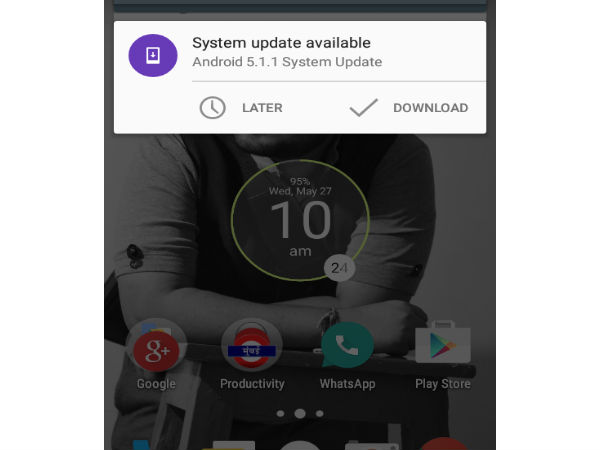
Download Required Files
Android 5.1.1 Lollipop Stock ROM For Android One

Complete Step-by-step Installation Guide
Step 1: Backup your device using recovery mode
Step 2: Connect and mount the phone's USB mass storage on the computer via USB cable.
Step 3: Copy and paste the downloaded zip file (Android 5.1.1 stock ROM) to the phone's SD card root and rename the folder as clockworkmode/backup.
Step 4: Switch off the phone and disconnect from the computer.
Step 5: Boot the smartphone into Philz Advanced Touch Recovery. (Note: Download Install Philz Advanced Touch Recovery using links provided above).
Step 6: Once you are in the recovery mode, perform cache wipe by selecting 'wipe cache partition'.
Step 7: Go back to the main menu of the recovery mode and perform dalvik cache wipe by selecting 'wipe dalvik cache' in the Advanced option. This step is optional, but it is recommended to perform dalvik cache, so that you will not get boot loops or any other errors while installing the custom ROM.
Step 8: Return to main menu of the recover mode and run advanced restore function to restore only /system and /boot.
Step 9: Once the restore process is complete, reboot the device from recovery mode.
Now your Android One device should be running the latest Android 5.1.1 Lollipop. To verify go to device Settings >> About Phone and verify the firmware version installed.
Source: XDA Developers
-
99,999
-
1,29,999
-
69,999
-
41,999
-
64,999
-
99,999
-
29,999
-
63,999
-
39,999
-
1,56,900
-
79,900
-
1,39,900
-
1,29,900
-
65,900
-
1,56,900
-
1,30,990
-
76,990
-
16,499
-
30,700
-
12,999
-
3,999
-
2,500
-
3,599
-
8,893
-
13,999
-
32,999
-
9,990
-
12,999
-
25,377
-
23,490












































