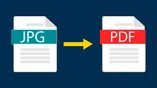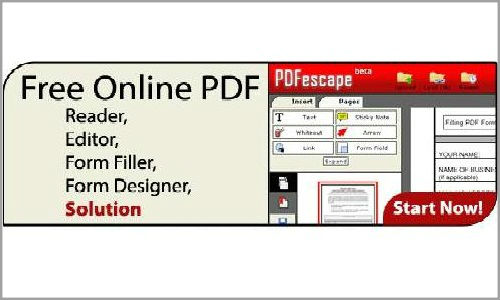Just In
- 1 hr ago

- 1 hr ago

- 2 hrs ago

- 3 hrs ago

Don't Miss
- Finance
 1:10 Split: Tata's 122-Year-Old Hotel Gaint To Declare Dividends, Q4 Earnings Soon: Technical View On Stock!
1:10 Split: Tata's 122-Year-Old Hotel Gaint To Declare Dividends, Q4 Earnings Soon: Technical View On Stock! - Movies
 Bade Achhe 2's Pranav Misshra's Amazing Transition From The Kerala Story To Swaraj: Anti-Hero To Unsung Hero
Bade Achhe 2's Pranav Misshra's Amazing Transition From The Kerala Story To Swaraj: Anti-Hero To Unsung Hero - Sports
 IPL 2024 KKR vs RR Live Score, Match 31 Latest Updates: Phil Salt, Sunil Narine Open Kolkata Innings
IPL 2024 KKR vs RR Live Score, Match 31 Latest Updates: Phil Salt, Sunil Narine Open Kolkata Innings - Automobiles
 Jeep Compass Gets More Powerful 268.3bhp Turbo Petrol Engine – Check Out All The Details Here
Jeep Compass Gets More Powerful 268.3bhp Turbo Petrol Engine – Check Out All The Details Here - News
 Lok Sabha Elections 2024: ECI Slaps 48 Hour Ban On Congress' Randeep Surjewala Over Remark Against Hema Malini
Lok Sabha Elections 2024: ECI Slaps 48 Hour Ban On Congress' Randeep Surjewala Over Remark Against Hema Malini - Education
 UPSC NDA 1 Written Exam on 21st April 2024
UPSC NDA 1 Written Exam on 21st April 2024 - Lifestyle
 What Is 'Dry Promotion' Trend? Why Should Employees Be Concerned?
What Is 'Dry Promotion' Trend? Why Should Employees Be Concerned? - Travel
 From Coconut Breaking on Head to Men Dressing as Women: 12 Unique Indian Rituals Explored
From Coconut Breaking on Head to Men Dressing as Women: 12 Unique Indian Rituals Explored
How to enable and view comments in Adobe Reader 9?
Adobe Acrobat is application software, categorized as freeware, which lets users manipulate, manage, create and view portable document format (PDF) files. Adobe reader comes under Adobe Acrobat software which lets you read PDF files in the computer or in a website. After creating a PDF file using Adobe Acrobat, you can edit the settings in the Adobe reader to accept comments from readers about your document. For seeing the comments of other readers who read your document, you have to enable it in the reader.

Seeing comments in your PDF files has a benefit. You can read these comments to know how the readers think, that is, the comments are a kind of feedbacks for your file. Enabling comments in the Adobe Reader 9 is a piece of cake. Enabling comments is easy, but first you have to own a PDF file to enable comments in it. Follow these steps to enable comments in the PDF file you own
- Open the PDF file with Adobe Acrobat by right clicking the file and clicking on Adobe Acrobat after selecting the “Open with” option
- Click on the “Comments” menu item when the document opens in Adobe Acrobat and then click "Enable for Commenting and Analysis in Adobe Reader” option and click OK to save the settings
- Close the Adobe application
- Now Right Click on the file, go to “Open with” and then select Adobe Reader, after which when it opens, you will be able to see that you can double click and add comments in the document
If you want others to view the comments, you must enable “Comments and Markups” while creating the document. If you are not the creator, yet you want to view the comments in a PDF file on which its creator has enabled “Comments and Markups”, then you have to enable it too, so as to view the comments.Follow these steps to view the comments
- Right click on the PDF file and select Adobe Reader in the “Open with” option
- Click on the “View” tab at the top and then select “Toolbars”
- Click on “Comments and Markups” to show the Comments and markups toolbar
- Click on the “Comments” option in the navigation pane on the left to view the comments
- You will also be able to view the documents once the creator of the PDF document enables “Review” option.
You can post replies to any comments in the PDF file by just clicking the Reply option after the comments in the navigation pane on the left side of the window.
-
1,29,999
-
22,999
-
64,999
-
99,999
-
29,999
-
39,999
-
-
63,999
-
1,56,900
-
96,949
-
1,39,900
-
1,29,900
-
79,900
-
65,900
-
12,999
-
96,949
-
16,499
-
38,999
-
30,700
-
49,999
-
19,999
-
17,970
-
21,999
-
13,474
-
18,999
-
22,999
-
19,999
-
17,999
-
26,999
-
5,999