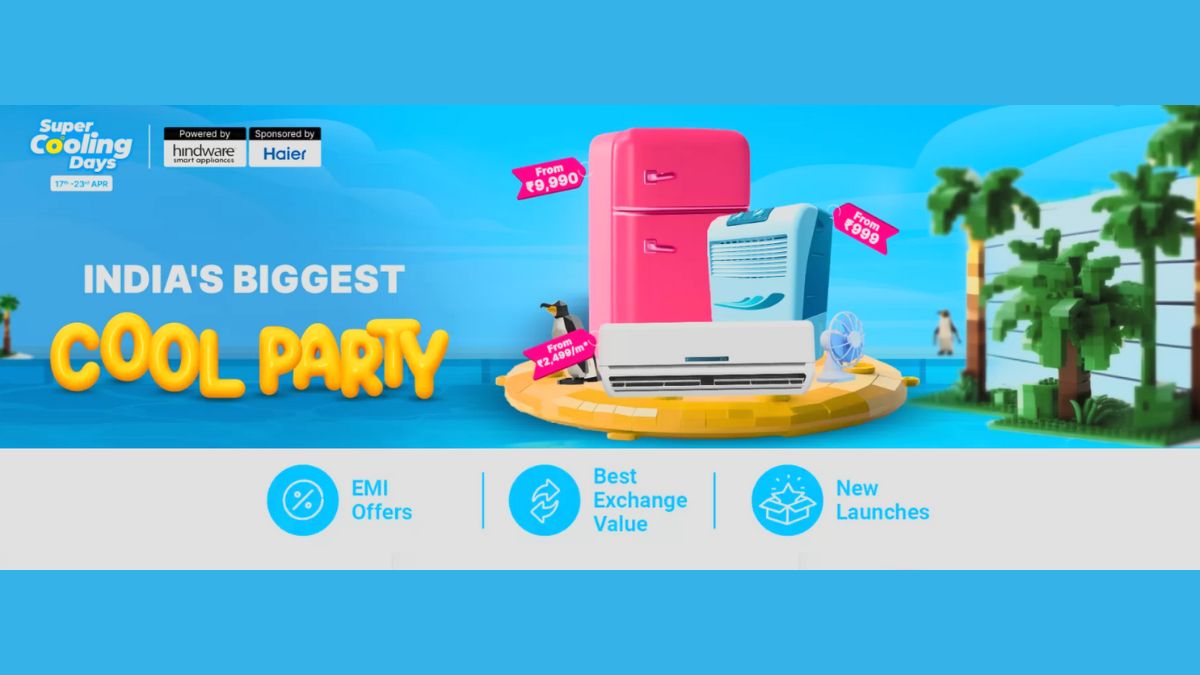Just In
- 8 hrs ago

- 8 hrs ago

- 9 hrs ago

- 10 hrs ago

Don't Miss
- Finance
 Rs 95/Share Dividend: Record Date On 28th June; Buy Mahindra Group Stock To Be Eligible?
Rs 95/Share Dividend: Record Date On 28th June; Buy Mahindra Group Stock To Be Eligible? - Lifestyle
 Kamada Ekadashi 2024 Wishes: Greetings, Messages, Texts, Images, Twitter Status And Instagram Captions
Kamada Ekadashi 2024 Wishes: Greetings, Messages, Texts, Images, Twitter Status And Instagram Captions - Sports
 Who Won Yesterday's IPL Match 33? PBKS vs MI, IPL 2024 on April 17: Mumbai Indians Escape Last-Ditched Fight by Punjab Kings To Win
Who Won Yesterday's IPL Match 33? PBKS vs MI, IPL 2024 on April 17: Mumbai Indians Escape Last-Ditched Fight by Punjab Kings To Win - Movies
 Do Aur Do Pyaar OTT Release Date & Platform: When & Where To Watch Vidya Balan’s Film After Theatrical Run?
Do Aur Do Pyaar OTT Release Date & Platform: When & Where To Watch Vidya Balan’s Film After Theatrical Run? - News
 BRS Chief K Chandrasekhar Rao Slams BJP, Says K Kavitha's Arrest Is Vendetta Politics
BRS Chief K Chandrasekhar Rao Slams BJP, Says K Kavitha's Arrest Is Vendetta Politics - Automobiles
 Aprilia RS 457 Accessories: A Detailed Look At The Prices
Aprilia RS 457 Accessories: A Detailed Look At The Prices - Education
 Karnataka SSLC Result 2024 Soon, Know How to Check Through Website, SMS and Digilocker
Karnataka SSLC Result 2024 Soon, Know How to Check Through Website, SMS and Digilocker - Travel
Telangana's Waterfall: A Serene Escape Into Nature's Marvels
5 Steps to Increase Your Broadband Internet Speed by 100% Without Using Any Software
India is slowly catching up with other countries in terms of technology. In a survey conducted recently, India is quoted as the faster-growing country in terms of the smartphone market. However, we are lagging behind in several other sectors.

One such sector is the broadband connectivity. Having said that, in India, several users are experiencing terrible internet connectivity and even if their connection is good, they are suffering from low speeds barring they are offered high-speed package.
Also Read: How to Boost Your Internet Speed in BSNL BB249 Plan by Changing DNS Settings
In some cases, the problem will be with the ISP (Internet Service Provider) and sometimes, the problem will be on your side. That said, in this article, we will help you in solving the slow internet speed issue at your side by tweaking the internet settings. Read on to know the complete process.
Also Read: Exclusive: "Future is Wireless says Mohinder Jain, Vice President Logitech,"

Step 1: Search for 'Device Manager'
The idea is to change the network settings and boost up your internet speed. To do that, the first step is to head over to the device manager in your computer. If you running Windows 8 and above, search it via search bar and open it.
Step 2: Open Ports under device manager
After opening the device manager, you can see an option called 'Ports'. Just hit on it and you will be redirected to another window.
Step 3: Select your internet port!
Now, you need to select the port on which your internet cable is connected.
Step 4: Click on Settings tab
Double click on your internet port and you can see that a settings tab. Just hit the settings tab and follow the next step.
Click Here for New Android Smartphones Best Online Deals

Step 5: Change the values
Once after entering the port settings tab, you need to change the following values.
Change the bits per second to the maximum value. We suggest you to set it as 128,000.
Step 6: Save and reboot your system
You need to save the settings after changing the values and reboot your system. After rebooting, you can see an increase in the internet download/browsing speed.
Click Here for New Smartphones Best Online Deals
-
99,999
-
1,29,999
-
69,999
-
41,999
-
64,999
-
99,999
-
29,999
-
63,999
-
39,999
-
1,56,900
-
79,900
-
1,39,900
-
1,29,900
-
65,900
-
1,56,900
-
1,30,990
-
76,990
-
16,499
-
30,700
-
12,999
-
62,425
-
1,15,909
-
93,635
-
75,804
-
9,999
-
11,999
-
3,999
-
2,500
-
3,599
-
8,893