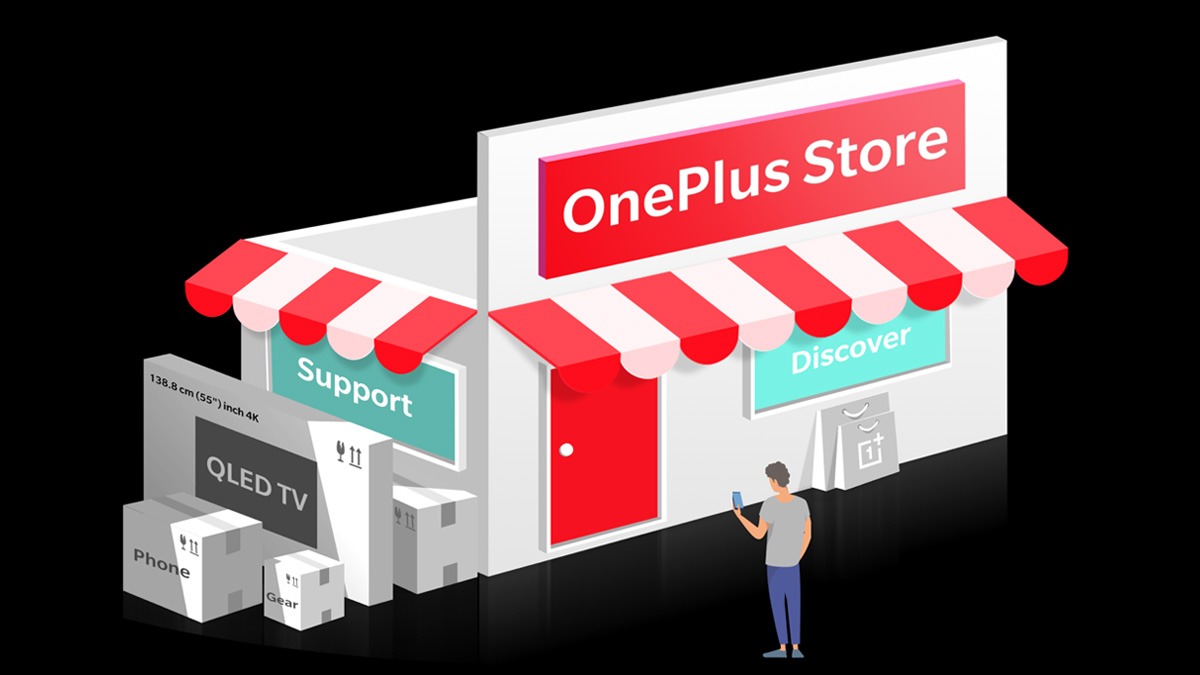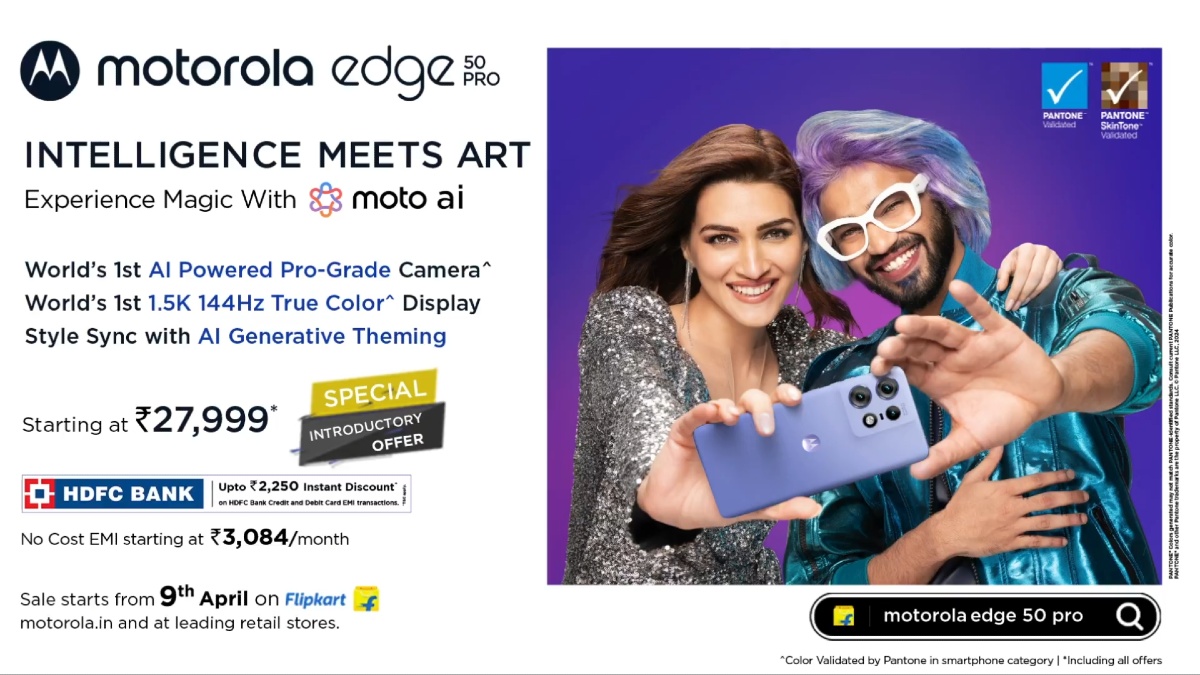Just In
- 13 hrs ago

- 1 day ago

- 1 day ago

- 1 day ago

Don't Miss
- Finance
 Layoffs-To-Hiring-To-Appraisals: Tata Group's Mega IT Company TCS At Centre Stage For Freshers, Employees!
Layoffs-To-Hiring-To-Appraisals: Tata Group's Mega IT Company TCS At Centre Stage For Freshers, Employees! - Sports
 Who Won Yesterday's IPL Matches: KKR vs LSG & MI vs CSK Match Scores On April 14
Who Won Yesterday's IPL Matches: KKR vs LSG & MI vs CSK Match Scores On April 14 - Lifestyle
 Chaitra Navratri 2024 Day 7: Maa Kalratri Puja Vidhi, Vrat Katha, Mantra and Aarti Lyrics
Chaitra Navratri 2024 Day 7: Maa Kalratri Puja Vidhi, Vrat Katha, Mantra and Aarti Lyrics - News
 Vintage Thala: Watch MS Dhoni Hitting 3 Sixes To Hardik Pandya At Wankhede In IPL MI vs CSK Match
Vintage Thala: Watch MS Dhoni Hitting 3 Sixes To Hardik Pandya At Wankhede In IPL MI vs CSK Match - Movies
 Aavesham Worldwide Box Office Collection: Fahadh Faasil's Film Approaches ₹50 Crore Mark Globally
Aavesham Worldwide Box Office Collection: Fahadh Faasil's Film Approaches ₹50 Crore Mark Globally - Education
 10 Reasons Gen Z Should Be Grateful to Dr. B.R. Ambedkar
10 Reasons Gen Z Should Be Grateful to Dr. B.R. Ambedkar - Automobiles
 Simple Steps To Keep Car Audio System In Peak Condition: Top Maintenance Tips
Simple Steps To Keep Car Audio System In Peak Condition: Top Maintenance Tips - Travel
Maximise Your First Indian Adventure With These Travel Tips
How To Remove An Account From Google Photos
Google Photos offers a good service by keeping the pictures on the cloud and backup images automatically on your Android phones, tablet, and iPhones. Google Photos are interesting but confusing app too. If you have added some images to Google Photos from the app or web, it will be visible on your Android phone automatically. For this reason, some users want to remove their Google account from it. In this article, we will tell you how to remove an account from Google Photos on Android and iPhone.
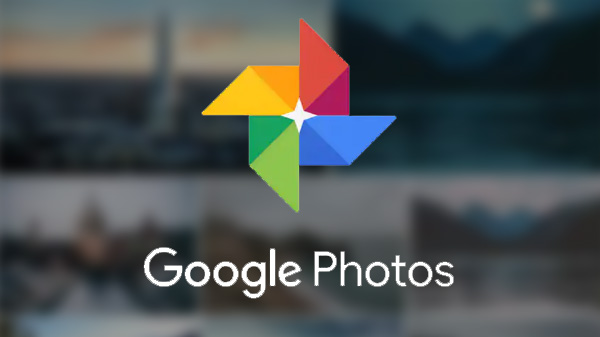
How to unlink your account from Google Photos
There may be various reasons to remove your account from Google Photos. Here are several cases that may match your reasons.
Case 1: Stop to upload photos to Google account
Your Google photos will be uploaded to the cloud if you have enabled backup feature. You can turn off the backup settings. Now, new images will not be saved to the cloud and the remaining photos will be untouched. Go to the Google Photo app and press on the three-bar icon and click on Settings. Turn off the backup and sync option.
Case 2: Logging out of Google Photos
When you are uncomfortable with the online Google Photos, you can log out from it. If you are having multiple accounts, you are required to sign out from all the accounts. If you log out from the account, the pictures will stop to upload in Google. Open the Google Photos app and select the three-bar icon. Click on the option 'Use without an account’. Now, Google Photos will function as an offline gallery.
Case 3: Complete log out Google account
By logging out from Google account, you will also get logged out from Google apps like YouTube, Gmail, Calendar, and Drive. You will miss out on all the sync data like contacts, Google files, etc. In the Google Photo app, click on the three-bar icon and choose Manage accounts. Press on the Remove from this device option from your Google account.
Case 4: Switch between multiple accounts
When you want to back up the photos to another Google account, you must turn off the backup feature in the first account and later enable it on other accounts. Open the Google Photos app Settings and turn on the Backup and sync. Google Photos will display the Google account where the pictures are uploaded.
Turn off the Backup and sync option. Go to the home screen and add another account. Sign in with a new account, select settings and turn on the backup and sync option. Now the Google photos are uploaded on the new account.
Case 5: Signing out from Google Photos from other devices
You can sign out from the Google photos remotely from other devices like iPhone, Android or desktop. First, sign in to your Google account from your device and another device. All the connected devices will be displayed. Select the device which you want to unlink. Logging out from the Google Photos will not erase the backup data. The pictures will be saved in Google Photos and can be viewed through photos.google.com on the website.
-
99,999
-
1,29,999
-
69,999
-
41,999
-
64,999
-
99,999
-
29,999
-
63,999
-
39,999
-
1,56,900
-
79,900
-
1,39,900
-
1,29,900
-
65,900
-
1,56,900
-
1,30,990
-
76,990
-
16,499
-
30,700
-
12,999
-
3,999
-
2,500
-
3,599
-
8,893
-
13,999
-
32,999
-
9,990
-
14,999
-
12,999
-
12,999