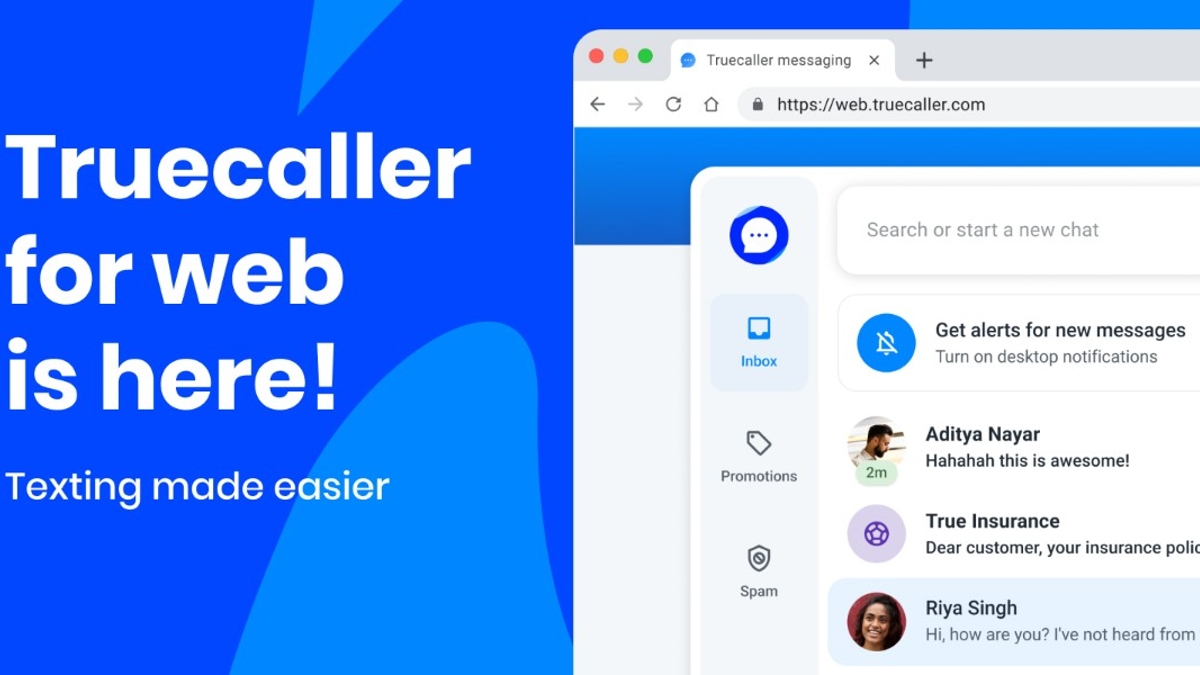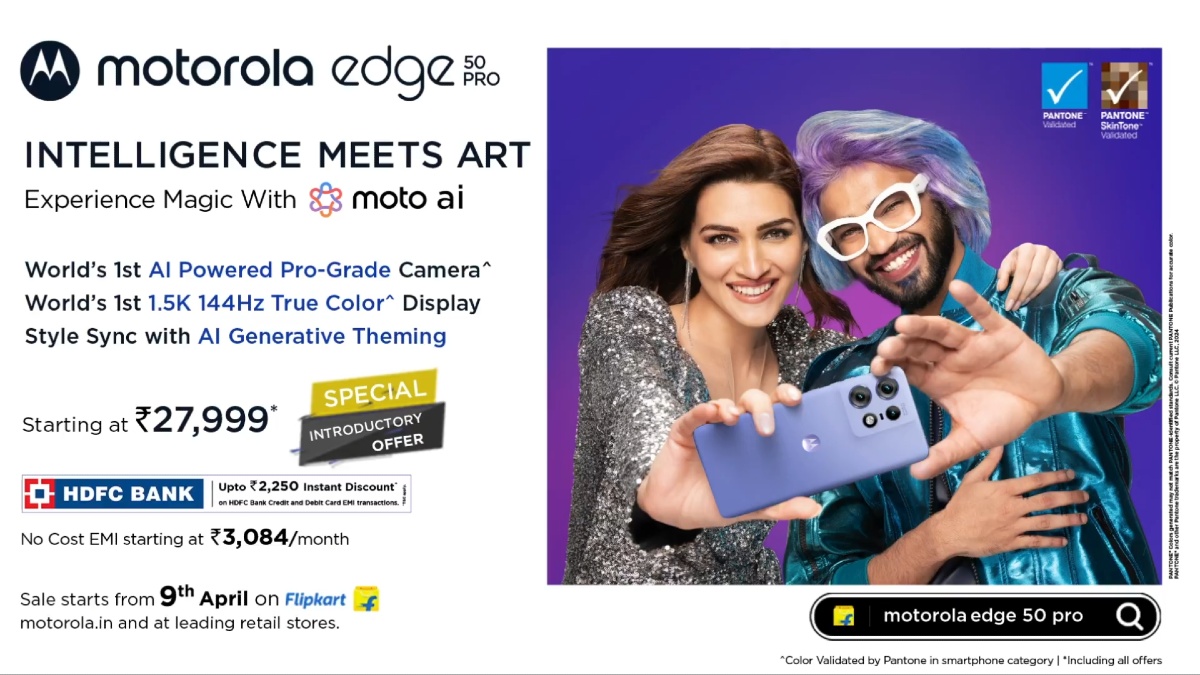Just In
- 7 hrs ago

- 8 hrs ago

- 8 hrs ago

- 8 hrs ago

Don't Miss
- Sports
 MI vs CSK IPL 2024 Playing 11: Mumbai Indians vs Chennai Super Kings Team News, Predicted Lineup
MI vs CSK IPL 2024 Playing 11: Mumbai Indians vs Chennai Super Kings Team News, Predicted Lineup - News
 Stone Attack On CM Jagan Mohan Reddy During Memantha Siddham Yatra In Vijayawada
Stone Attack On CM Jagan Mohan Reddy During Memantha Siddham Yatra In Vijayawada - Movies
 Love Sex Aur Dhokha 2: Makers To Host Screening For LSD 1 Cast, Rajkummar Rao Nushrat Bharucha To Attend?
Love Sex Aur Dhokha 2: Makers To Host Screening For LSD 1 Cast, Rajkummar Rao Nushrat Bharucha To Attend? - Finance
 Highest Rs 51/Share, Lowest Rs 3.60/Share Dividend: Buy Tata Stock For Rs 200 TP, Wins Railway Order
Highest Rs 51/Share, Lowest Rs 3.60/Share Dividend: Buy Tata Stock For Rs 200 TP, Wins Railway Order - Lifestyle
 Chaitra Navratri 2024: Orange Ethnic Outfit Inspirations To Celebrate Day 6
Chaitra Navratri 2024: Orange Ethnic Outfit Inspirations To Celebrate Day 6 - Automobiles
 The Leading Superbikes: Engineering Mastery Meets Track Speed
The Leading Superbikes: Engineering Mastery Meets Track Speed - Education
 Discover the Top Medical Universities Abroad for Your Future Success
Discover the Top Medical Universities Abroad for Your Future Success - Travel
 Hanuman Jayanti 2024: Visit Anjanadri Hill, the birthplace of Lord Hanuman near Hampi, Karnataka
Hanuman Jayanti 2024: Visit Anjanadri Hill, the birthplace of Lord Hanuman near Hampi, Karnataka
How To Uninstall Multiple Apps On Android Using Google Play Store
Google Play Store is essential to get the most out of the capabilities available on your Android phones. Almost every other app or game that you need to download for your phone comes from the Play Store. It is a standard ritual for users to spend a good amount of time on the Play Store getting their hands on everything they need when setting up a new phone. Google has tweaked and updated the Play Store over the years anticipating the needs of users and implementing features that will come in handy for users.
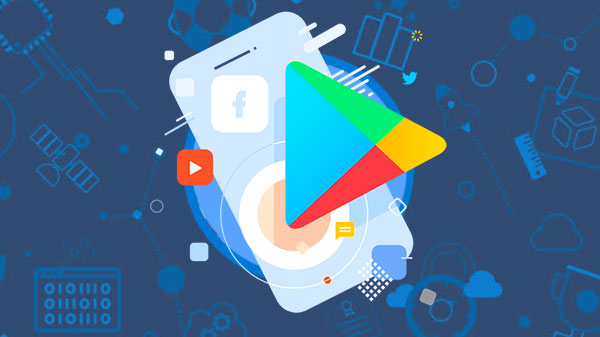
In addition to new games and apps, all the latest updates are also made available here. They have also adopted a new materialistic design and a dark mode is also in the works. Google Play Store is also geared towards improving the user experience to make the life that much easier for users. In addition to being the source from which you get your hands on all the apps and games that you need, you can also uninstall the apps and games that you don't need from your phone.
You can uninstall apps and games by going to their page directly and clicking on Uninstall. This is a convenient way to get rid of the clutter from your phone. Another handy new feature that is now available on Google Play Store is the ability to uninstall multiple apps in a batch. The option to batch uninstall multiple apps and games is not exclusive to the beta version of the app either. The option can be found on the stable version too and it does not require you to sign up for any beta programs. The steps to follow to do so is given below:
Step 1: Open the app drawer on your Android phone.
Step 2: Find Google Play Store on the app drawer and tap on it.
Step 3: Swipe right on the Google Play Store menu and then click on the option called 'My Apps & Games.'
Step 4: You will be taken to a screen which will display all the apps that you have on your phone. There will be four subsections which can be accessed by swiping. The subsections are named Updates, Installed, Library and Beta.
Step 5: Go to the section that says Installed and then tap on Storage. You will now see a list of all the apps and games that you have installed on your phone.
Step 6: From the list, you can now select all the apps and games that you want to uninstall and then click on 'Free Up.'
Step 7: This in turn will prompt a pop-up that will ask you to confirm your choice. You can tap on 'Free Up' over here in order to get rid of all the unwanted apps and games.
Following the instructions given above to the T is all you need to do when you need to get rid of multiple apps and games from your Android Phone at once.
-
1,29,999
-
22,999
-
64,999
-
99,999
-
29,999
-
39,999
-
-
63,999
-
1,56,900
-
96,949
-
1,39,900
-
1,29,900
-
79,900
-
65,900
-
12,999
-
96,949
-
16,499
-
38,999
-
30,700
-
49,999
-
19,999
-
17,970
-
21,999
-
13,474
-
18,999
-
22,999
-
19,999
-
17,999
-
26,999
-
5,999